Rate this article :
5/5 | 1 opinion
This article was useful to you ?
Yes
No
Vous avez noté 0 étoile(s)
Sommaire
Procédure
The IpXchange tool allows you to change the shared IP address associated with websites (domains and sub-domains) hosted by LWS. Developed by our teams, this tool is available exclusively on all our cPanel and Cloud cPanel hosting packages. For referencing purposes, you may need a different IP address for several websites in your cPanel account. The IpXchange tool enables you to meet this need. Similarly, thanks to this tool, you will soon be able to geolocate your site in the different countries offered, even if the data is physically hosted in France. For example, the holder of a .be domain will be able to configure a Belgian IP to promote its referencing in Belgium. For the time being, you can choose between several French IPs (several different C classes (CPv4)) for your different domains. From the first quarter of 2022, 250 IPs in different countries will gradually be offered (classes A, B and C) on different ASNs (networks of networks).
LWS offers you this tool free of charge, as it is one of the utilities included in our cPanel packages.
Used in conjunction with the Fastest Cache module and LWS Protect, IpXchange also provides a caching system and firewall protection for selected IP addresses.
LWS offers, or will soon be offering, a wide range of IPs that you can choose from. As the service has been in the process of being launched since 17/11/2021, the choice is currently restricted to a few class C IPs (Cpv4), but is set to expand to offer hundreds of French and international IPs so that you can configure different IP ranges for each site, geolocated in the countries most relevant to your SEO ranking.
LWS offers IPs managed internally via its own Autonomous System (AS). We will soon be offering other ASs in order to offer international IPs that will not be managed directly by LWS but that will allow us to diversify the choice and type of IPs offered (different classes in different countries).
To change the IP address of a website, click on the IpXchange icon on your cPanel interface:
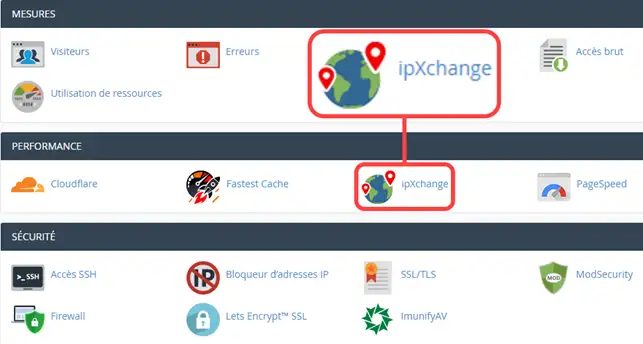
The "Customise the IP address of a domain name" section will then allow you to select a host name (domain name, sub-domain or alias domain) and a custom IP address for it.
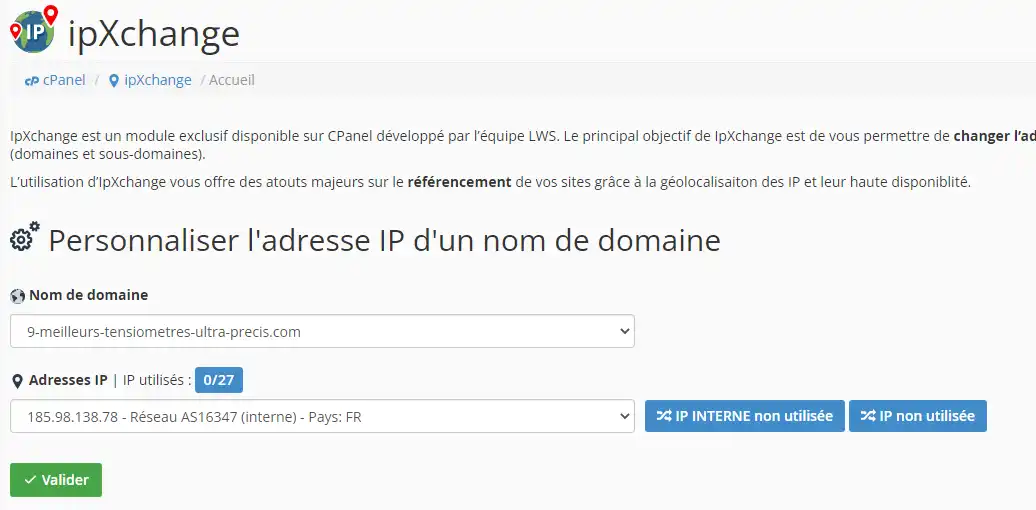
The IP address list contains :
You can click on the"INTERNAL IP not used" or"IP not used" buttons to randomly choose an IP address (internal or otherwise) from the list that has not yet been used by one of your domain names.
Once you've made your choice, click "Apply changes". The change will then be applied to the servers concerned and to your DNS zone.
Note: Given the decentralised nature of the DNS system, you will need to wait between a few minutes and 24 hours for the changes made to your DNS zone to take effect. If you use a DNS server other than those for your cPanel account, please update the IP address of your website with the DNS servers that manage the host name concerned.
The caching system associated with IpXchange is fully integrated and managed by Fastest Cache. All you have to do is adjust your Fastest Cache settings and IpXchange will automatically take into account each new change.
The firewall system associated with IpXchange is fully integrated and managed by LWS Protect. All you need to do is adjust your LWS Protect settings and they will automatically take effect on the IpXchange server.
You can deactivate a personalised IP address in the "List of domains and personalisations" section of the IpXchange interface. Simply click on "Reset to default IP" to deactivate the feature.
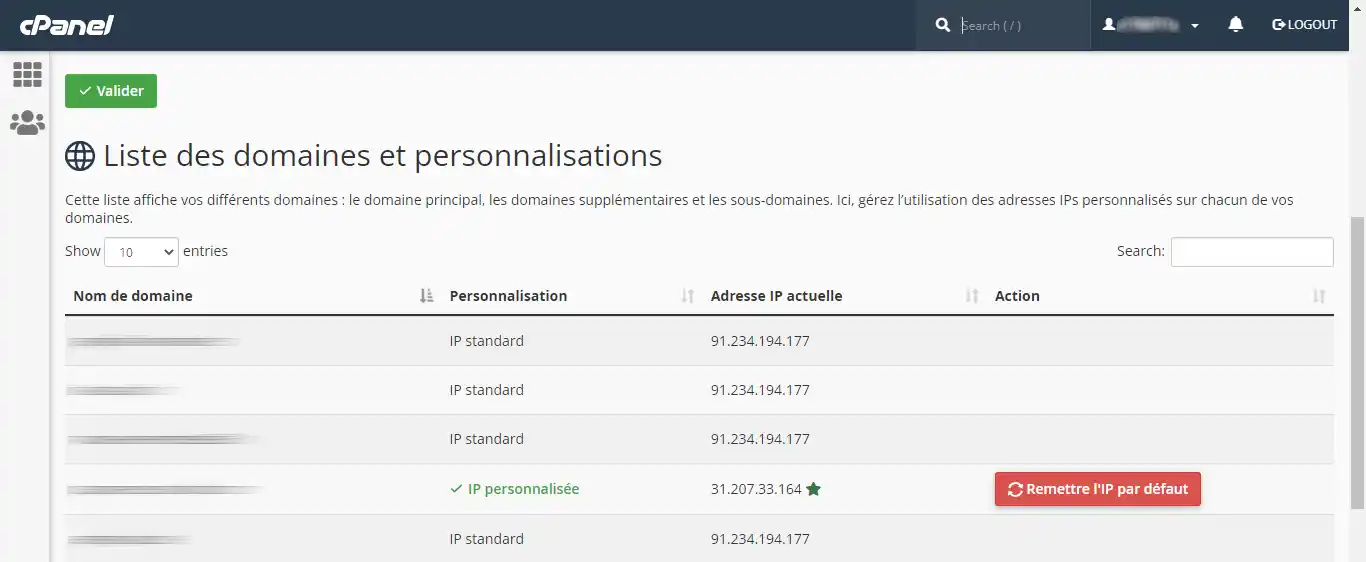
Like activation, deactivation requires a DNS propagation time of up to 24 hours.
1. Error message on the domain or sub-domain configured on a custom IP address:
Domain not found on Ipxchange server.
This error message indicates that the domain name is not available on the IpXchange server responding to your request. There are several possible reasons for this:
If the problem persists after a few hours, please contact support so that our technicians can check.
2. Use of DNS other than LWS DNS
If the domain or sub-domain for which you have customised the hosting IP is not managed by the cPanel package, you must modify the DNS Zone of your domain or sub-domain to change the IP of the type A record of the latter. This same configuration must also be carried out for the MX record, which usually refers to the Type A record mail.domaine.ext
3. Using CDNs
It is totally counterproductive to use IpXchange and a CDN service such as Cloudflare, for example. In fact, if you use a CDN service, it will be the CDN IPs that come out and not the personalised IPs.
Rate this article :
5/5 | 1 opinion
This article was useful to you ?
Yes
No
1mn reading
How do I configure Cloudflare on a website hosted on cPanel?
3mn reading
How do you use Memcached on your cPanel website?
4mn reading
Using Redis as a persistent object cache for WordPress on cPanel
4mn reading
Speed up your site with Fastest Cache - Cache Varnish