Rate this article :
This article was useful to you ?
Yes
No
Vous avez noté 0 étoile(s)
Procédure
1. Log in to your LWS customer area.
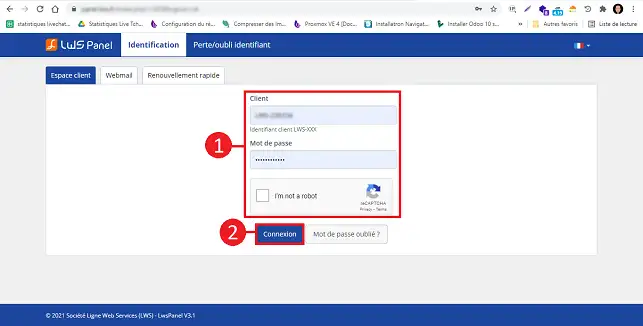
2. Click on the"Manage" button behind the formula for which you wish to change the PostgreSQL password.
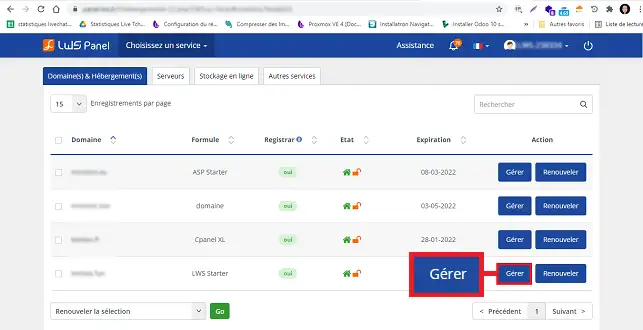
3. Click on the"PostgreSQL and PhPpgAdmin" button in the"Database and PHP" section.
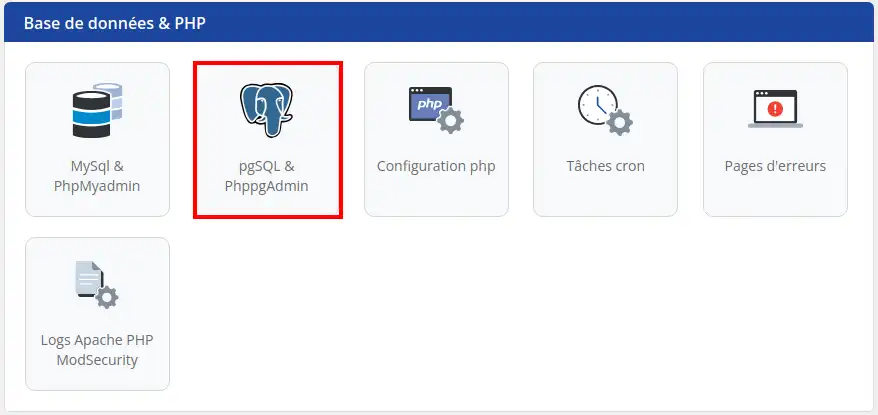
4. Click on the "Action" button behind the database concerned and then on "Change password".
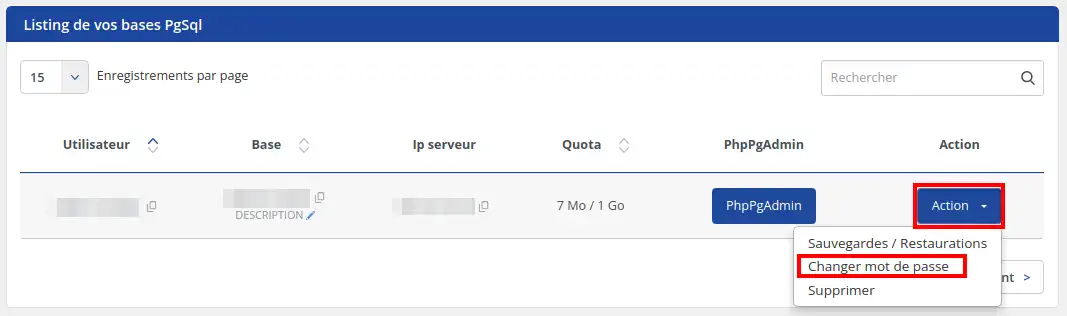
5. Enter your new password and confirm to save.
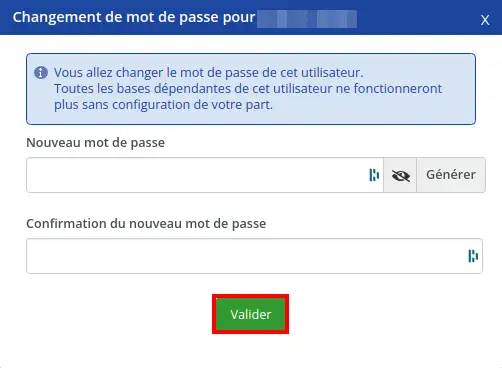
6. When youchange your password, you must modify your site configuration file with the new password.
You are now able to change the password of your PostgreSQL database on your shared hosting with LWS.
Don't hesitate to share your comments and questions!
Rate this article :
This article was useful to you ?
Yes
No
0mn reading
How to delete aPostgreSQL database
1mn reading
How do I create a Postgresql database?
1mn reading
How can I access my PostgreSQL databases (PhPgAdmin)?
0mn reading
How do I restore my PostgreSQL database?