Rate this article :
3.9/5 | 8 opinion
This article was useful to you ?
Yes
No
Vous avez noté 0 étoile(s)
Sommaire
Procédure
A 500 error corresponds to an Internal Server Error. This error may be due to a script error or a misconfiguration of your plesk web hosting. In any case, you can fix this error yourself.
When a page is displayed on your site, you should see a page of this type:

If your site is made using ASP, the main cause of a 500 error is the inability of an ASP script to access a parent directory
Enable relative paths in Plesk :
Connect to your Plesk panel and click on virtual directory
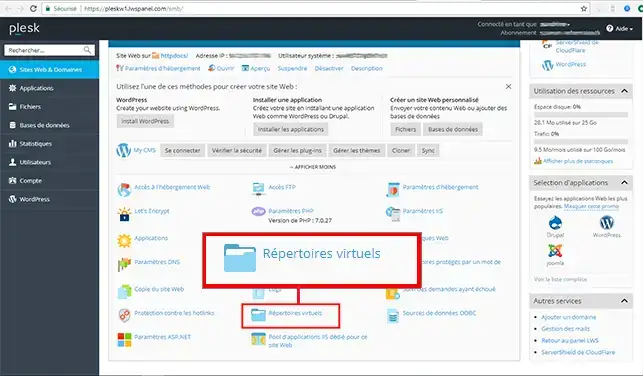
Then go to"Directory properties".
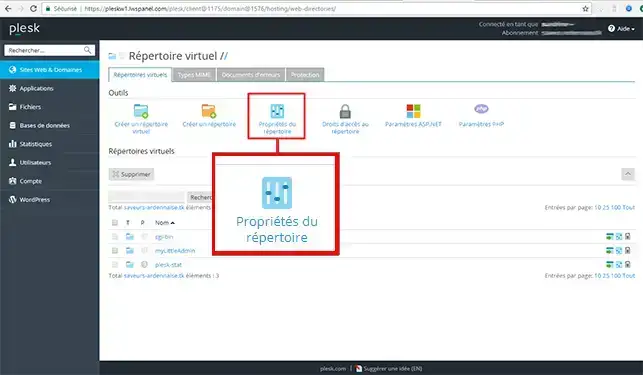
In the application settings, simply tick the"Allow use of parent path" box.
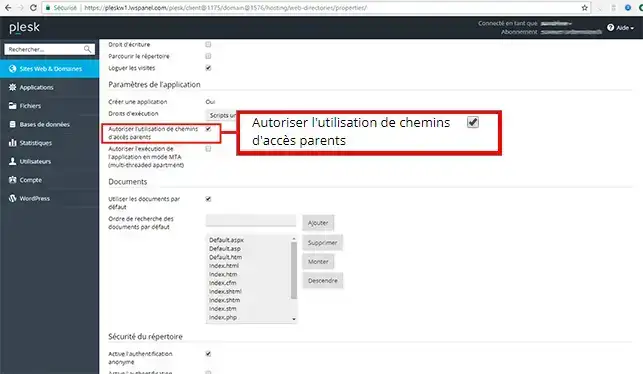
Click "Ok" to confirm.
Activate additional write and modify rights
On the home page of your Plesk panel, click on"Hosting settings":
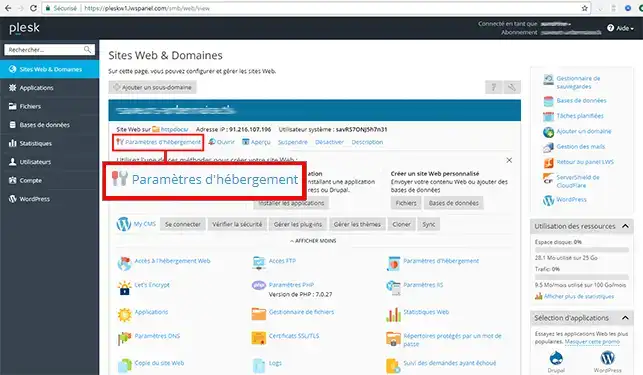
At the bottom of the page tick the"Additional write and modify rights" box and then confirm:
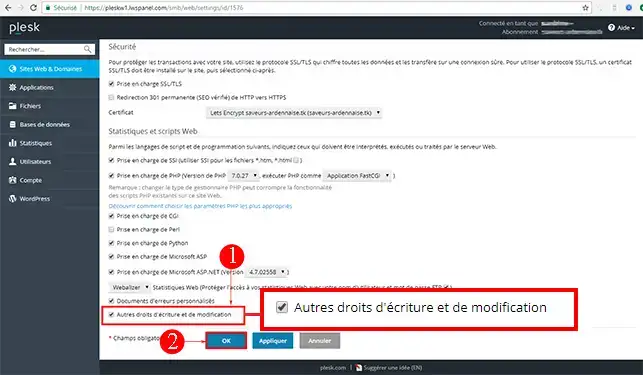
If the error persists
If error 500 persists, it may be due to a problem connecting to your database or a script error.
To find out more about the cause of this error, check your website logs.
If your site was created using the PHP programming language. If you get a 500 error, in most cases all you need to do is change the way PHP is run.
To do this, go to your Plesk panel and click on"Hosting settings".
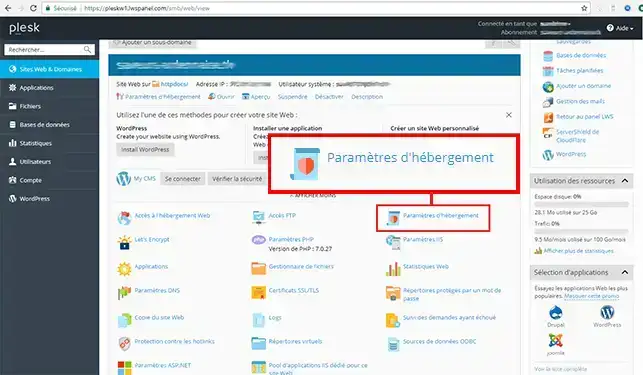
On the page that appears, under PHP support, choose to run PHP as a"CGI application".
Then confirm at the bottom of the page.
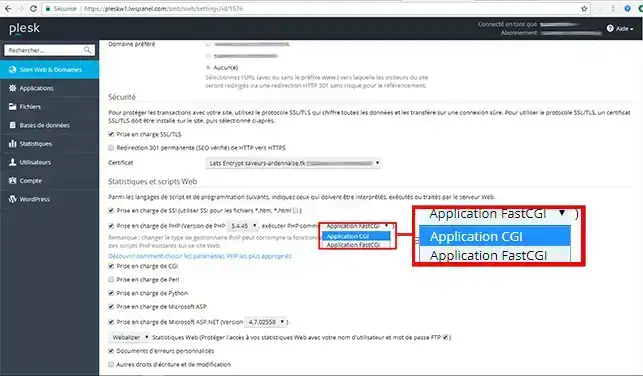
Windows Plesk web hosting is not the best solution for a site created using PHP. So if, despite this procedure, you still get a 500 error on your site, please contact our technical support team so that they can migrate you to a more suitable server.
Plesk allows you to track a specific error, whether it is a 403 error or a 500 error. To do this, once you are connected to your Plesk interface, click on"Request tracking failure".
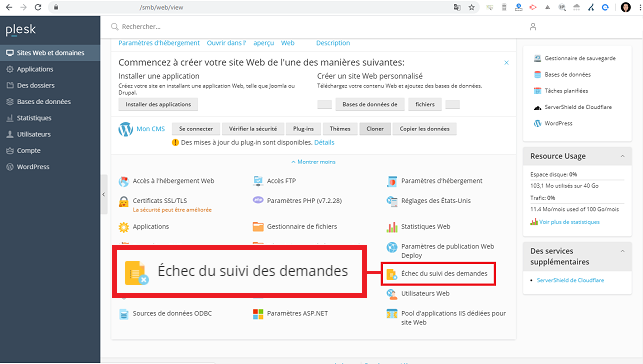
Click on"Modify tracking options" to modify the error code you wish to track.
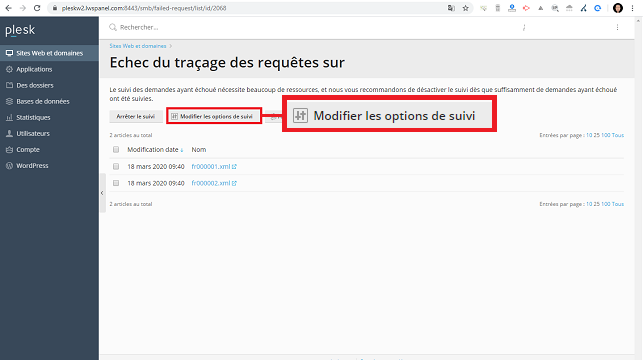
First, change the"Status codes" to the error code you wish to track. In this case, you can enter"500" if you want to track error 500. You can also track several codes by entering"403-503", for example, to track errors ranging from code 403 to code 503. Choose the provider(s) you wish to track and click"Ok" to save your request.
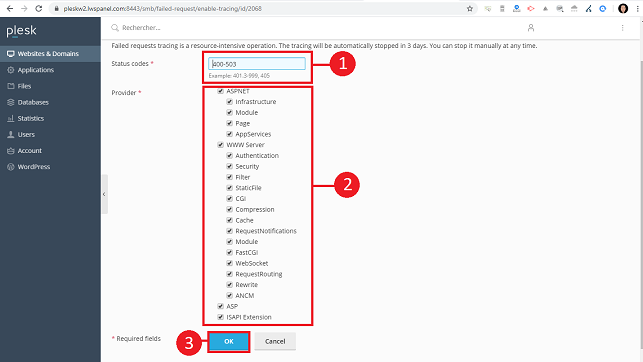
The error logs are accessible in XML-type files that include the date and time the log was modified.
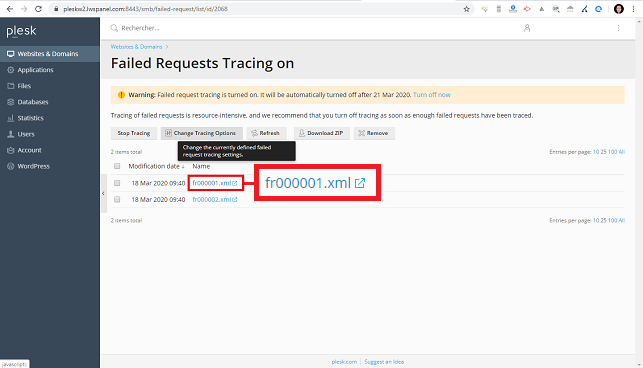
Click on the relevant log file to open it and access the latest errors relating to your site and/or a given script. You will find the URL that caused the problem as well as the error code and the request concerned by the error.
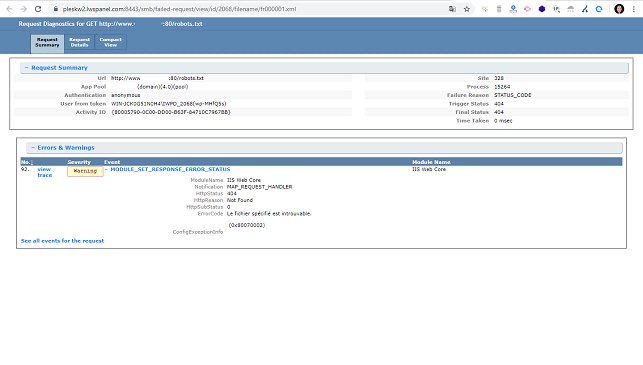
Rate this article :
3.9/5 | 8 opinion
This article was useful to you ?
Yes
No
0mn reading
Why is my website asking me to log in?
1mn reading
How do I debug my site on a Plesk server?