Rate this article :
5/5 | 1 opinion
This article was useful to you ?
Yes
No
Vous avez noté 0 étoile(s)
Sommaire
Procédure
1. Log in to the administration of your Web formula.
2. Click on the " Password " button in the " Hosting Management " section.
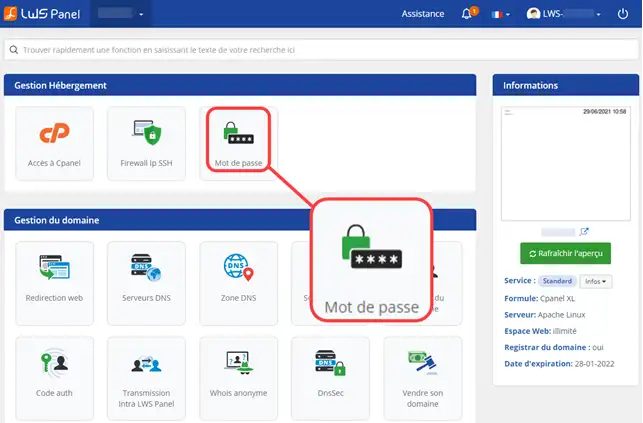
3. Change the password for your cPanel interface by clicking on " Generate " (1) and click on " Validate " (2).
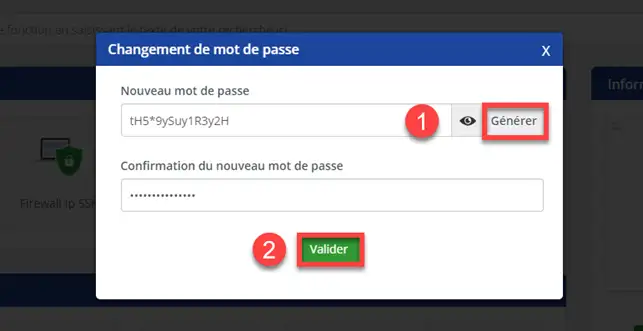
It is often advisable to change your password regularly to avoid being hacked. It is advisable to use a different password for each system that you manage through different suppliers. It is not advisable to give out your login and password unless you are certain of the person's identity.
To generate a complex password, you can use the password generator on your cPanel interface. You can use the generator to choose the complexity of your password.
cPanel has certain constraints regarding passwords:
To prevent your cPanel web hosting account from being hacked, we advise you not to use your date of birth, telephone number or any other information that can easily be found.
Please note that if you change your password directly on your cPanel space, the automatic connection to this interface via your LWS customer space will no longer work.
1. Log in to your cPanel account and open the drop-down menu at the top right of your home page.
Click on the " Password and Security " menu.
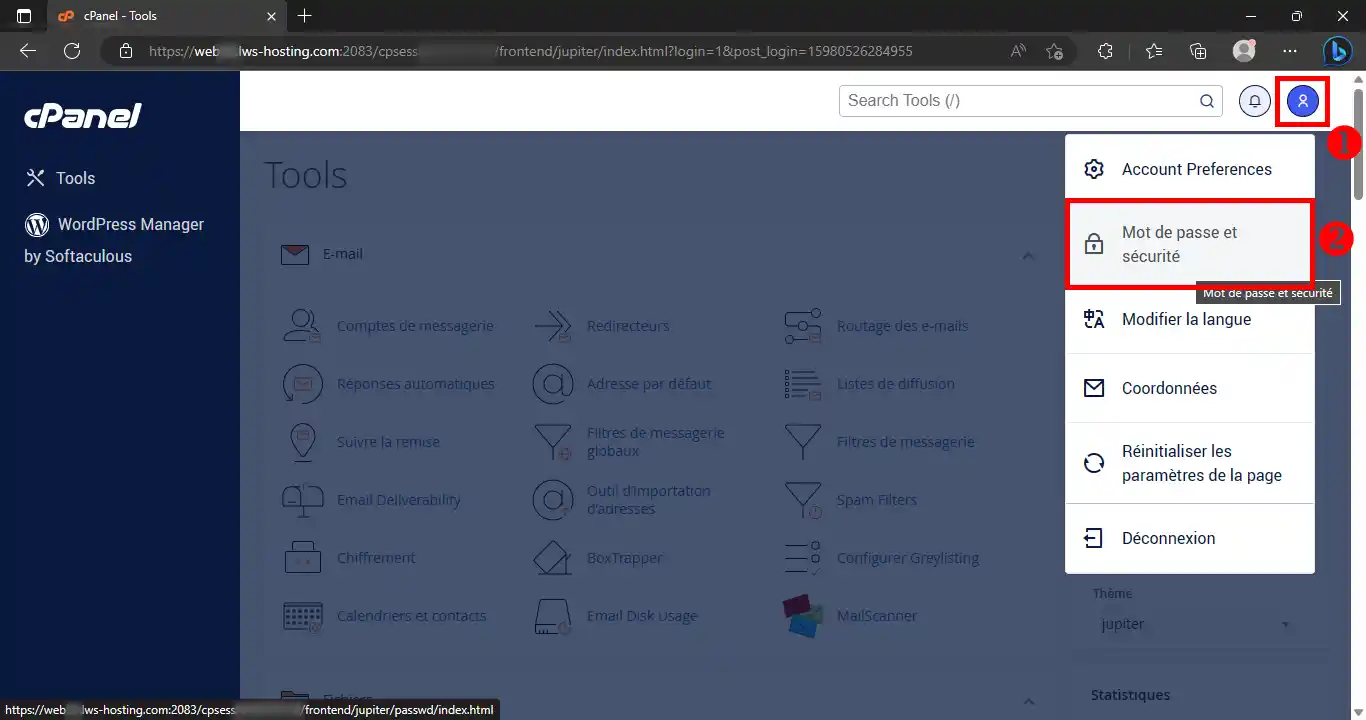
2. Enter the password you are currently using, then the new one.
For greater security, your password must contain more than 8 characters, including letters, numbers, capitals and symbols.
To confirm, click on the " Change your password now " button.
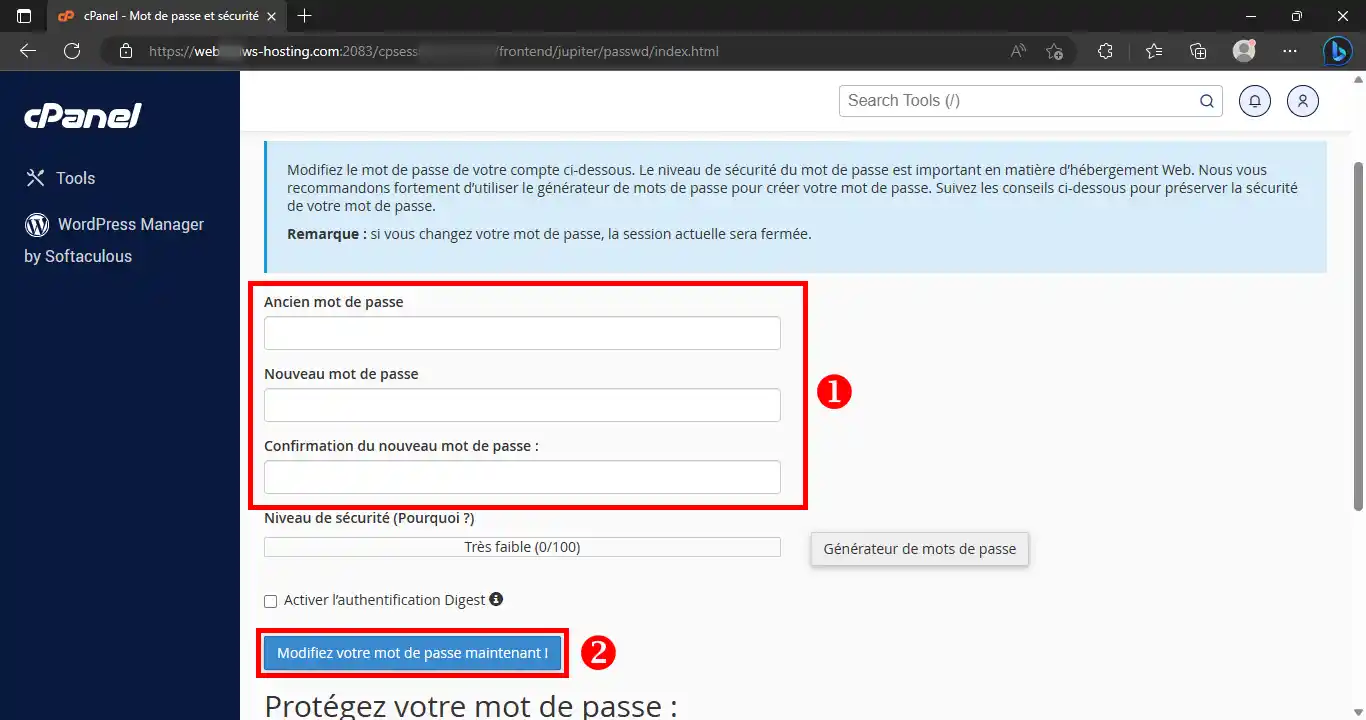
Need help using cPanel?
See all our cPanel training videos
The password generator allows you to have a complex password
1. As soon as you are on the page allowing you to change your password, click on the "Password Generator " button.
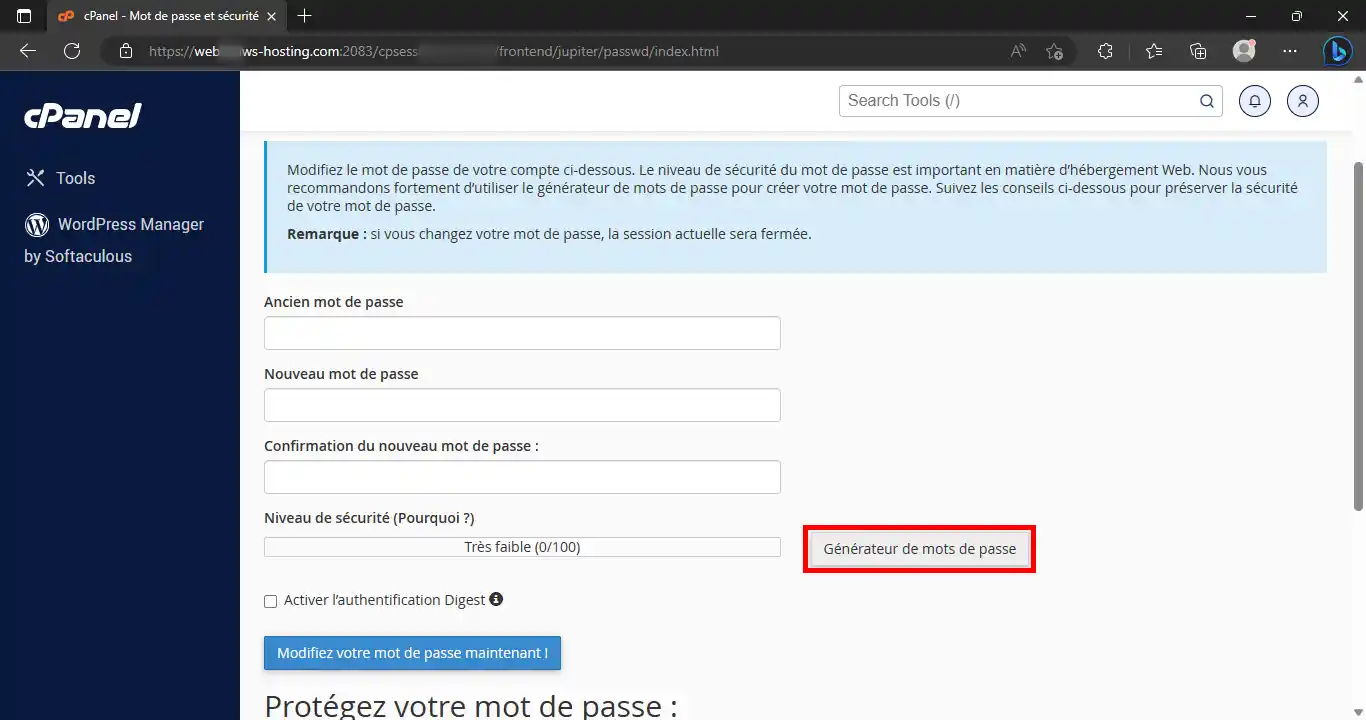
2. First, you can choose the complexity of the password by clicking on the " Advanced options " link. Copy the password into a safe place and then tick the " I have copied this password into a safe place " box before clicking on the " Use password" button.
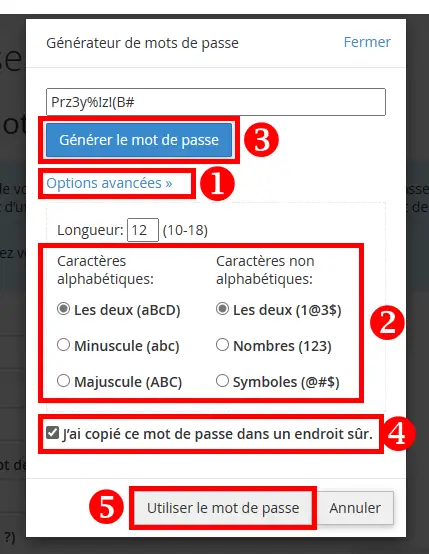
You can now change your cPanel account password regularly to avoid any risk of your customer account being hacked. You can change your password regularly.
Don't hesitate to share your comments or questions!
Rate this article :
5/5 | 1 opinion
This article was useful to you ?
Yes
No
2mn reading
How do I connect to the cPanel control panel easily?
2mn reading
Limits and quotas for cPanel shared web hosting packages
1mn reading
Features and tools available on cPanel hosting packages
2mn reading
How do I use cPanel's Image tool with my shared hosting?
Bonjour,
Merci de votre retour.
Les identifiants de connexion à votre espace Cpanel vous ont été envoyer à l'adresse-mail de votre compte LWS à la commande de votre hébergement.
Je vous remercie de votre attention, et nous restons à votre disposition depuis le support disponible depuis votre espace client. (https://aide.lws.fr/a/264)
Cordialement, L'équipe LWS