Rate this article :
3.7/5 | 3 opinion
This article was useful to you ?
Yes
No
Vous avez noté 0 étoile(s)
Sommaire
Procédure
1. Log in to your cPanel account, scroll down the page and click on the"Email accounts" icon.
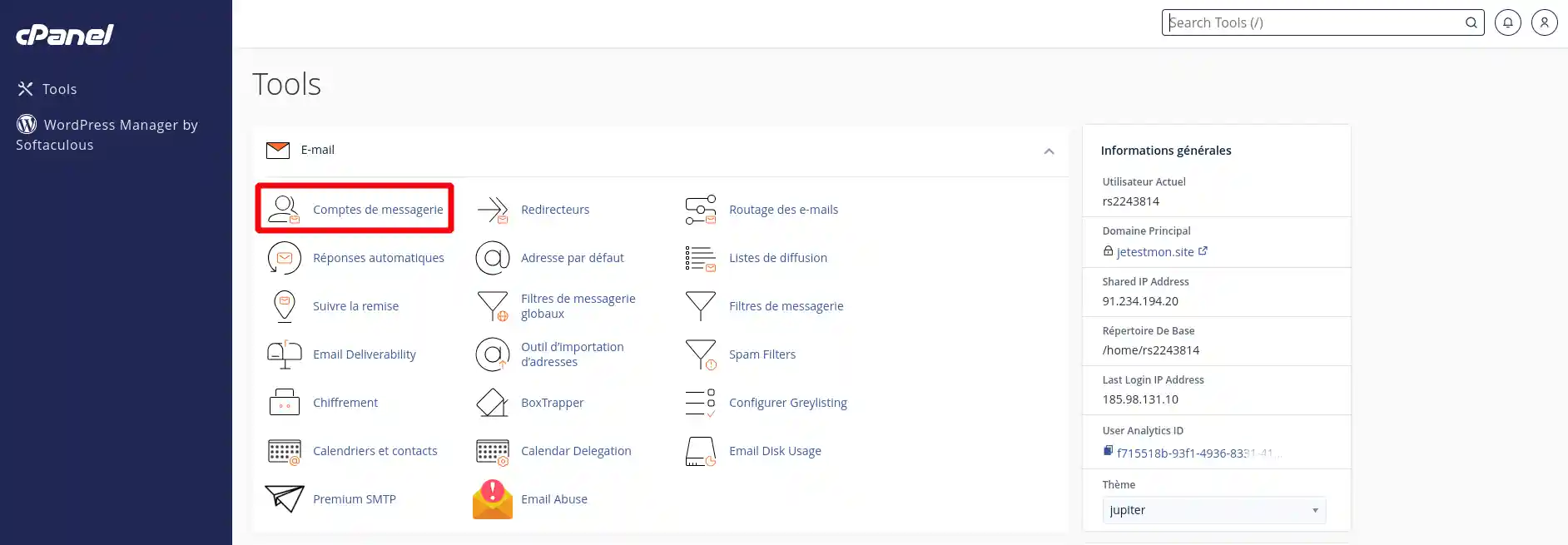
2. Click on the"+ Create" button
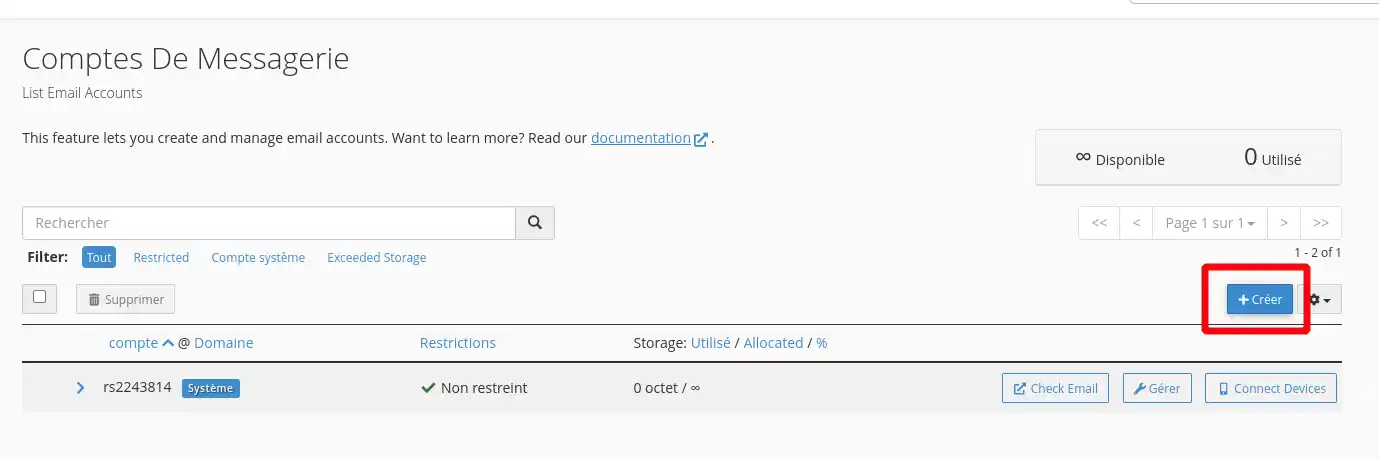
3. Fill in the required fields and click on"+ Create".
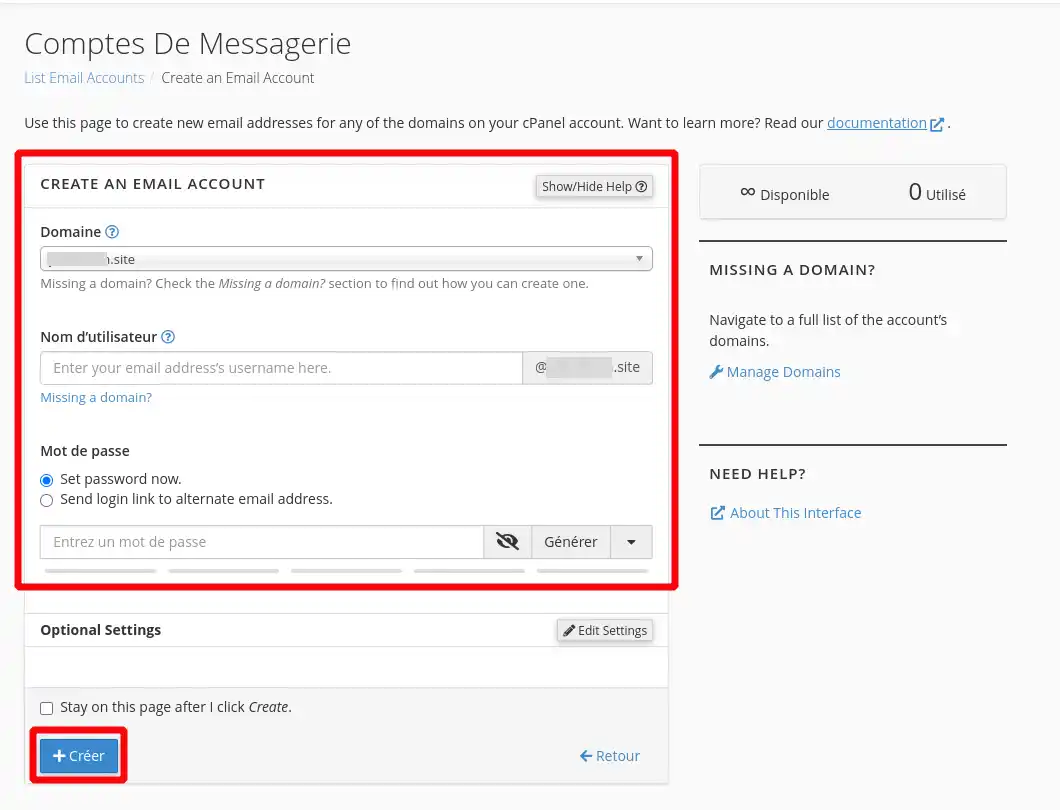
Your e-mail account is immediately created and operational
Need help using cPanel?
See all our cPanel training videos
1. To change your e-mail password, log on to your cPanel management interface and click on"E-mail account". Behind the email address concerned, click on the"Manage" button.
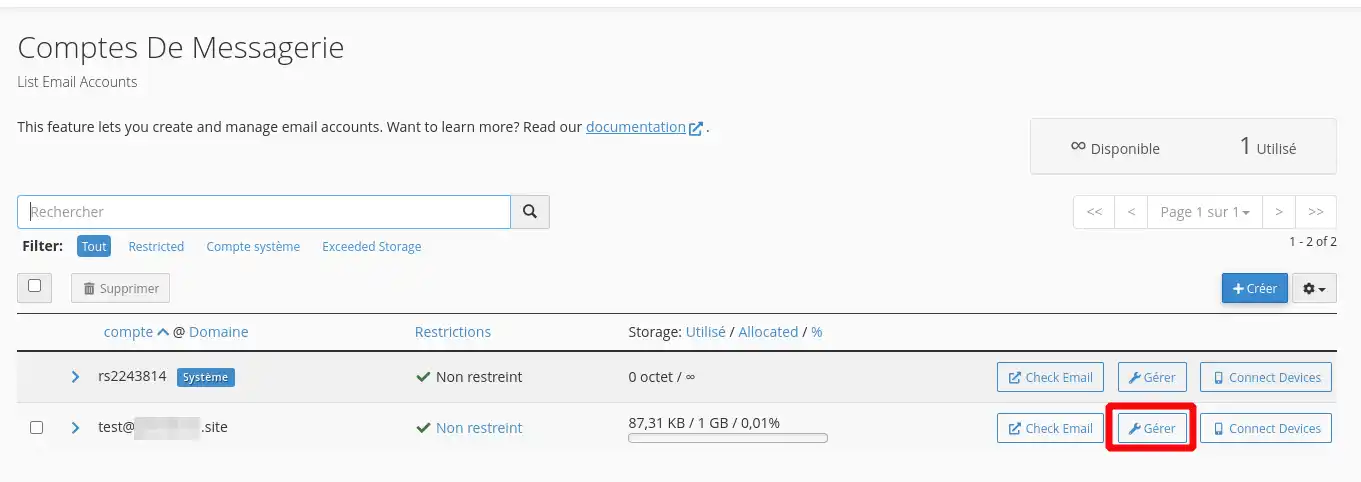
2. Change the password and click on the "Update Email Settings" button. The change will take effect immediately.
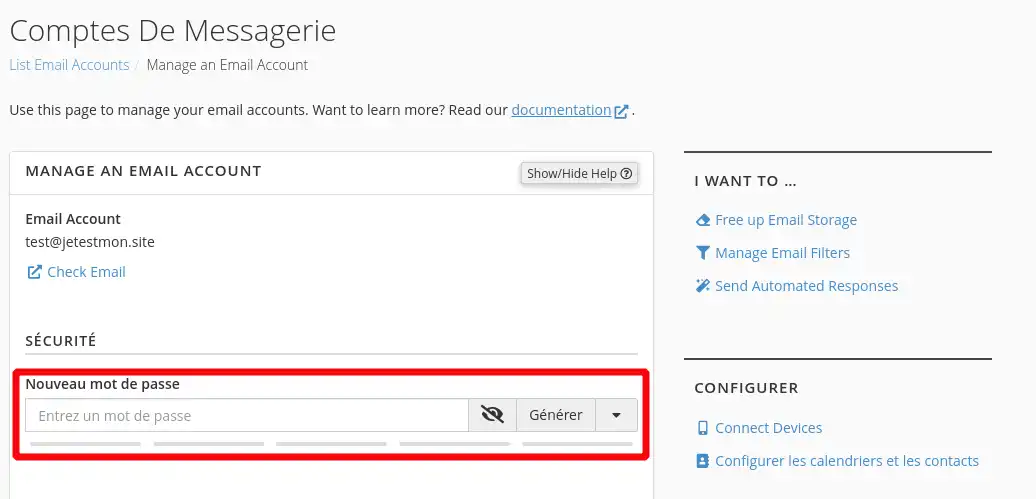
cPanel lets you change the quota (disk space) of your mailbox. To make this change, connect to your cPanel management interface, click on"Email account" and then on the"Manage" button. Change the quota then click on the"Update Email Settings" button.
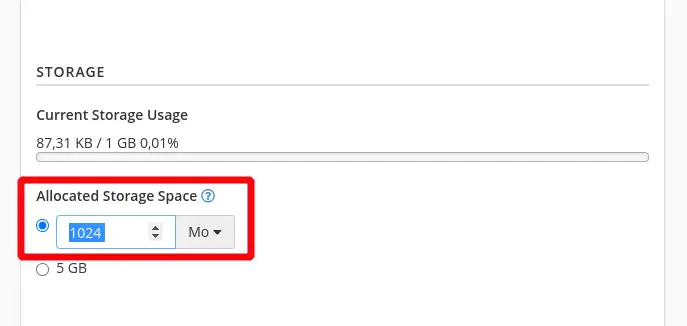
1. To access the configuration of your email client such as Outlook, click on the"Connect Devices" button.
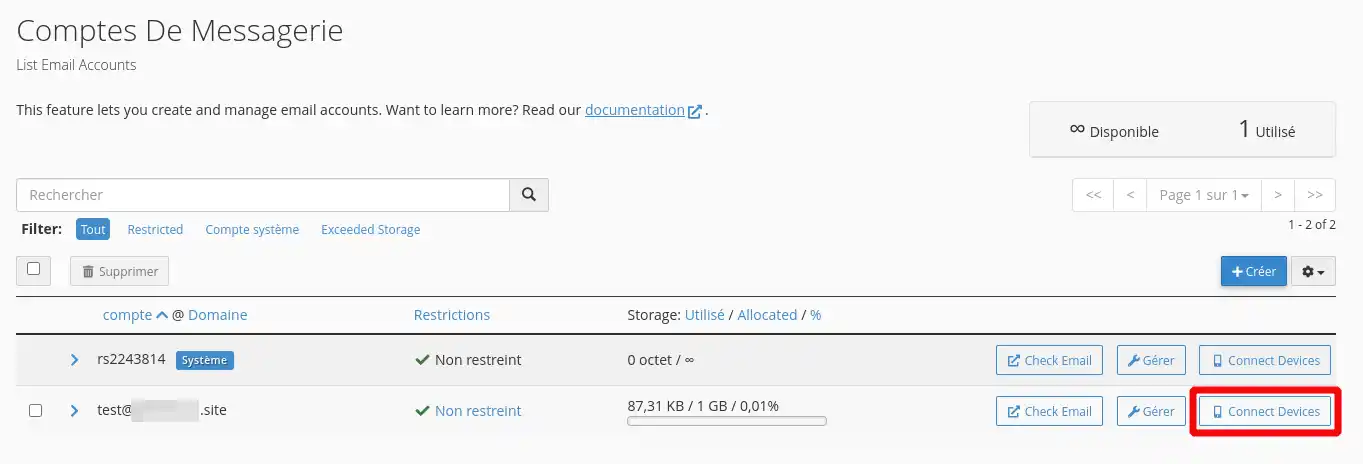
2. This will take you to the recommended settings for configuring your email address on the software or device of your choice.

You can now configure and manage your mailboxes on your cPanel web hosting with LWS. If you have several domain names on your hosting, it will be possible to create personalised email addresses for each of them.
Don't hesitate to share your comments or questions!
Rate this article :
3.7/5 | 3 opinion
This article was useful to you ?
Yes
No
1mn reading
How do I create an autoresponder in cPanel?
1mn reading
How do I create a catch-all in cPanel?
1mn reading
How do I create an email redirect in cPanel?
0mn reading
How do I connect to Roundcube Webmail on cPanel?
Bonjour, merci pour votre retour.
Pour créer des adresses e-mails pour un nom de domaine hébergé sur cPanel qui n'est pas domaine principal de votre cPanel, vous devez d'abord vous connecter à votre cPanel.
Une fois connecté, vous devrez accéder à la section "Comptes e-mails" ou "E-mails" et cliquez sur "Ajouter un compte e-mail" (Comme expliqué sur la documentation).
Vous devrez ensuite entrer le nom d'utilisateur et choisir le nom de domaine pour lequel vous souhaitez créer une adresse e-mail, puis saisir un mot de passe et cliquer sur "Créer un compte e-mail".
Si vous avez des difficultés pour créer ces adresses e-mails, n'hésitez pas à contacter notre service support à travers votre espace client. (https://aide.lws.fr/a/268)
Bonjour,
Merci de votre retour.
Lors de la création de votre adresse-mail sur cPanel comme décris dans cette documentation, à un moment, vous pouvez choisir le nom de domaine et c'est ici que vous pourrez choisir votre sous-domaine.
Je vous remercie de votre attention et reste à votre disposition pour toute autre question ou complément d'information.
Nous vous invitons à contacter notre service support à travers votre espace client, afin de vous apporter une aide si vous rencontrez des difficultés quelconque. (Contacter le support)
Cordialement, L'équipe LWS
Bonjour,
Je vous remercie pour votre message.
Effectivement, à partir de la formule cPanel L, la possibilité de créer des adresses emails est illimités, même pour les domaines ajoutés à votre espace cPanel.
Je vous remercie pour votre attention et reste à votre disposition pour toute autre question ou complément d'information. Vous pouvez nous contacter depuis votre espace client depuis la rubrique assistance en ouvrant une nouvelle demande.
Cordialement, L'équipe LWS