Rate this article :
This article was useful to you ?
Yes
No
Vous avez noté 0 étoile(s)
Sommaire
Procédure
2. Open the"Account Information" menu on the left of your screen, and select"List Accounts".
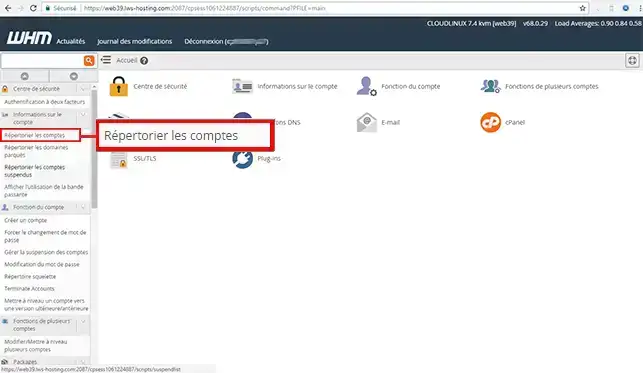
3. Click on the"+" icon of the account whose password you wish to change
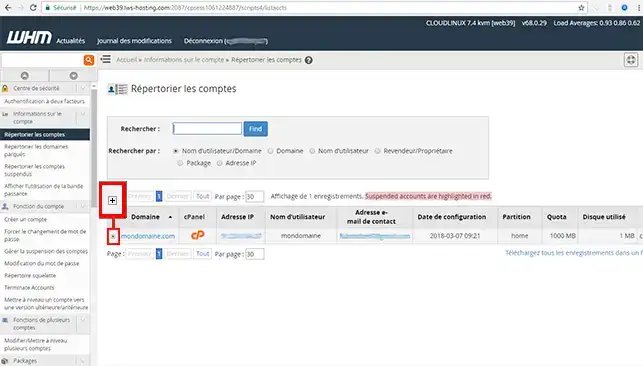
4. Enter the new password, then click on"Change password".
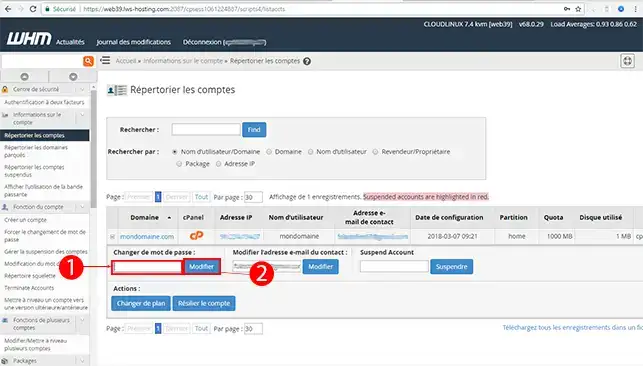
The change is immediate, and you can now use this new password to connect to the VHM account for this domain.
Need help using WHM?
See all our WHM training videos
You are now able to change the password of one of your customers' account through your WHM interface with LWS.
Don't hesitate to share your comments or questions!
Rate this article :
This article was useful to you ?
Yes
No
0mn reading
What are the differences between cPanel & WHM?
0mn reading
How do I change the suspended accounts parking page?
1mn reading
How do I modify a customer account in WHM?
1mn reading
How do you publish your personalised home page on cPanel accounts?