Rate this article :
1.6/5 | 7 opinion
This article was useful to you ?
Yes
No
Vous avez noté 0 étoile(s)
Sommaire
Procédure
1. Install the SMTP Mailer v1.0.3 plugin from your website administration, under"Extensions" then"Add".
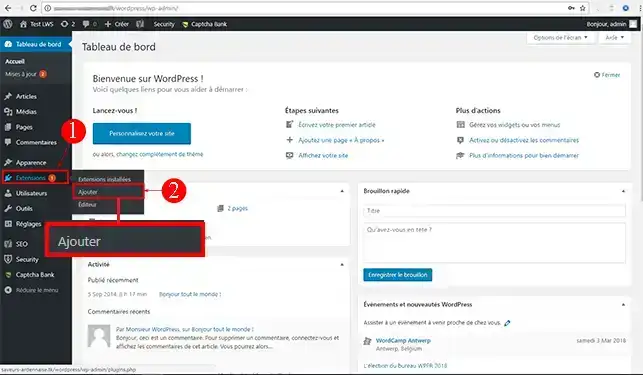
2. Search for the extension using the search engine in the top right-hand corner of your browser. Click on the"Install" button as soon as you have found the module.
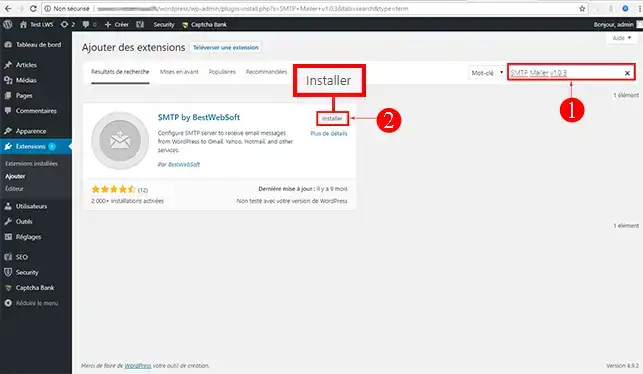
3. Click on the"Activate" button for the extension concerned.
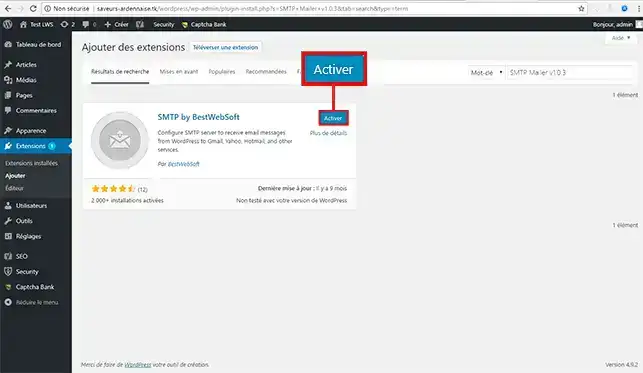
4. You will be redirected to the extensions available and installed on your Wordpress site. Look for the"SMTP Mailer v1.0.3" extension and click on the"Setting" tab to configure it.
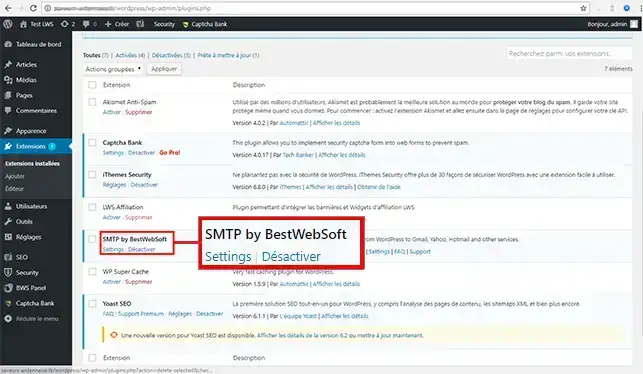
5. Configure this service with the following information:
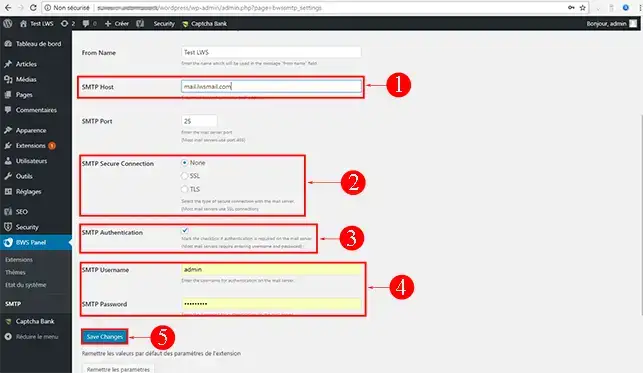
6. Click on the"Save Changes" button to validate this configuration.
1. Log into the control panel of your CMS, then go to"system" --> "configuration".
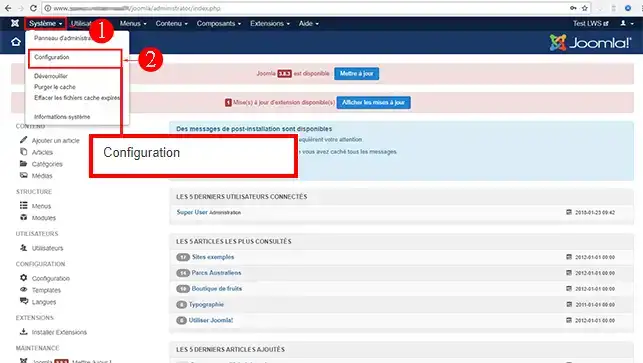
2. In the"E-mail settings" section, select"SMTP".
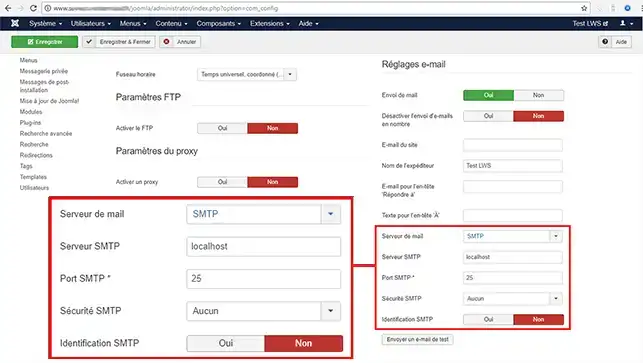
You will need to configure this service by filling in the following fields:
The configuration of this service should look like this:
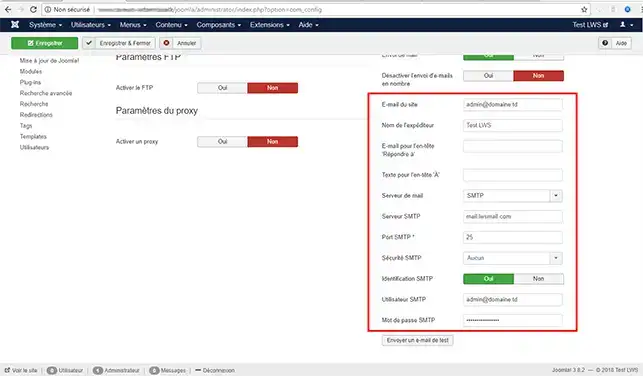
3. Click the"YES" button in the"SMTP Identification" field, then fill in the following fields:
The configuration associated with the"SMTP Identification" section should look like this:
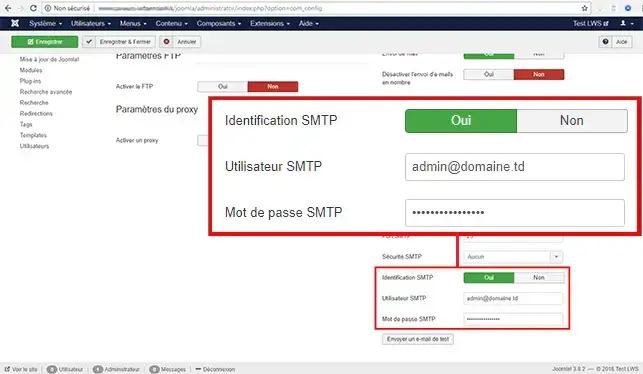
4. Click on the green"Save" button to confirm the configuration.
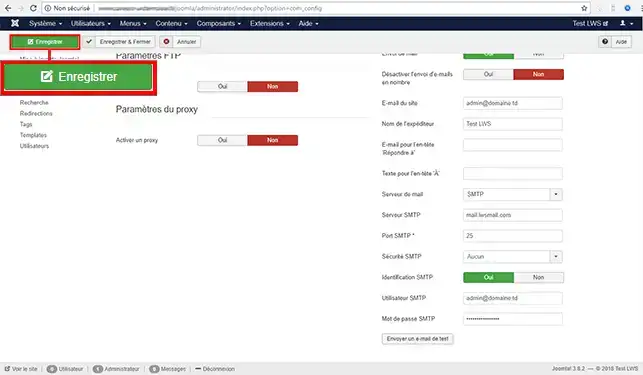
1. Log in to your shop's control panel, then go to"Advanced settings" --> "Emails".
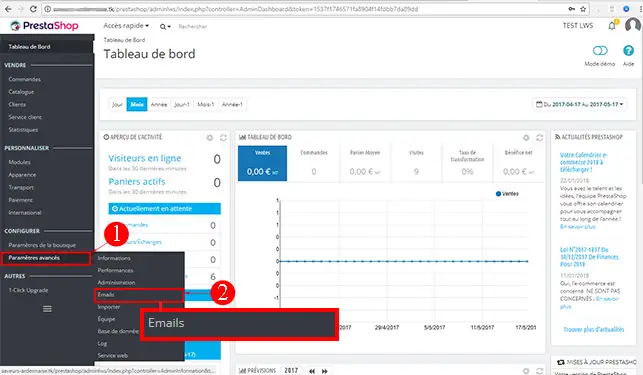
2. In the"Email" section, check"use my own SMTP settings (for experts only)".
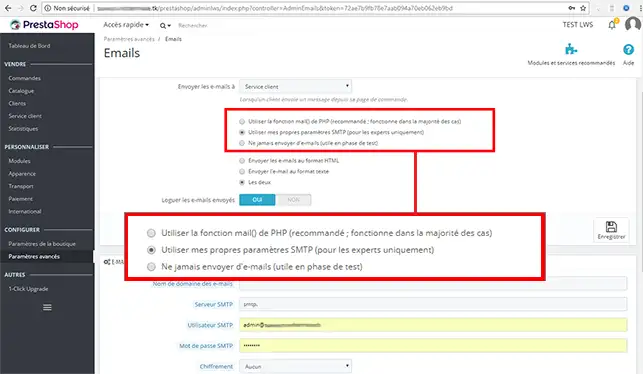
3. In the"E-MAIL" section that opens, enter the following information:
4. Click on the"Save" button to validate this configuration
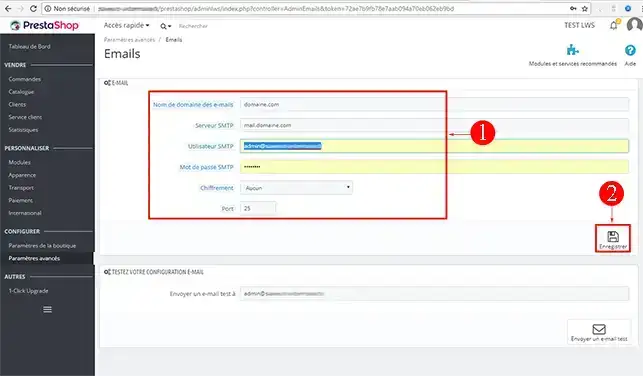
Rate this article :
1.6/5 | 7 opinion
This article was useful to you ?
Yes
No
5mn reading
How do I create and use an .htaccess file with the LWS Panel?
0mn reading
Your contact form doesn't work and no email is received?
1mn reading
How do I create an htaccess file to rewrite a URL?
0mn reading
How do I update Wordpress to the latest version?
Bonjour,
Je vous remercie pour votre message.
Pour retrouver les paramètres de configuration de votre adresse email afin de la configurer sur un logiciel de messagerie ou un site Internet, je vous invite à suivre la procédure détaillée dans cette documentation : https://aide.lws.fr/a/1283
Cordialement, L'Équipe LWS