Rate this article :
3.7/5 | 20 opinion
This article was useful to you ?
Yes
No
Vous avez noté 0 étoile(s)
Sommaire
Procédure
Cloudflare is a performance and security service. On average, a site using Cloudflare loads 40% faster, uses 60% less bandwidth, has 65% fewer requests and is more secure.
1. Log in to the administration area of your web hosting and click on"Cloudflare".
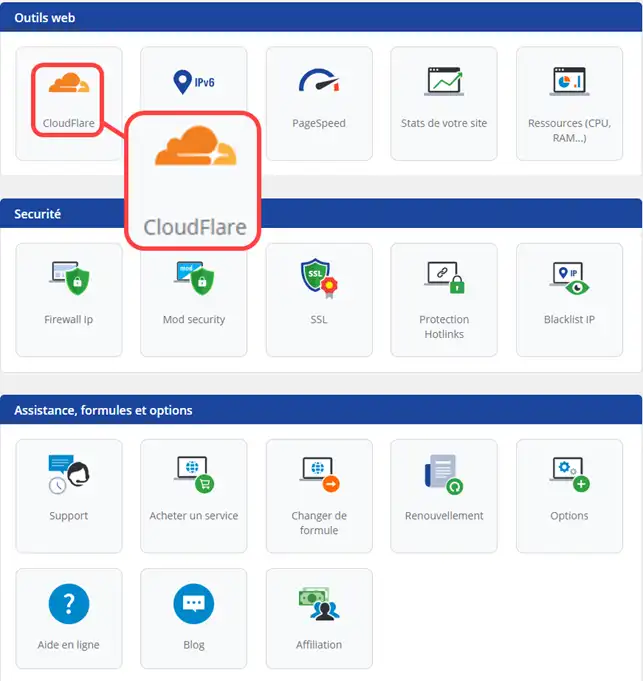
2. If you do not yet have an account on the Cloudflare site, click on the blue link (1) to create your customer account.
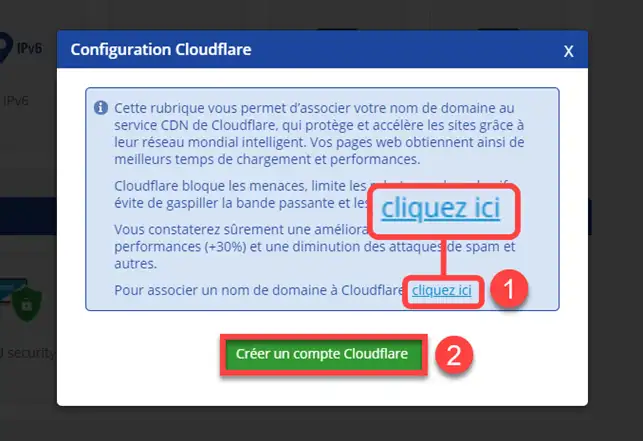
Click on the "Create a Cloudflare account" button (2) and fill in the required fields, then validate.
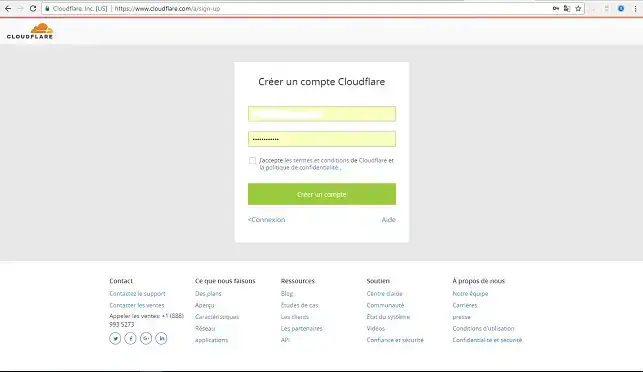
1. Log in to your Cloudflare customer area and enter the domain name of your website to be configured on Cloudflare, then click on "Add Website".
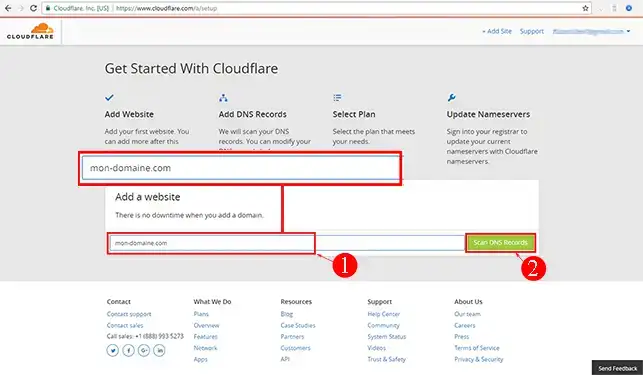
2. As soon as the analysis is complete, you can click on the button at the bottom right"I've added all missing records, continue" without any further configuration.
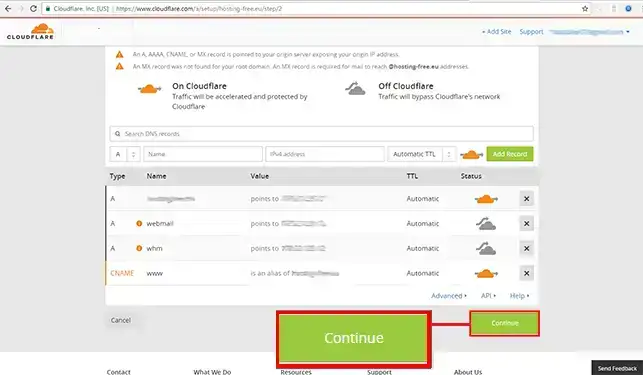
3. Then select the Cloudflare package that suits your needs. These packages start at €0.
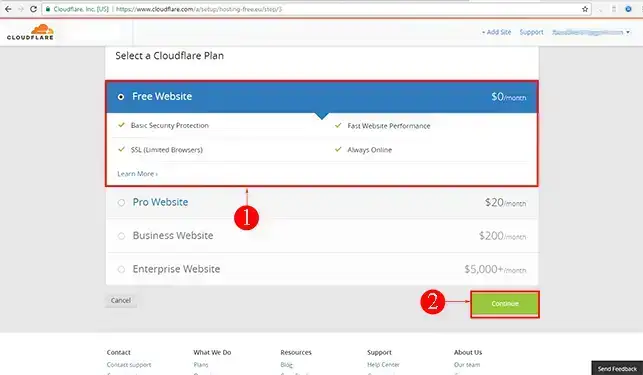
4. Click on continue at the bottom of the page
Take careful note of the information displayed on the screen. These are the DNS servers to be modified on your domain from your LWS customer space.
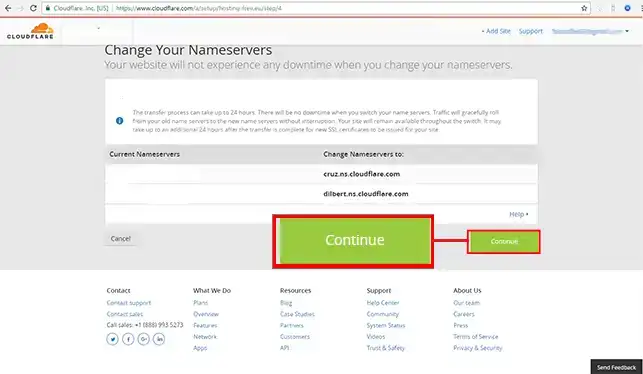
Your domain is now configured on Cloudflare. It may take some time (12 to 24 hours) for your domain name to be configured.
Finally, all you need to do is change your domain's DNS servers to match those provided by Cloudflare.
1. Go to your LWS customer area and change the DNS servers according to the instructions provided by Cloudflare.
2. As soon as the configuration of your domain is effective on Cloudflare (an email will be sent to you to confirm this information), go to your Cloudflare space to manage your options and configurations (DNS zones, emails, etc.).
To recover the password to your Cloudflare account, follow these steps:
1/ Go to the Cloudflare website
2/ Click on the"Login" link in the menu at the top of the home page.
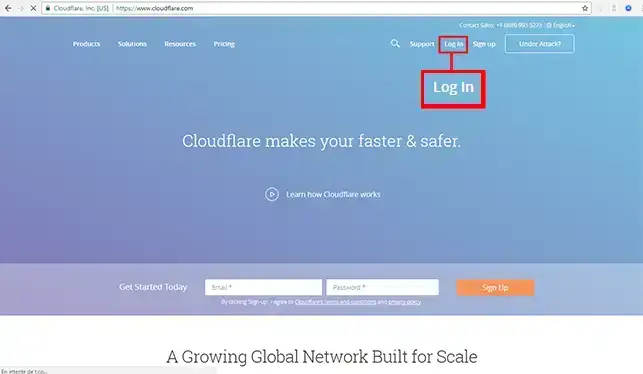
3/ Click on the link"Forgot your password ?
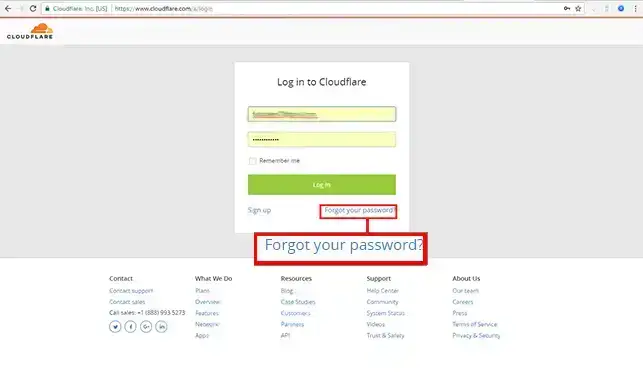
4/ Enter your email address, as well as one of the websites you manage at Cloudflare (if you haven't configured any, leave the box blank)
Click on the "Send" button
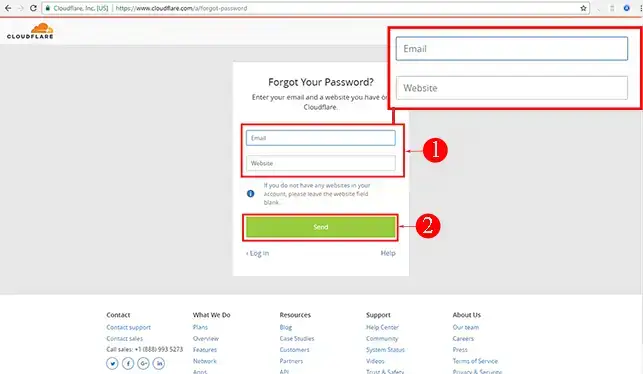
Then follow the instructions to get access to your Cloudflare account.
You can now link your LWS domain name to Cloudflare. Cloudflare makes your website faster and more secure.
Don't hesitate to share your comments and questions!
Rate this article :
3.7/5 | 20 opinion
This article was useful to you ?
Yes
No
1mn reading
How to change the DNS servers for an LWS domain
7mn reading
How do I manage DNS Glue Records?
1mn reading
How do I change the DNS servers for an IONOS domain?
1mn reading
How do I change the DNS servers for a domain at Gandi?
Bonjour, merci pour votre retour,
Sur le LWS Panel, lorsque vous souhaitez mettre d'autres serveurs DNS que les nôtres, il faudra cliquer sur le bouton "Autres serveurs" quand vous vous trouvez dans l'espace dédié au changement de vos serveurs DNS.
Ensuite, il n'est pas nécessaire d'avoir 4 serveurs DNS à configurer, si Cloudflare vous en transmet 2 à configurer, mettez seulement les deux.
Voici une documentation portant sur le changement des serveurs DNS : https://aide.lws.fr/a/89
Nous vous invitons à contacter notre service support à travers votre espace client, afin de vous apporter une aide si vous rencontrez des difficultés sur cette manipulation. (https://aide.lws.fr/a/268)
Bonjour,
Merci de votre retour.
DNSSEC est une fonctionnalité qui permet d'assurer la sécurité des données DNS. Lorsqu'elle est activée, vos données DNS sont cryptées et vérifiées.
Cette fonctionnalité va être ajoutée très prochainement afin que nos clients puissent activer le DNSSEC en utilisant les DNS de Cloudflare.
Je vous remercie de votre attention et reste à votre disposition pour toute autre question ou complément d'information.
Nous vous invitons à contacter notre service support à travers votre espace client, afin de vous apporter une aide si vous rencontrez des difficultés quelconque. (https://aide.lws.fr/a/268)
Cordialement, L'équipe LWS
Bonjour,
Je vous remercie pour votre message
Si vous modifiez les serveurs de noms (NS) pour ceux de Cloudflare, la gestion de la zone DNS se fera depuis Cloudflare et non plus depuis votre compte LWS.
Pour que votre site continue de fonctionner, vous devrez recréer dans la zone DNS Cloudflare les mêmes enregistrements que ceux actuellement configurés sur l'hébergement LWS (notamment l’enregistrement A ou CNAME pointant vers l’adresse IP du serveur où est hébergé votre site).
Concernant le site en multi-domaine, étant donné qu'il dispose de sa propre gestion DNS, il est tout à fait normal que ce dernier continue de fonctionner, car il est toujours configuré avec les enregistrements nécessaires pour utiliser votre serveur d'hébergement.
Je vous remercie pour votre attention et reste à votre disposition pour toute autre question ou complément d'information.
Cordialement, L'équipe LWS