Rate this article :
4/5 | 1 opinion
This article was useful to you ?
Yes
No
Vous avez noté 0 étoile(s)
Sommaire
Procédure
The FTP service enablesfiles to be exchanged between a client and a server. When you want to upload a website in order to put it online, it is common to use an FTP client such as FileZilla. Using an FTP client is relatively easy. Help is available on publishing websites.
Using the cPanel server as an FTP server gives you access to the files associated with your hosting package. You can also create several FTP accounts on cPanel to provide different connection identifiers if there are several of you working on the website.
Each FTP account can be restricted to a specific directory, preventing it from accessing files outside that directory. You can also set a limit on the disk space allocated, to limit the total size of each FTP account's root directory.
To add an FTP account to your cPanel account :
1. Connect to your cPanel account and click on the " FTP Accounts " icon.
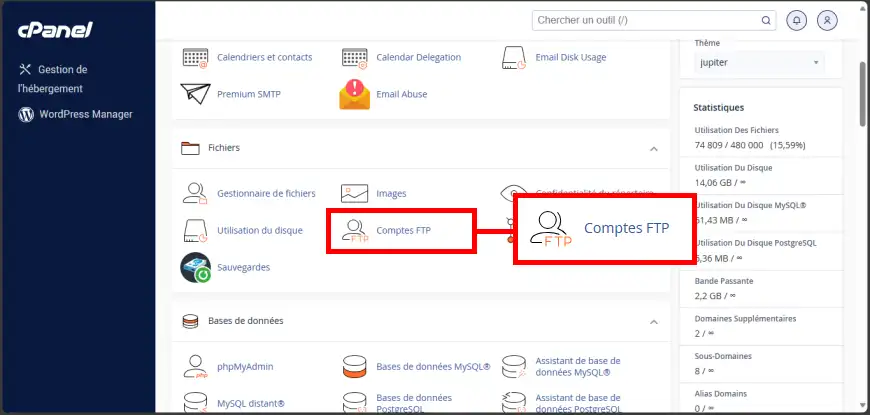
2. In the " Add an FTP account " section, fill in the required fields (1) as follows:
Then click on " Create an FTP account " (2) to confirm your action.
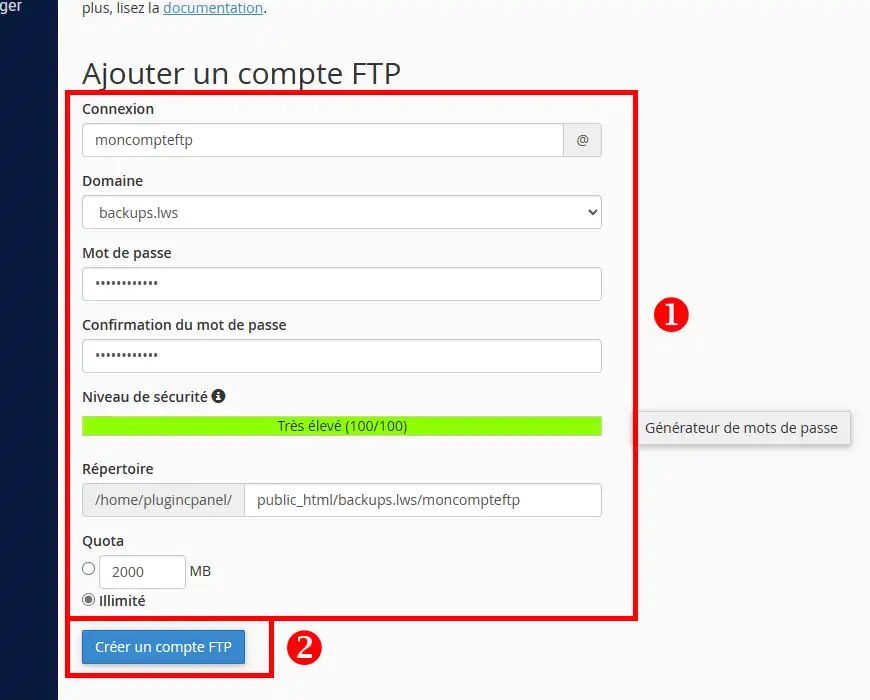
The additional FTP account is immediately created and operational.
You can edit existing additional FTP accounts in the " FTP accounts " section below the form. Several actions are available:
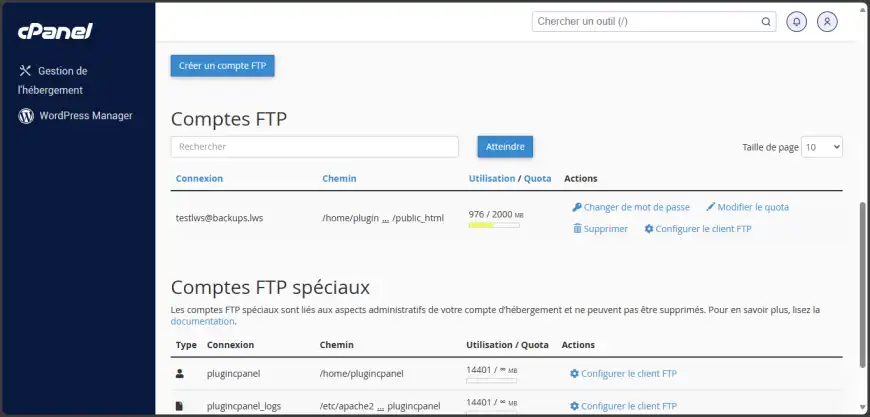
Need help using cPanel?
See all our cPanel training videos
You now know how to add additional FTP accounts to your cPanel web hosting with LWS. Creating an additional FTP account can be very useful if you want several people to work on the same web space without giving out your own connection details.
Don't hesitate to share your comments or questions!
Rate this article :
4/5 | 1 opinion
This article was useful to you ?
Yes
No
1mn reading
How do you change the style of your cPanel?
2mn reading
How do I password-protect a directory in cPanel?
3mn reading
How do I create custom error pages in cPanel?
1mn reading
How can I view access logs?