Rate this article :
This article was useful to you ?
Yes
No
Vous avez noté 0 étoile(s)
Sommaire
Procédure
Hestia Control Panel is an open-source interface for simplified server management. Inspired by the popular Vesta Control Panel, HestiaCP is designed to make it easy to manage multi-site web servers on Linux. Its user interface, translated into several languages, is intuitive and user-friendly. It enables users to easily manage their web servers, databases and email services, without requiring in-depth technical skills in systems administration.
You can manage your sites, databases (particularly MySQL, but also postgreSQL) and mail servers directly from your favourite browser, offering maximum flexibility and accessibility. HestiaCP optimises the use of server resources and improves the performance of hosted sites. To discover all its features, you can access an online demonstration on the Hestia Control Panel website.
Go to https://vpsXXXX.serveur-vps.net:8083
(Note: vpsXXXX should be replaced by your VPS number, for example: https://vps1234.serveur-vps.net:8083
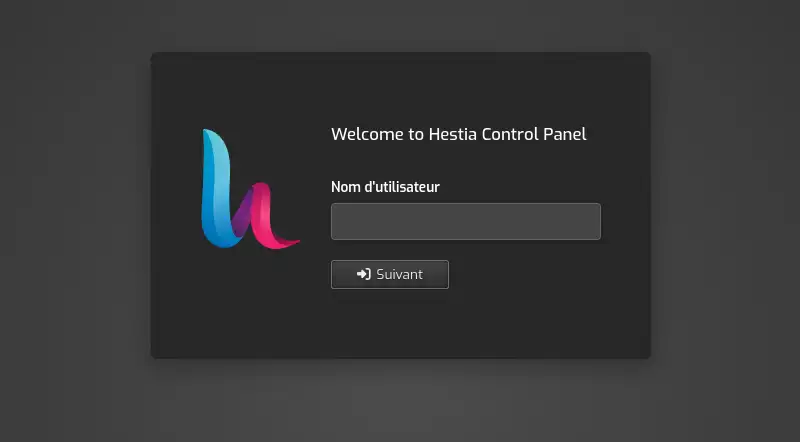
You are now connected to your hestia Control Panel.
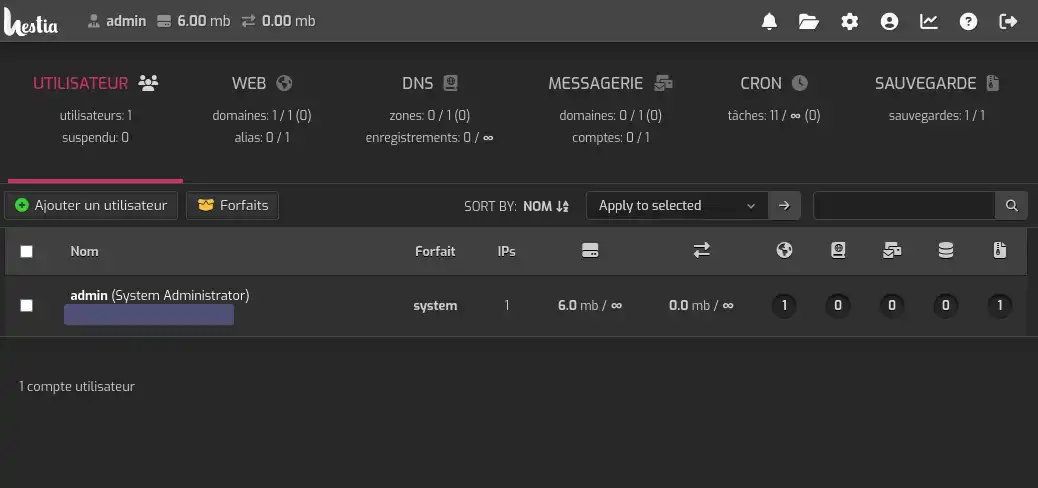
As the VPS is supplied with SSH root access, you can change the password using a tool provided by the panel. Here's how to do it:
Connecting to your VPS via SSH on Windows:
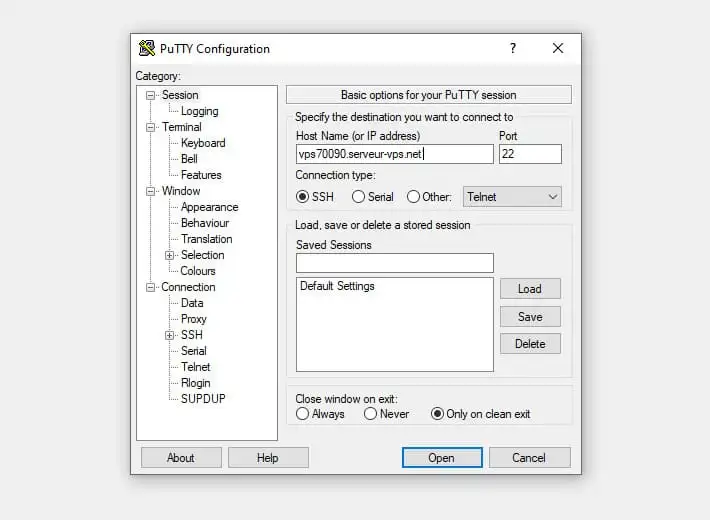
Changing the password using the Hestia command:
/usr/local/hestia/bin/v-change-user-password USER NEW_PASSWORDUSER with the username for which you wish to change the password.NEW_PASSWORD with the new password you wish to define.
Executing the command:
Checking:
You now know how to :
Well done 👏 ! You now have all the keys you need to manage your server easily and efficiently. Don't forget that HestiaCP's user-friendly interface is designed to make your web administration experience easier, even without advanced technical skills.
Thank you for reading this article 📘. If you have any questions or would like to share your experience with Hestia Control Panel, please feel free to leave a comment below. Your feedback is invaluable to us and to the community!
To discover high-performance, ready-to-use hosting solutions, check out our offers for turnkey VPS servers equipped with HestiaCP. Click here 👉 Discover our HestiaCP offers.
Rate this article :
This article was useful to you ?
Yes
No