Rate this article :
5/5 | 1 opinion
This article was useful to you ?
Yes
No
Vous avez noté 0 étoile(s)
Sommaire
Procédure
Accessing your web hosting management is an essential step in administering and controlling all aspects of your hosting and websites. In this article, we will guide you through the steps to access your web hosting management at LWS, giving you control over your hosting and its features. If you're new to LWS services, this information will be invaluable in getting to grips with your hosting and making the changes you need to achieve your online goals. Find out how to access your LWS hosting management and start getting the most out of your online experience.
To access the management of your shared hosting or domain plan, you need to follow the steps below:
1. Log in to your LWS customer account using this documentation.
2. Once you have logged in to the LWS customer area, you will see a list of your shared products:
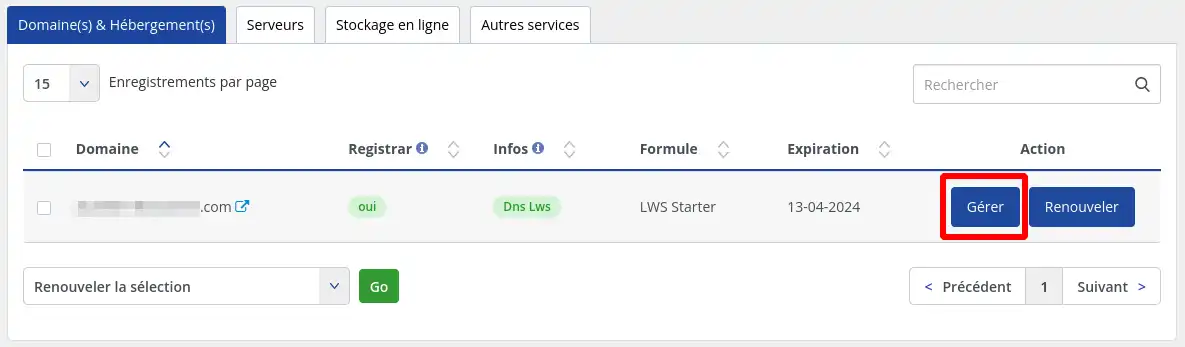
You must then click on the "Manage" button to the right of the domain corresponding to the product you wish to manage.
[tips_warning]If the "Manage" button is not present to the right of the product you wish to manage, this means that the product has expired or has been suspended. If the product has expired, you will need to renew it in order to regain access to its management. If the product has been suspended, please contact our customer service department to find out why.
This will give you access to the management functions available for your hosting product:
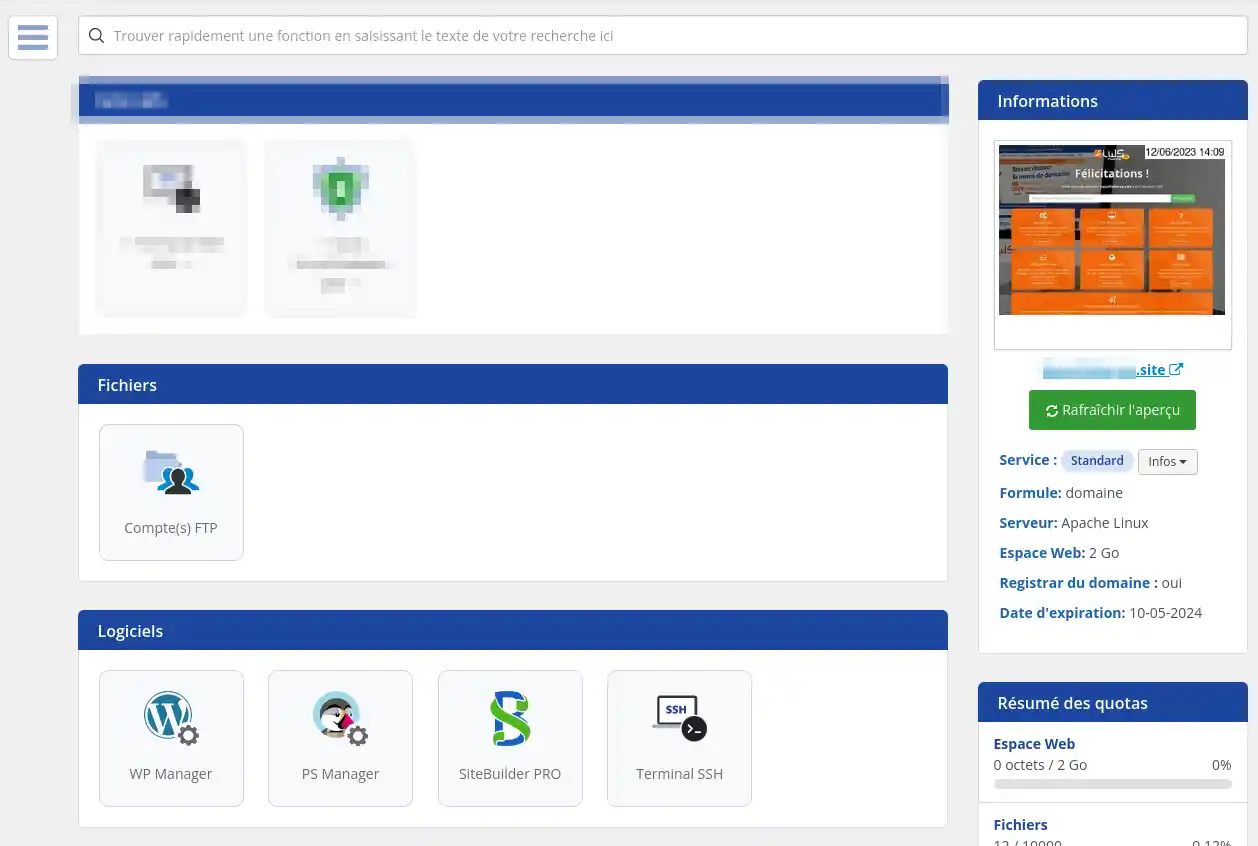
To access VPS management, you need to follow the steps below:
1. Log in to your LWS customer account by following this documentation.
2. Once you have logged on to the LWS customer area, click on the "Servers" tab to obtain the list of VPS servers in your customer area:
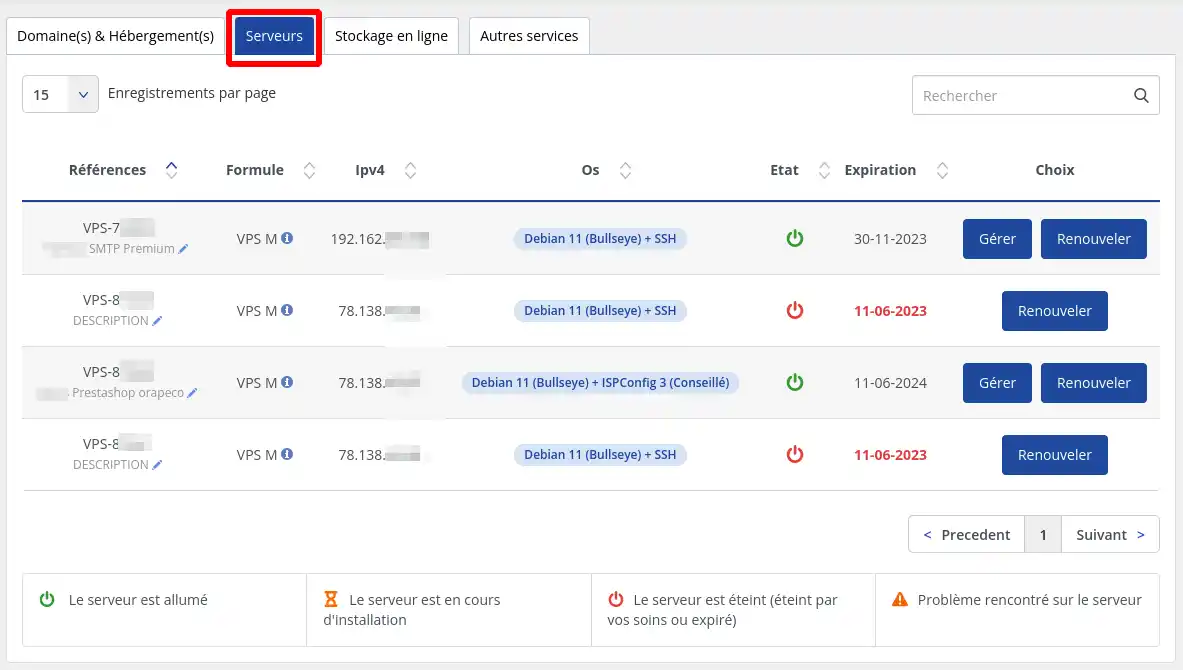
You must then click on the "Manage" button to the right of the server corresponding to the product you wish to manage.
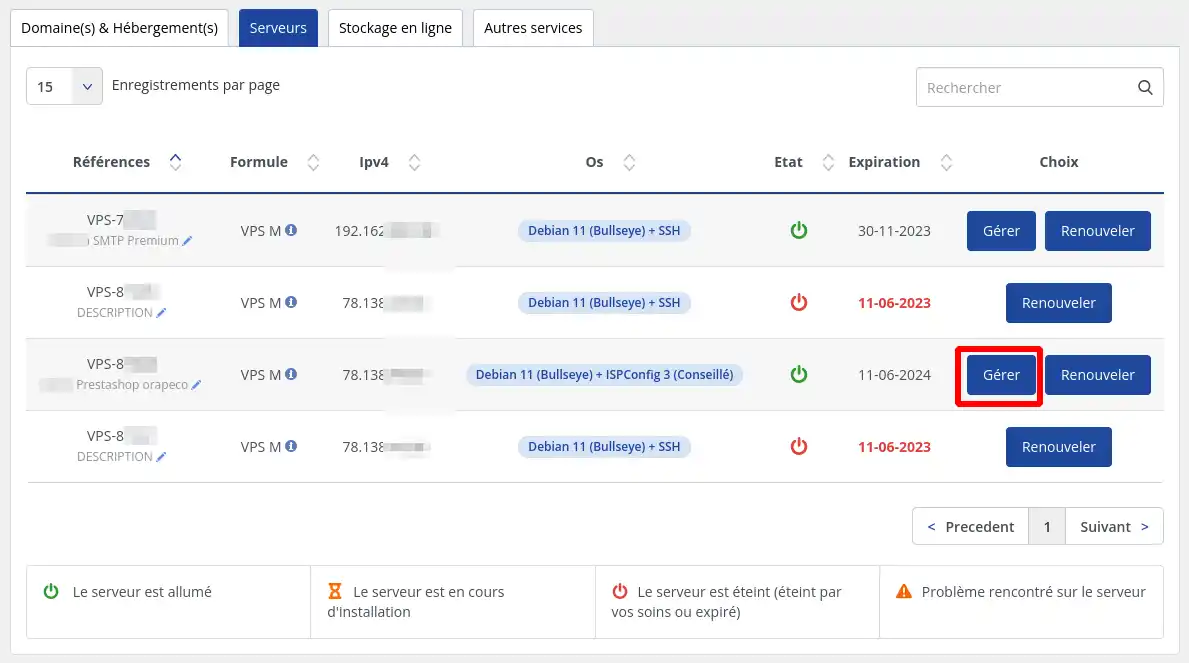
[tips_warning]If the "Manage" button is not present to the right of the product you wish to manage, this means that the product has expired or has been suspended. If the product has expired, you will need to renew it in order to regain access to its management. If the product has been suspended, please contact our customer service department to find out why.
This will give you access to the management functions available for your VPS server:
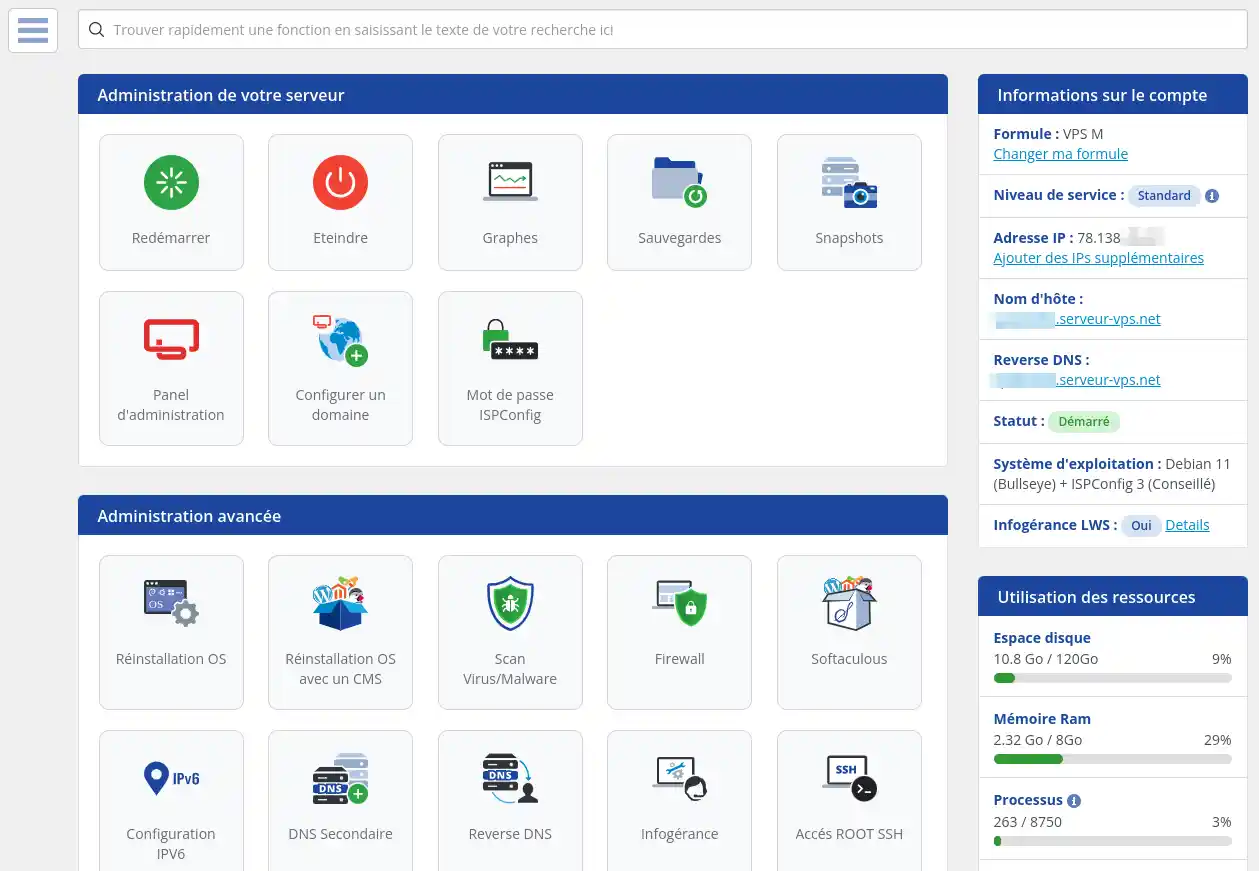
To access the management of your online storage, you need to follow the steps below:
1. Log in to your LWS customer account by following this documentation.
2. Once you have logged into your LWS customer area, click on the "Online Storage" tab to obtain the list of storage products in your customer area:
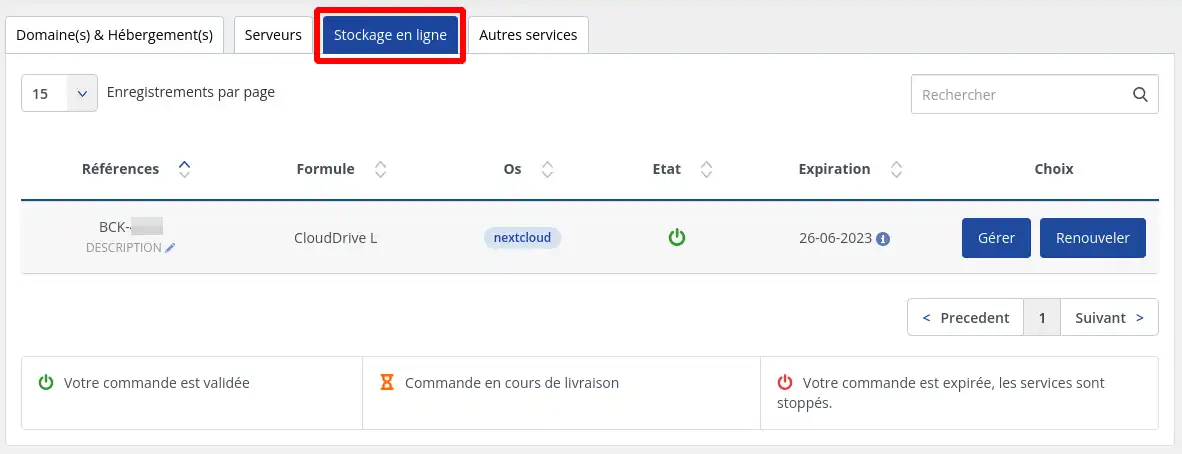
You must then click on the "Manage" button to the right of the storage product corresponding to the product you wish to manage.
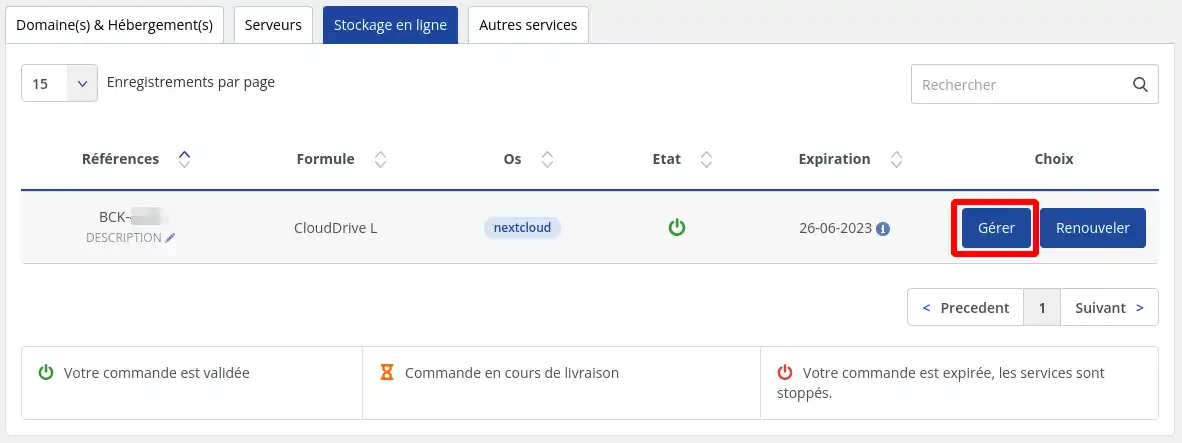
[tips_warning]If there is no "Manage" button to the right of the product you wish to manage, this means that the product has expired or has been suspended. If the product has expired, you will need to renew it in order to regain access to its management. If the product has been suspended, please contact our customer service department to find out why.
This will give you access to the management functions available for your storage product:
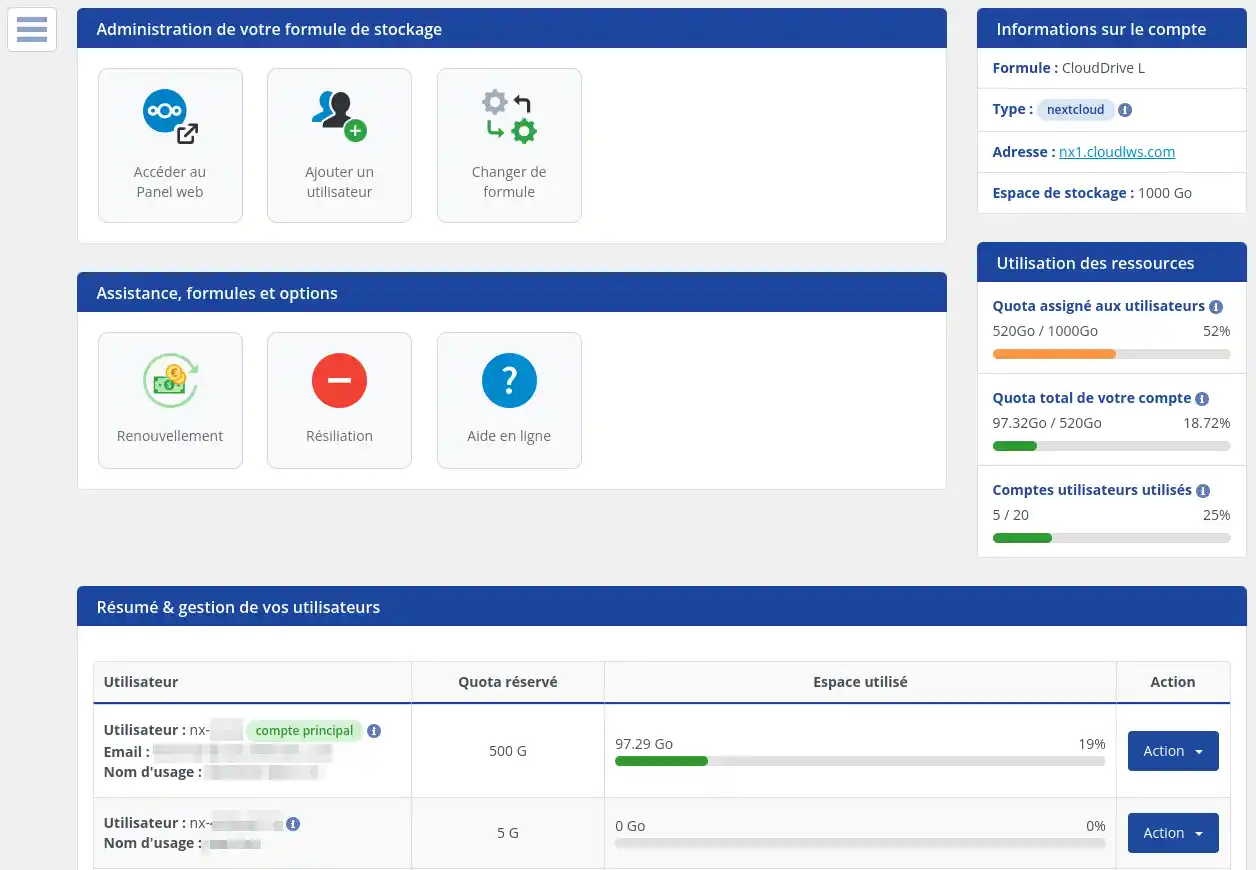
To access the management of your Mail Pro service, you need to follow the steps below:
1. Log in to your LWS customer account using this documentation.
2. Once you have logged on to the LWS customer area, click on the "Other services" tab to obtain the list of services in your customer area:
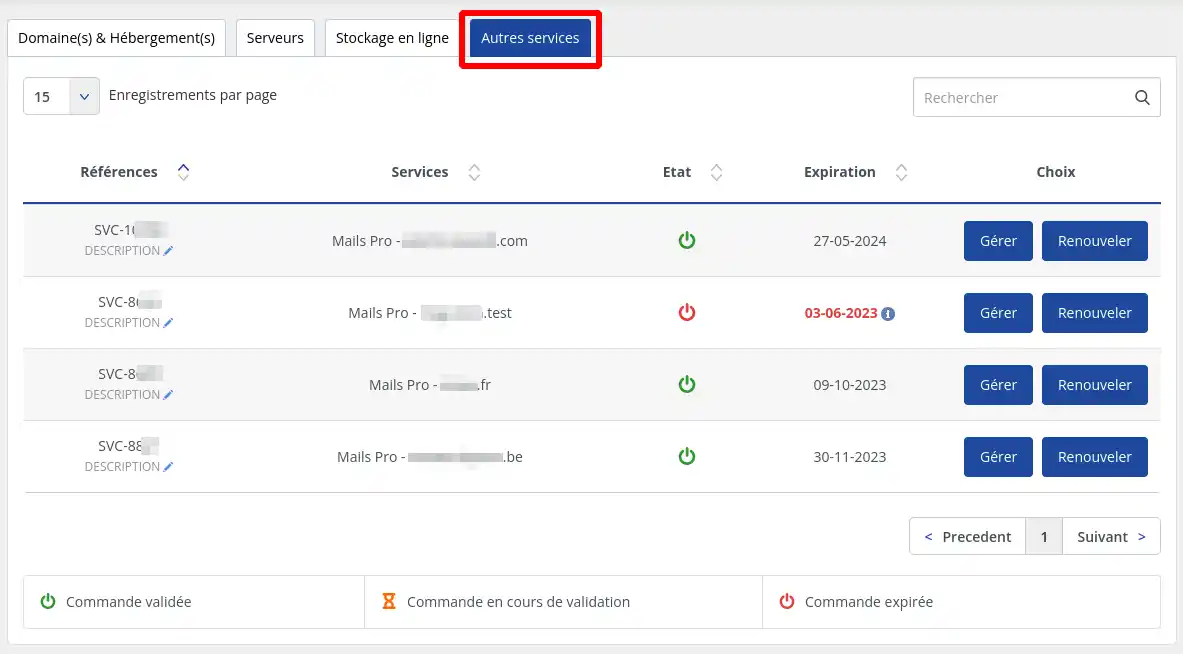
You must then click on the "Manage" button to the right of the Mail Pro service corresponding to the service you wish to manage.
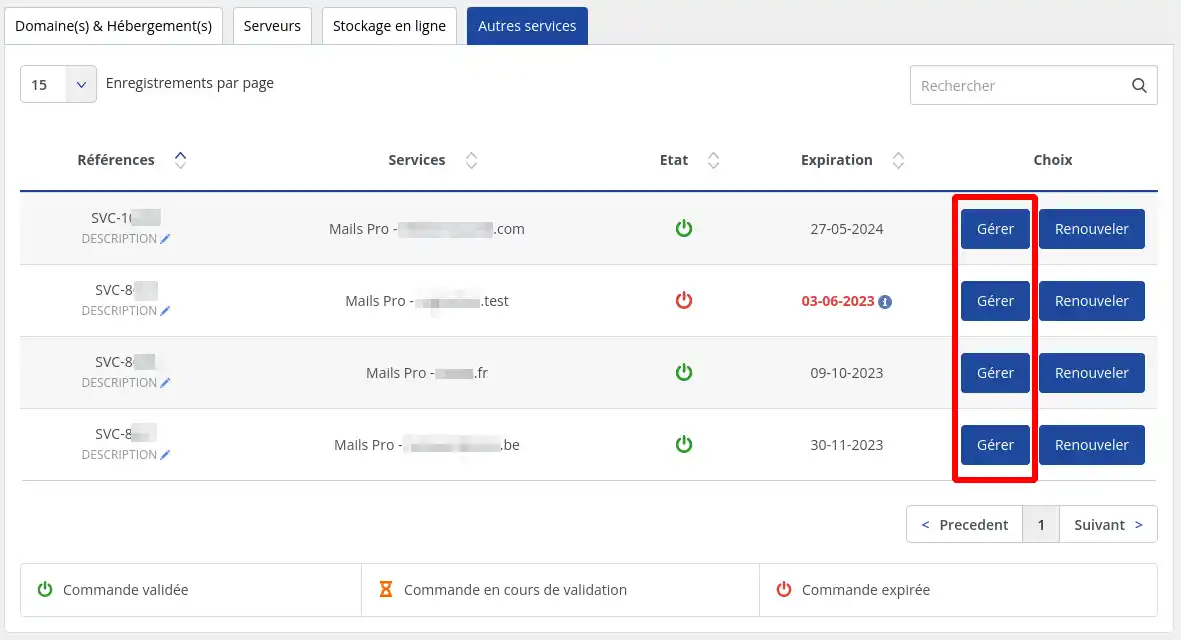
This will give you access to the management features available for your Mail Pro service:
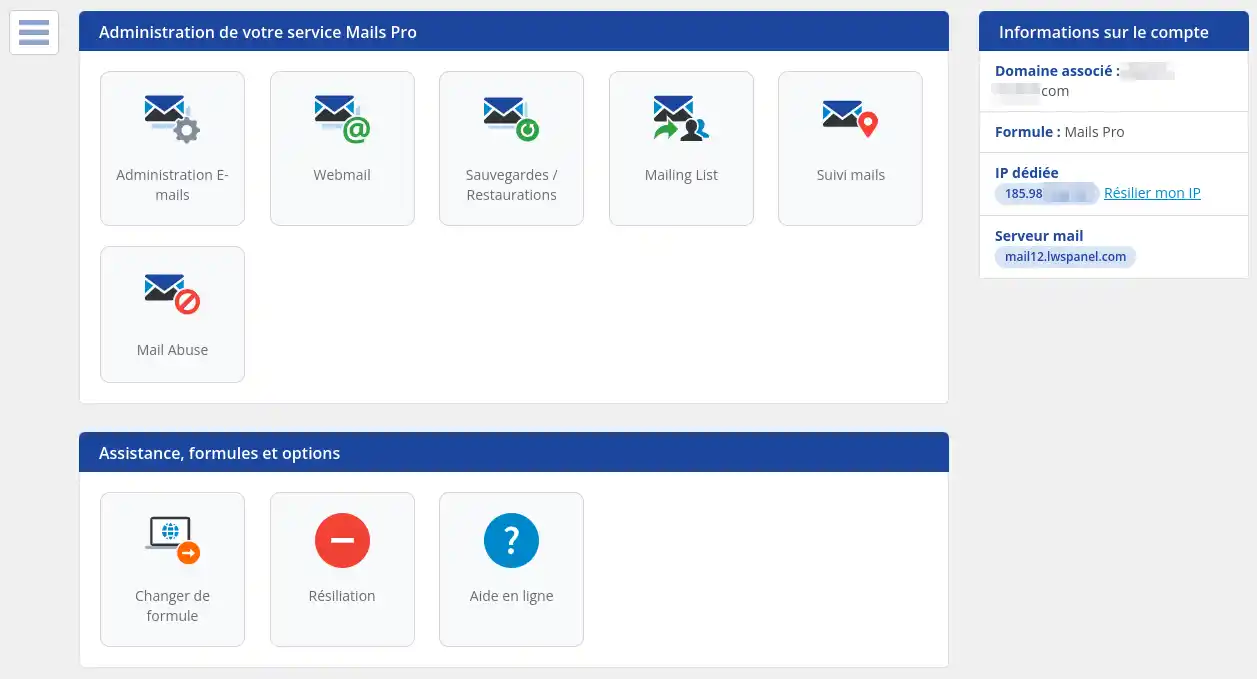
You are now familiar with the process of accessing the management of your hosting at LWS. Thanks to the clear steps provided in this documentation, you know how to connect to your LWS customer area and access the section dedicated to your hosting. Whether you want to manage your settings, create email accounts, make backups or use other advanced features, LWS provides you with a user-friendly and intuitive interface. Feel free to explore all the options available and contact the LWS support team if you have any questions or need further assistance. Enjoy your hosting experience with LWS and complete your online projects with ease.
Rate this article :
5/5 | 1 opinion
This article was useful to you ?
Yes
No
0mn reading
How do I use my Customer Centre?
1mn reading
Customer account management
0mn reading
0mn reading
How do I change the language displayed in your customer area?
Bonjour,
Merci de votre retour.
Lors de la livraison de votre domaine, un mail avec vos identifiants de connexion à votre espace FTP vous ont été communiqués.
Sinon pour le nom d'hôte vous pouvez utiliser "ftp.votre-nom-de-domaine.ext".
Je vous remercie de votre attention et reste à votre disposition pour toute autre question ou complément d'information.
Nous vous invitons à contacter notre service support à travers votre espace client, afin de vous apporter une aide si vous rencontrez des difficultés quelconque. (Contacter le support LWS)
Cordialement, L'équipe LWS
Bonjour,
Merci de votre retour.
Vérifiez les autorisations de fichiers : Assurez-vous que les fichiers ont les autorisations appropriées sur le serveur. Les fichiers doivent être accessibles en lecture par le serveur web. Généralement, les fichiers HTML ont besoin de l'autorisation 644, et les répertoires ont besoin de l'autorisation 755.
Vérifiez la structure du répertoire : Assurez-vous que les fichiers sont dans le bon répertoire sur le serveur.
Effacez le cache de votre navigateur : Parfois, le site web ne s'affiche pas correctement en raison du cache de votre navigateur. Essayez de vider le cache de votre navigateur ou d'ouvrir le site dans une fenêtre de navigation privée pour voir s'il apparaît.
Si malgré ces solutions, votre site ne s'affiche toujours pas, nous vous invitons à contacter notre service support à travers votre espace client, afin de vous apporter une aide (Contacter le support LWS)
Je vous remercie de votre attention et reste à votre disposition pour toute autre question ou complément d'information.
Cordialement, L'équipe LWS
Bonjour,
Merci de nous avoir contactés.
Il est tout à fait possible de déployer une application Python, y compris un projet Django, sur nos formules cPanel. Nous vous invitons à suivre la documentation dédiée, qui détaille les étapes nécessaires pour effectuer ce type de déploiement :
👉 Comment héberger une application Python/Django ?
Si vous avez besoin d'assistance supplémentaire à n'importe quelle étape, n'hésitez pas à contacter notre Service d'Assistance. Nous sommes à votre disposition pour vous aider.
Cordialement,
Bonjour,
Je vous remercie de l'intérêt que vous nous portez.
Si vous souhaitez associer votre nom de domaine à Shopify, je vous invite à suivre la documentation suivante qui devrait être en mesure de vous guider pas à pas : https://aide.lws.fr/a/1246
Si toutefois vous n'êtes pas en mesure d'associer votre nom de domaine malgré la documentation fournie, je vous invite à contacter le service de Shopify pour obtenir les informations nécessaires à la bonne liaison de votre nom de domaine et nous les communiquer par le biais d'une demande d'assistance depuis votre espace client.
Un agent du support technique prendra ensuite contact avec vous afin de vous assister sur la mise en place des paramètres nécessaires, il est toutefois important de préciser que cela peut être soumis à des frais complémentaires.
En vous remerciant pour votre attention et restant à votre disposition pour toutes autres questions.
Cordialement, L'équipe LWS
Bonjour,
Je vous remercie pour votre message
Désolé de l'inconfort que vous rencontrez avec votre mot de passe
Étant donné votre situation, un e-mail vous a été adressé sur votre adresse mail de contact. Nous vous invitons à prendre connaissance de ce dernier afin d'obtenir un rendez-vous dans le but que nous puissions vous assister dans les difficultés de connexion que vous rencontrez.
Je vous remercie pour votre attention et reste à votre disposition pour toute autre question ou complément d'information.
Cordialement, L'équipe LWS