Rate this article :
This article was useful to you ?
Yes
No
Vous avez noté 0 étoile(s)
Sommaire
Procédure
Divi builder is included in ourWordpress web hosting packages. If you would like support for DIVI builder, you must subscribe to a licence directly on the Elegent theme Divi website.
LWS offers 3 premium plugins from Elegant Themes (Divi, Bloom and Monarch). These are regularly updated. Once you are an LWS customer, you will have free access to these plugins by choosing the 'Divi Builder' distribution when installing the Wordpress CMS with our Auto-Installer.
If you have a cPanel package or have already installed Wordpress with this distribution, but do not have access to all the themes or updates, please let us know by giving us the access details for the administration area of your Wordpress site so that a technician can update the licence.
Please note: you will need to take out an Elegant Themes licence to benefit from support. LWS does not provide support for these products.
Split testing is an amazing feature that can help you dramatically improve the effectiveness of your opt-in forms. These tests can be created for any opt-in form you have built with Bloom. What is split testing? Split testing is a way of comparing the performance of several variations of the same opt-in form to help you determine which is most effective. Using the Bloom Split Testing system, you can create different variations of an opt-in to test different titles, colours and offers. These different variations will be shown to different visitors, and their conversion rates compared. Over time, you can see which gives the most sign-ups, and you can choose the best-performing variation to be your main version.
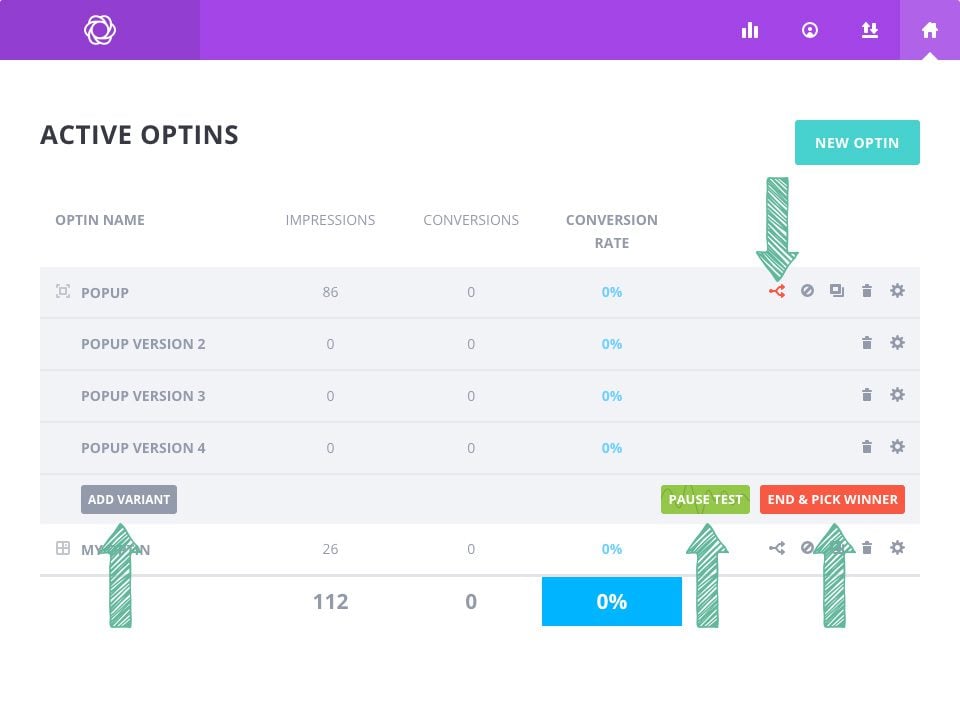
Once you've created an opt-in, you can start running split tests. Navigate to the Bloom > Optins Forms tab in the WordPress dashboard to view a list of your current opt-ins. You'll notice that each of your active opt-ins has several icons to the right of the opt-in name. The first is the"Split testing" icon. Click on this icon to launch a split test.
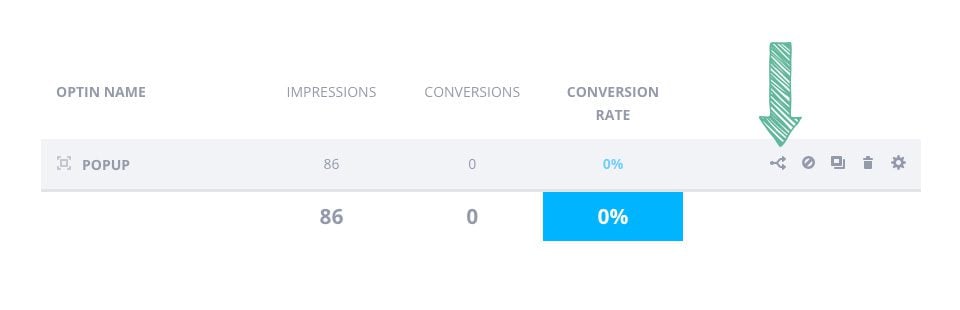
Click on the split testing icon shown above to launch a split test.
You can create as many variations as you like for your test. Each of these variations will be divided equally between all your visitors. To add your first variation, click on the AddVariant button.
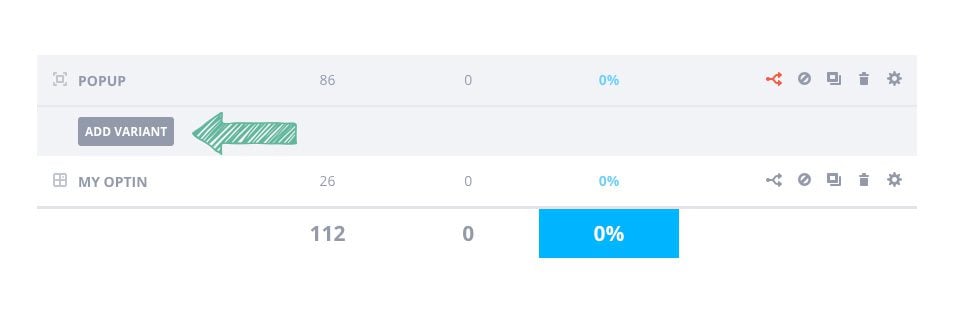
This will take you through the standard opt-in creation process. You will notice that the View tab has been removed, as you are only changing the appearance of the opt-in (not where the opt-in appears). Design your new opt-in with the changes you want to test (such as creating a new title or adjusting the button colours). Once you click Save and Exit, your new variant will be added to your opt-in list.
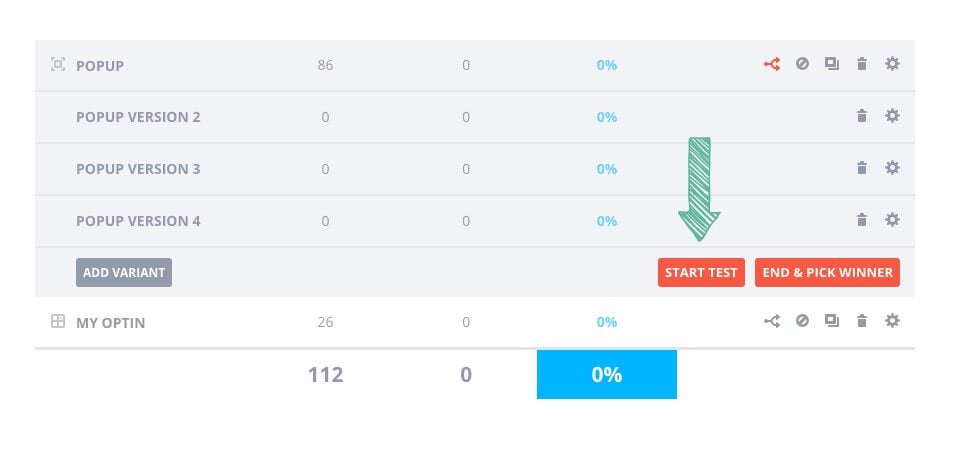
During your test, you can observe the conversion rate for each opt-in. The conversion rate is displayed in the opt-in list, as well as on the Bloom statistics page. Once you're satisfied with the results, it's time to finish the test and choose your favourite (the best-performing variation). To end the test, click on the"End And Pick Winner" button.
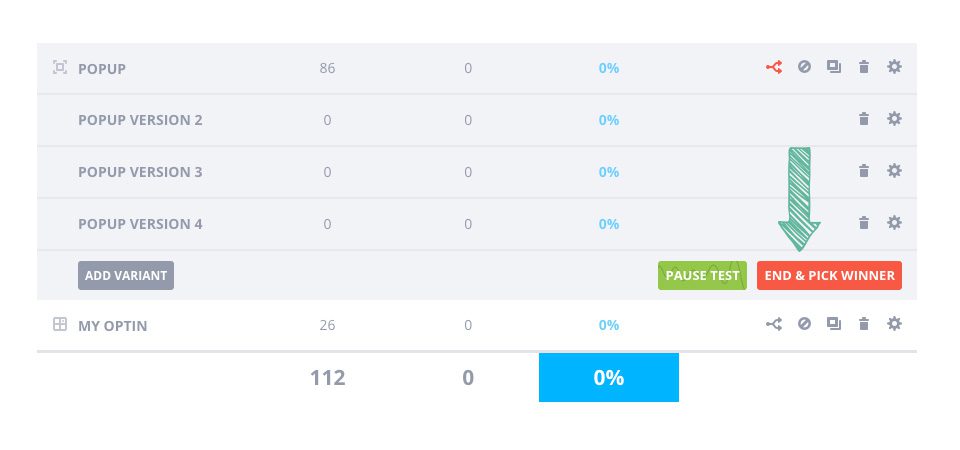
This button will open a pop-up window with a list of all your variations, sorted by performance. Simply click on the one you wish to use to end the test and select this variation to use as the main version of your opt-in. This will delete the rest of your unused variations.
Split testing is the key to optimising your forms, making it easy to see which variation is the most effective.
Thank you for following this tutorial! Do you have any questions or comments? Send them to us in the comments below ;) We'll be happy to answer :)
How do I update the bloom plugin?
Using bloom's display settings
> Consult our Bloom plugin help section
Rate this article :
This article was useful to you ?
Yes
No
3mn reading
How do I install the WordPress Bloom plugin?
4mn reading
Bloom plugin features at a glance
4mn reading
Adding an email account to Bloom
4mn reading
Using Bloom's Opt-in pop-up