Rate this article :
This article was useful to you ?
Yes
No
Vous avez noté 0 étoile(s)
Sommaire
Procédure
Welcome to this documentation where we explain how to effectively manage your Pro email address quotas at LWS. Whether you want to increase or decrease your quota, this practical guide will allow you to make changes in a simple and transparent way, optimising your hosting experience with LWS. Follow our step-by-step instructions to take control of your email quotas.
The difference between a Pro S, M or L email address is essentially the volume of data the address can contain. You can see the disk space quotas for the different email addresses in this documentation.
There are therefore two main reasons why you should change the quota for a Pro email address:
Before making a quota change to a Pro email address, you must first check that this action will be possible.
Step 1 : First, you need to log in to your LWS account and access the shared hosting or email service for which you want to change the quota for your email address.
Step 2: Access the management of your mail service by clicking on the"Mail Administration" icon in the"Administration of your Mail Pro service" section.
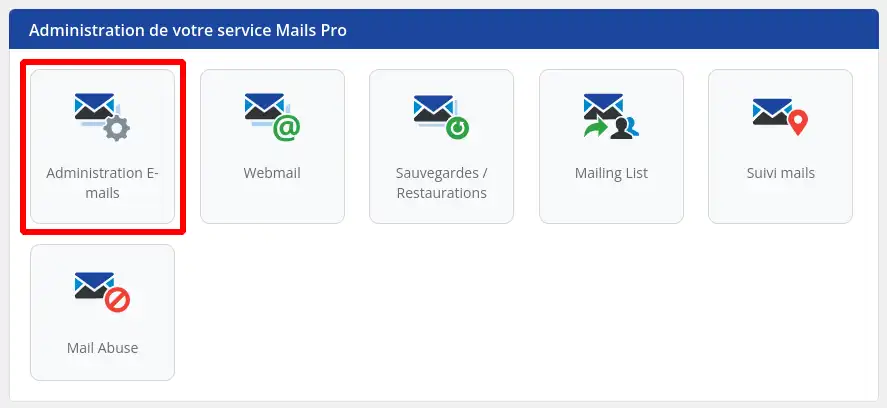
Step 3: The first thing to check before changing the type of Pro email address is to make sure that a slot is available in the desired Pro email category.
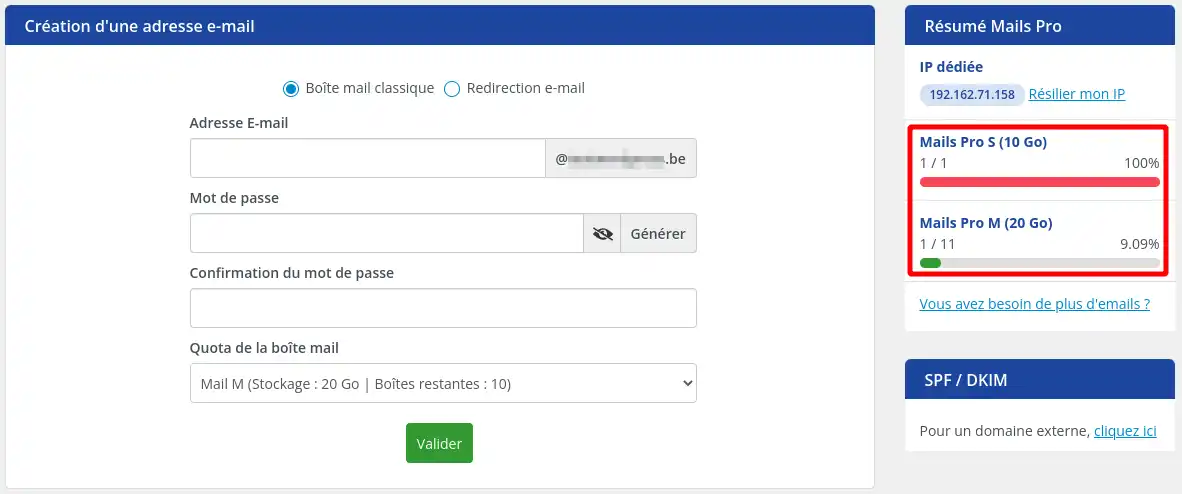
In the screenshot above, we can see that it is possible to change a Pro S email address to M, because there are still slots available (10), but the reverse is not possible because there are no S slots left.
If, on the other hand, you have no or no more available slots in the type of email address you want, we invite you to follow the "How to order an Email Pro address for a domain managed by LWS" section of this documentation in order to purchase new addresses.
Step 4 : Check capacity.
If you wish to switch to a Pro email address type with a lower storage volume capacity than that currently used, you must ensure that you do not use more than the maximum capacity of the future Pro email type.
To do this, first view the amount of disk space currently used by the email address:
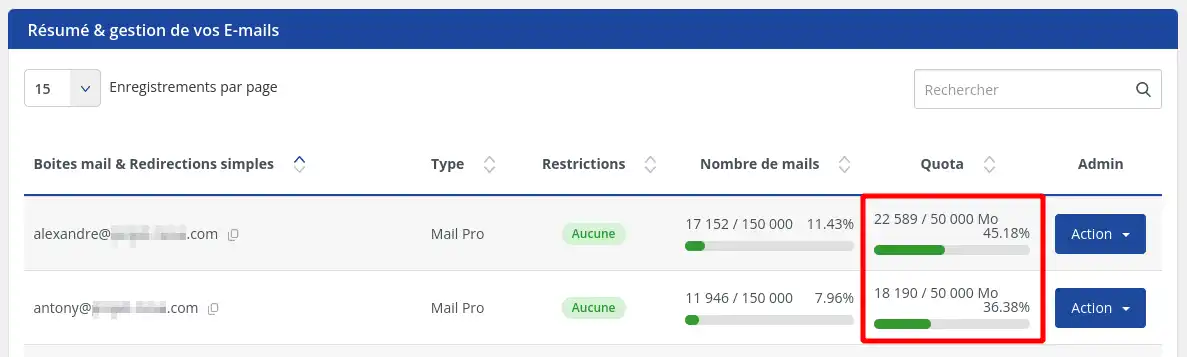
In the example above, we can see that the "Alexandre" email address exceeds the capacity of a Pro S and M email, so it cannot be modified. On the other hand, the "Antony" address can be changed to Mail Pro M, but not to Mail Pro S.
Once you have carried out the usual checks indicated in the previous section of this documentation, follow these steps to change the quota of a Pro email address:
Step 1: Click on the"Action" button (1) of the email address whose quota you wish to change, then click on the"Quota" choice (2) in the menu that will be displayed.
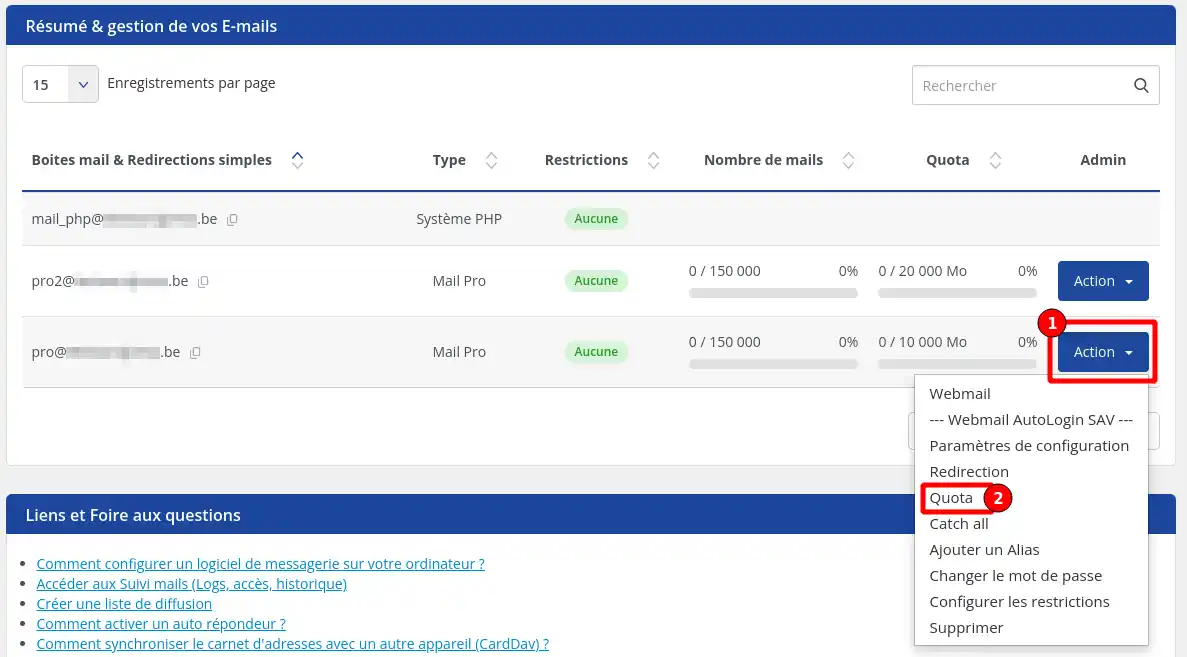
Step 2: In the window that appears, select a new quota from the following choices: Mail S, Mail M, Mail L. The choices vary depending on the type of Pro email addresses you have already ordered.
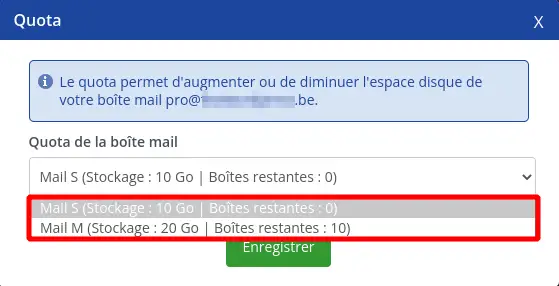
Once you've made your choice, click on the"Save" button.
In the list of email addresses, you'll see that your address has been transferred to the new quotas.
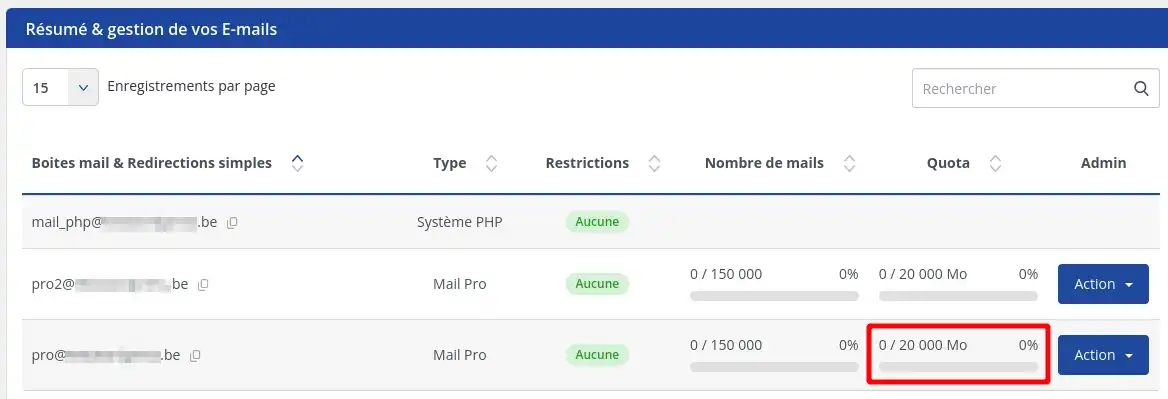
Similarly, the quotas for your Pro mail service have been updated.
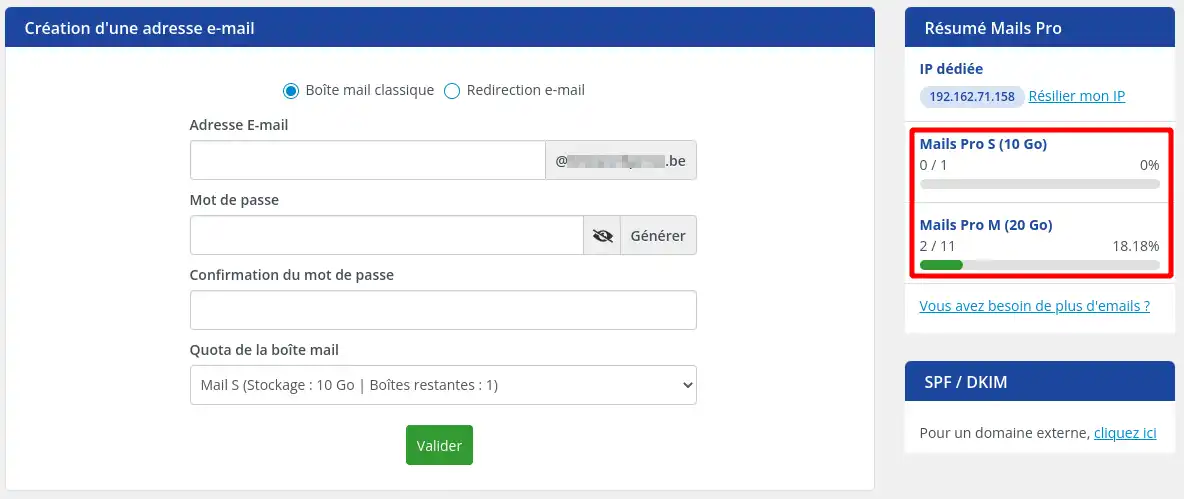
In our example, we've switched an email address from Mail Pro S to mail Pro M. The Mail Pro S slot has been freed up while a mail Pro M slot has been used.
And there you have it, you now have the keys to effectively managing your Pro email address quotas with LWS. By mastering these steps, you can optimise your hosting experience according to your specific needs. Don't forget to regularly monitor your quotas to ensure that your electronic communication is effective. If you have any further questions, the LWS support team will be happy to assist you. Continue to explore the many features of LWS to get the most out of your hosting service.
Rate this article :
This article was useful to you ?
Yes
No