Rate this article :
4/5 | 1 opinion
This article was useful to you ?
Yes
No
Vous avez noté 0 étoile(s)
Sommaire
Procédure
Mailing lists allow you to send emails to several recipients at once.
This feature is very useful when you need to send a newsletter or send emails to a group of people.
This tutorial shows you how to create a mailing list on your cPanel hosting.
To create a mailing list, connect to your cPanel, go to the Email section and then click on the "Mailing lists" icon.
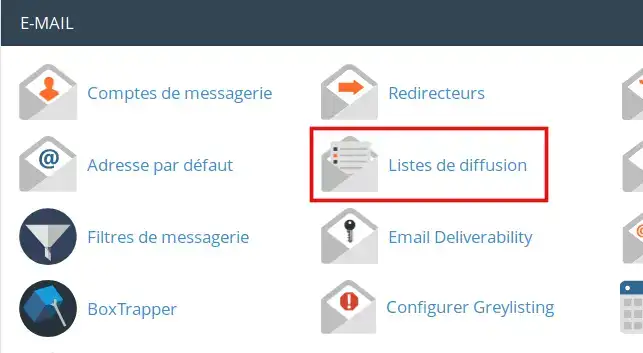
On the next page, we'll configure our mailing list:
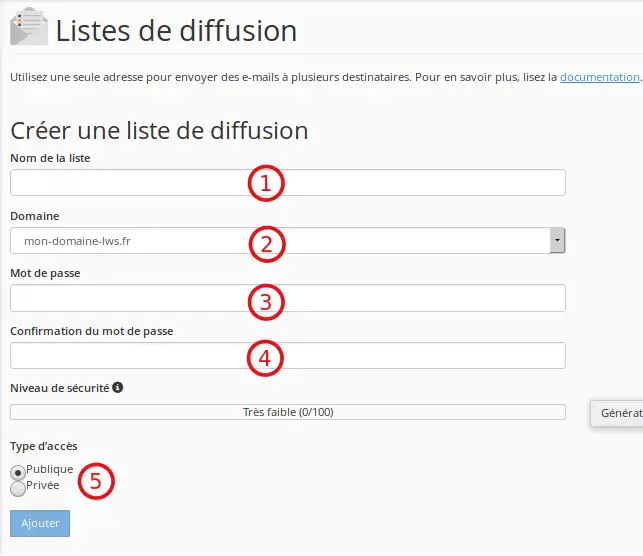
All the mailing lists you have created will be listed in the Current lists section:
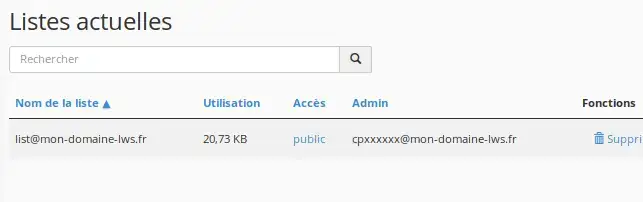
The list contains the following options:
Delete: deletes the mailing list
Change password: allows you to change the mailing list password.
For a mass subscription: click on Membership Management then on Mass Subscription:
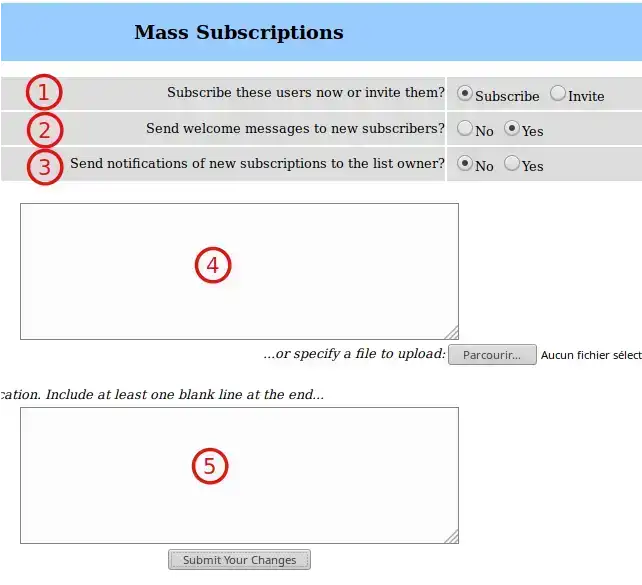
Once you have finished, click Submit Your Changes to save your changes.
Other options available for the mailing list to be managed:
Mass removal: the option removes users from your mailing list
Privacy options: Privacy options
Subscription rules: this section allows you to configure the exposure policy for subscriptions and members.
Sender filter Filtres de l'expéditeur: this section contains commands for moderating publications by members and non-members.
Recipient filter Filtres de destinataire: this section allows you to configure different filters depending on the recipient of the message.
Anti-spam filters: this section allows you to configure different anti-spam publication filters, which can help reduce the amount of spam your list members end up receiving.
Delegation: assigns administrative rights to available users.
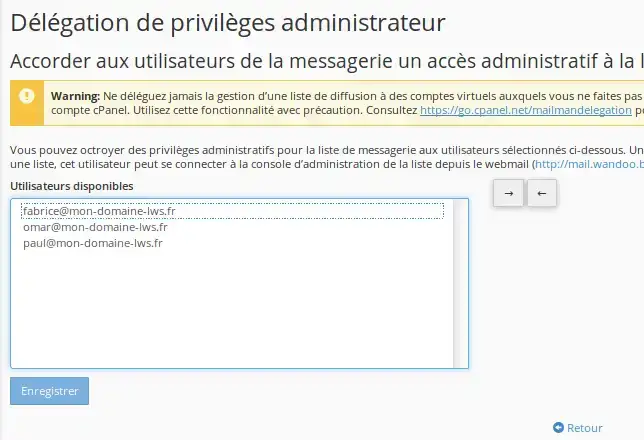
Use the arrows to add/exclude selected users from the list of administrators and click Save.
You are now able to add and manage a mailing list on your cPanel shared hosting with LWS.
Don't hesitate to contact our technical support team via a trouble ticket if you have any questions.
Rate this article :
4/5 | 1 opinion
This article was useful to you ?
Yes
No
2mn reading
How do I replace an MX field with the IP address of the Pro LWS email service?
2mn reading
1mn reading
2mn reading