Rate this article :
5/5 | 1 opinion
This article was useful to you ?
Yes
No
Vous avez noté 0 étoile(s)
Sommaire
Procédure
The developers are currently still updating the Gutenberg plugin. The Gutenberg editor should work normally on your Wordpress site, but it may be necessary to deactivate it.
In fact, it may be better to deactivate theGutenberg editor until you have had time to test it properly. Or you may prefer to wait until the module is more stable before using it.
It is important to note that the two solutions offered are not necessarily solutions to be used in the long term. Wordpress 5.0 uses the Gutenberg editor by default and it is highly likely that one day you will be forced to adopt it permanently. What's more, theClassic Editor will no longer be updated from 31 December 2021.
The Classic Editor plugin is not new, but it allows you to restore the old Wordpress editor.
1. Connect to your Wordpress Dashboard, go to"Extensions" and then"Add".
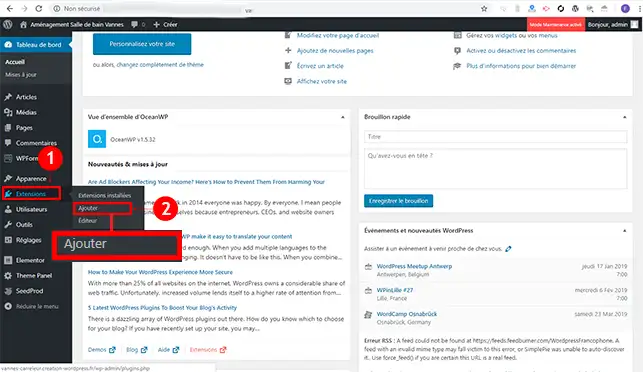
2. Search for the"Classic Editor" plugin and click on the"Install" button.
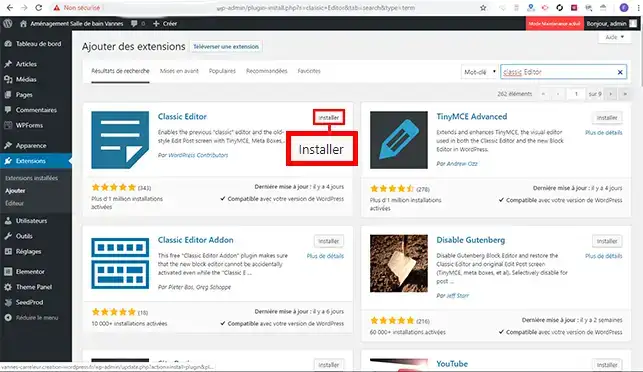
3. Then click on the"Activate" button
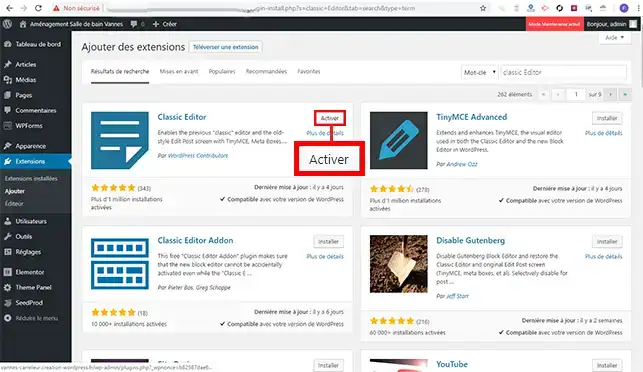
4. Finally, go to"Extensions" and then"Installed extensions". Click on"Settings" under the relevant plugin.
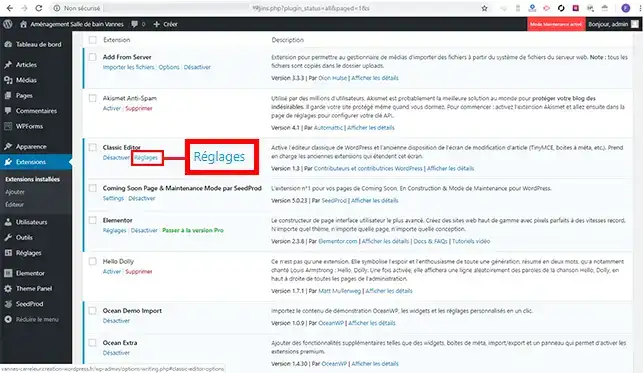
5. In the settings, you can choose whether you want to use the new editor or the classic editor. If you choose the new editor, you will be able to use both editors when creating an article and/or a page.
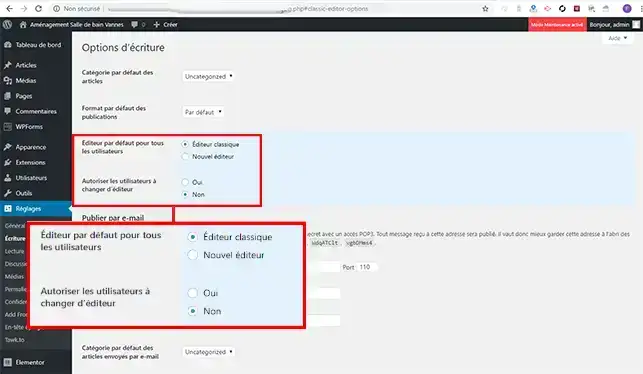
Although the Classic Editor plugin is recommended for uninstalling Gutenberg, you can also use the"Disable Gutenberg" module.
1. Log into your Wordpress dashboard, go to"Extensions" and then"Add".
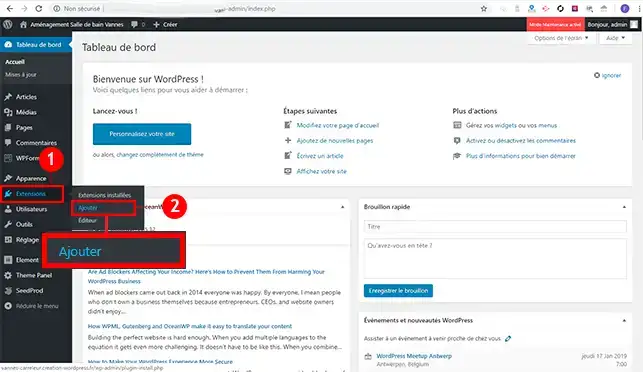
2. Search for the"Disable Gutenberg" plugin and click on the"Install" button.
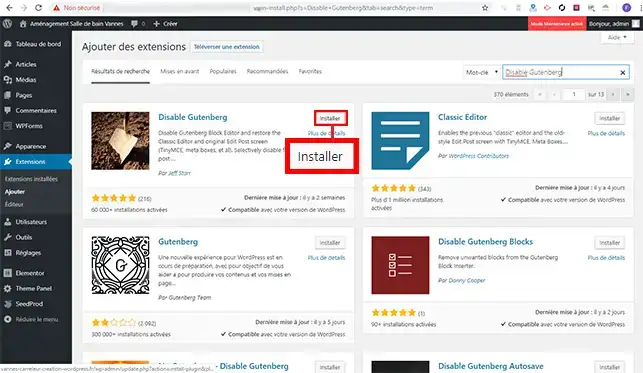
3. Click on the "Activate" button.
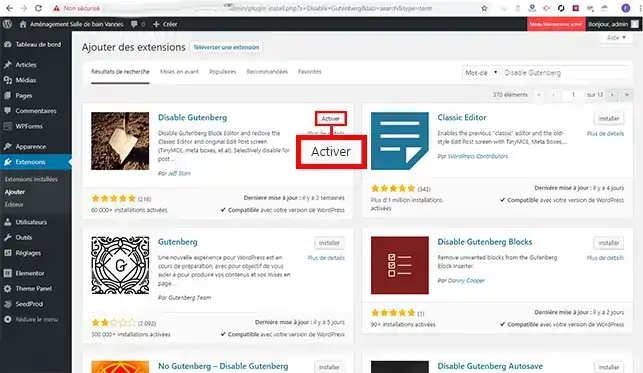
4. Go to"Extensions" and then"Installed extensions". Click on the"Settings" tab under the relevant module.
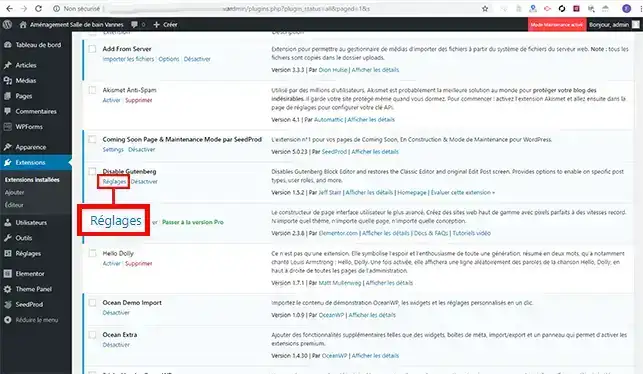
5. Check the options to be activated on the module and click on the"Save changes" button.
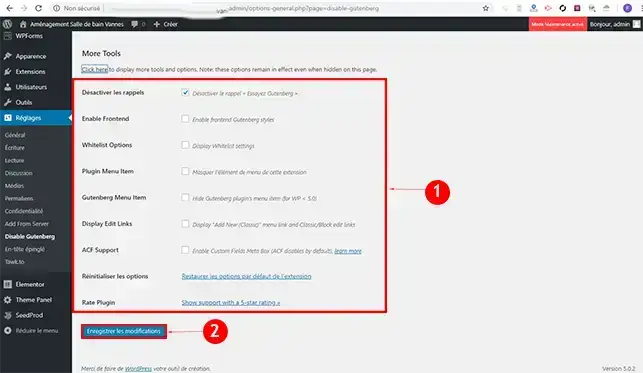
The two suggested actions can be carried out before updating your Wordpress site to one of versions 5. The classic editor remains the default editor, even if Gutenberg is currently present on your dashboard.
Don't hesitate to share your comments and questions!
Rate this article :
5/5 | 1 opinion
This article was useful to you ?
Yes
No
1mn reading
How does Yoast SEO work?
4mn reading
How can you optimise your Wordpress site?
1mn reading
How do I use Gutenberg on Wordpress?
2mn reading
How can I retrieve media from my FTP on WordPress?