Rate this article :
This article was useful to you ?
Yes
No
Vous avez noté 0 étoile(s)
Sommaire
Procédure
If you have a Gmail account, it's easy to transfer .csv contacts to your Rouncube webmail.
All you have to do is download the CSV file from your Gmail account, then import it into Rouncube. This tutorial shows you the detailed steps.
To export your contacts from your Gmail account, follow these steps:
Step 1: Sign in to your Gmail account.
Step 2: Click on the large letter Gmail in the top left corner under the Google logo to get the drop-down list.
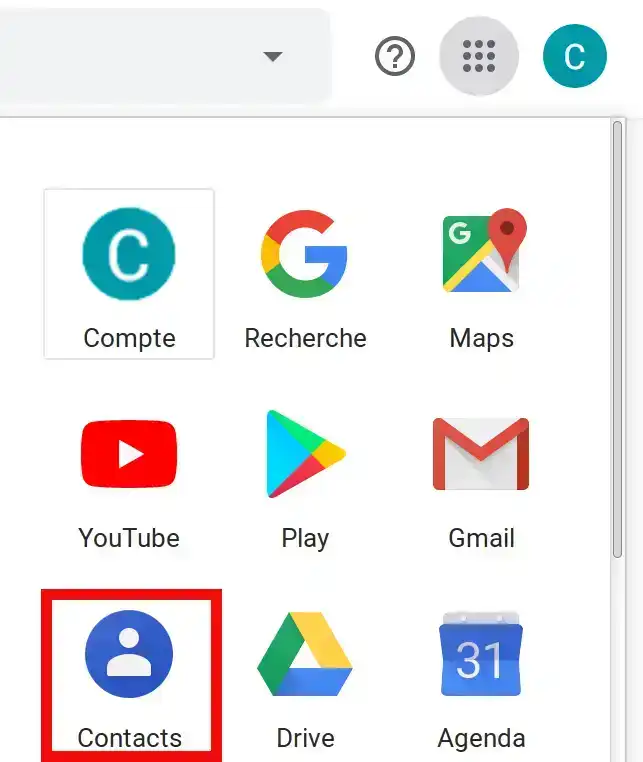
Step 3: Click on Contacts, then on the More menu and select Export from the drop-down menu.
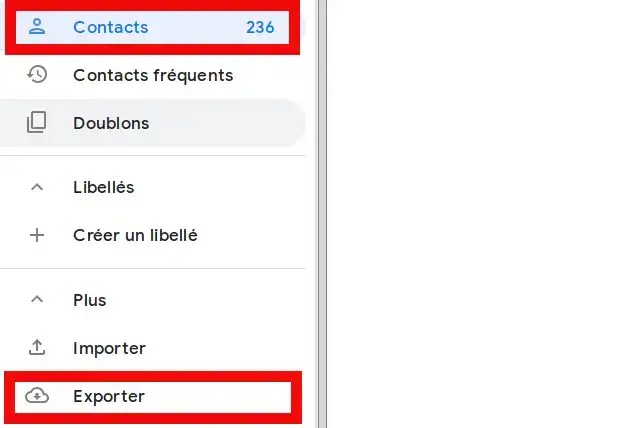
Step 4: Select Google CSV and click the Export button.
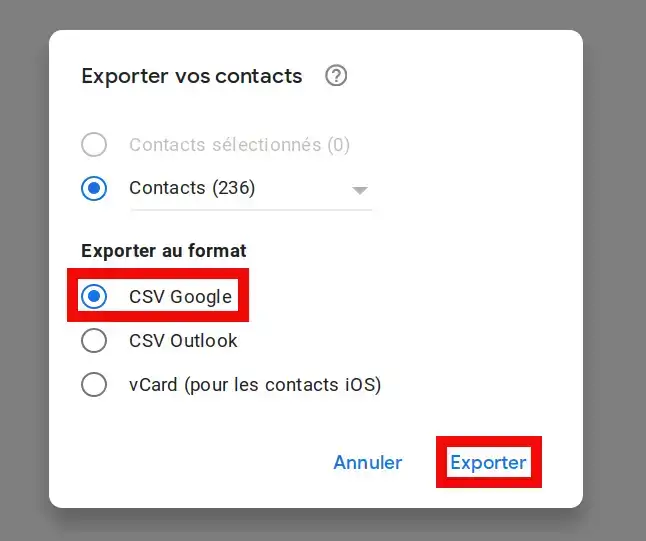
Save the file on your computer and connect to your Roundcube webmail.

Click on the Contacts icon located on the Roundcube toolbar
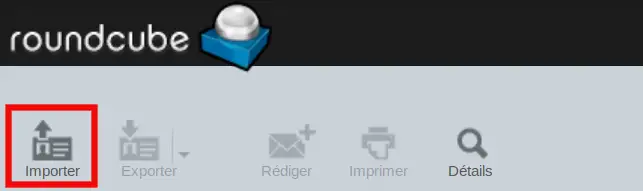
Then on Import
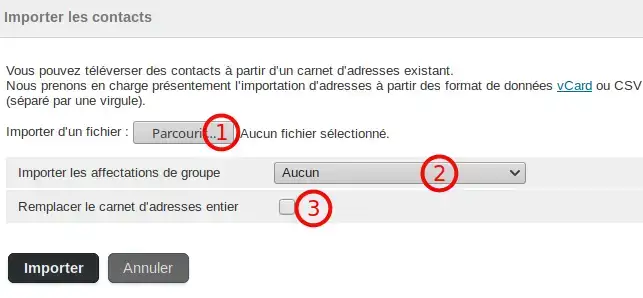
Then click on the Import button to add your contact list
In this tutorial you have learnt how to import CSV contacts into your Roundcube webmail. Once all your contacts have been imported, you can send an e-mail to a contact group and benefit from an incredible reach for your campaign.
Don't hesitate to contact our technical department via an incident ticket if you have any questions.
Rate this article :
This article was useful to you ?
Yes
No
1mn reading
How do I configure my shared address book in Roundcube?
1mn reading
How do I configure my shared address book on my iPhone or iPad?
1mn reading
How do I configure my shared address book in Android?
1mn reading
How do I configure my shared address book with Thunderbird?