Rate this article :
2.5/5 | 2 opinion
This article was useful to you ?
Yes
No
Vous avez noté 0 étoile(s)
Sommaire
Procédure
The Duplicator plugin lets you migrate your Wordpress site from one host to another in just a few minutes. Migration is as follows:
The first thing to do is to install the"Duplicator" plugin via the Wordpress Dashboard of the site you wish to import.
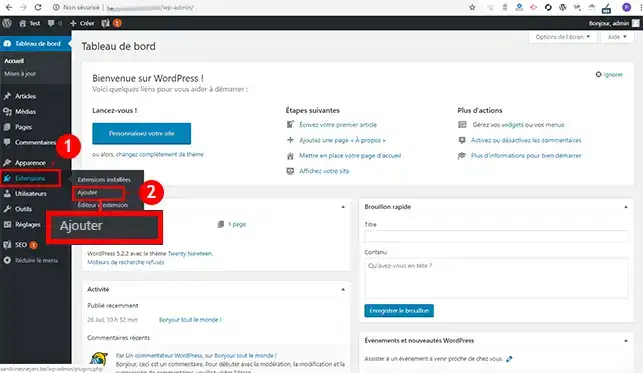
Find the"Duplicator" plugin and click on the"Install" button behind it.
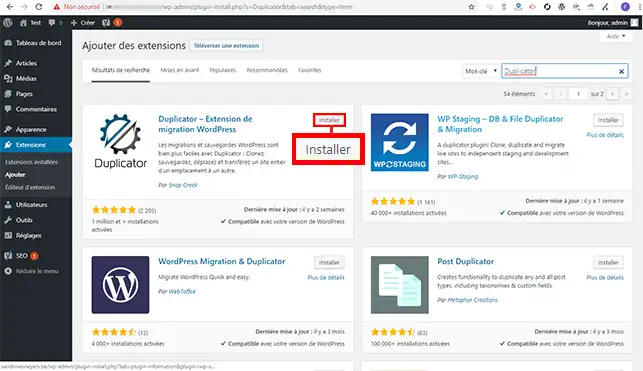
Click on the"Activate" button behind the plugin.
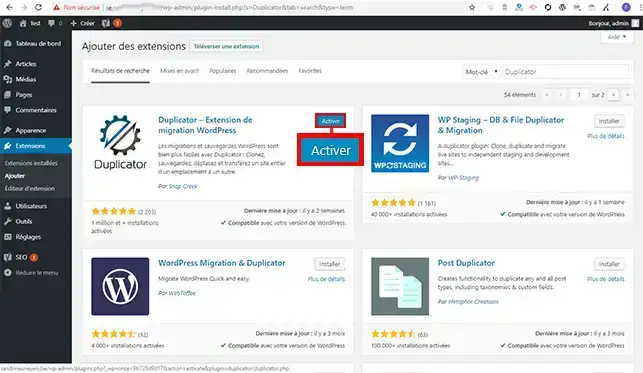
A new tab has been created on your left-hand menu called"Duplicator". Click on this menu and then on"Packages".
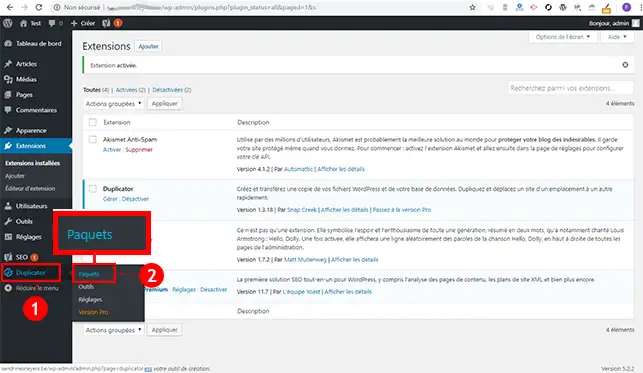
Click on the"Create a package" button to create the archive for your Wordpress site.
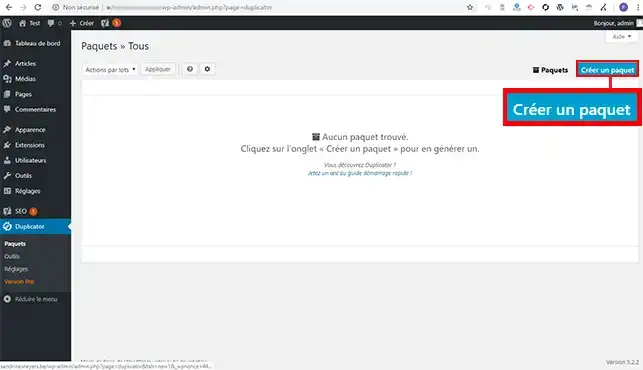
Click on the "Next" button to create your archive and the installation file. You don't need to go to"Storage","Archive" and"Installer". The default settings are sufficient and will allow you to reinstall your Wordpress site without any problems.
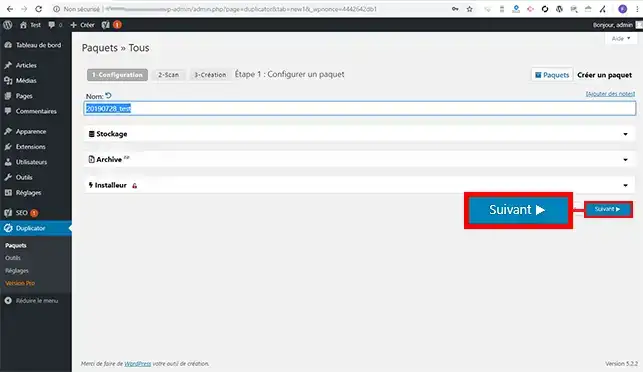
As soon as the scan is complete, check that all the settings are correct and click on the"Create" button to create your export files.
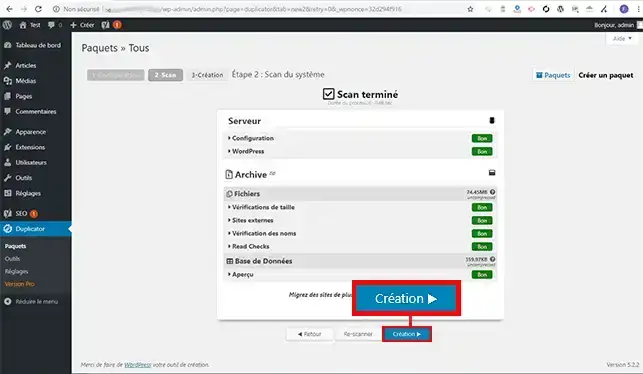
Click on"Install" and then on"Archive" to download your two files locally. These files will enable you to reinstall your site on your new web hosting.
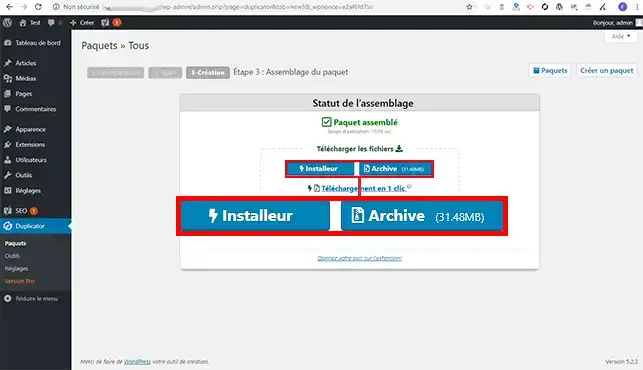
Log on to your LWS customer area, click on"Domain and hosting" then on"Admin/Administrer". Then click on"MySQL and PHPMyAdmin" to first create your database that will allow you toimport your Wordpress site.
Then go to"File Manager " on the administration page of your shared package.
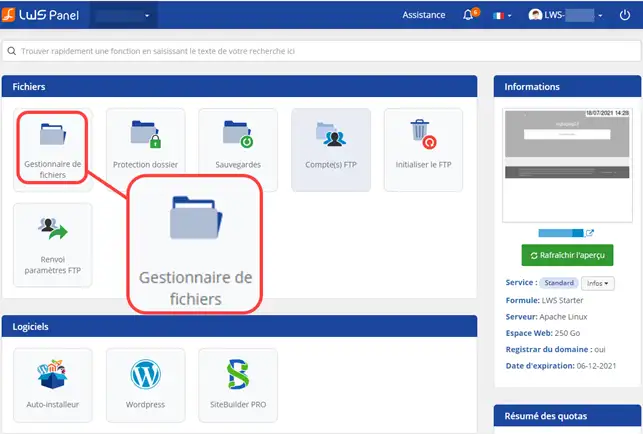
Click on the"Upload" button to upload your installer.php file and the file containing the archive of your website.
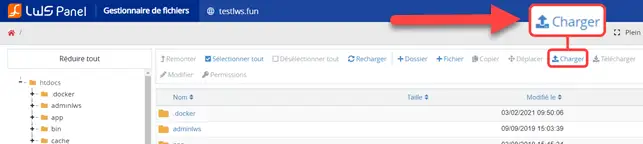
Click on the "Select a file" button and choose the backup archive.zip and installer.php files from your computer.
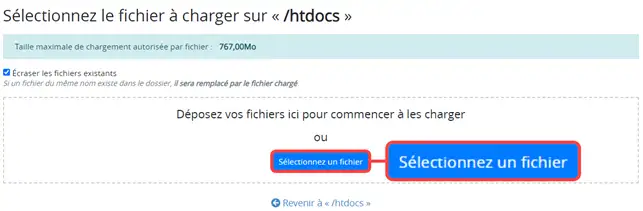
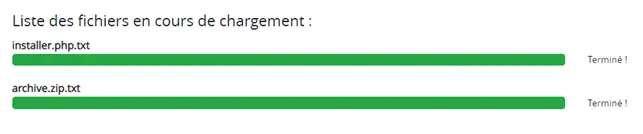
Open your web browser and go to the URL of your site http://domaine.com/installer.php (installer.php is the file you uploaded beforehand). This file will allow you to restore your website. Once on the relevant page, tick the"I have Read and accept all terms & notices" box and click the"Next" button.
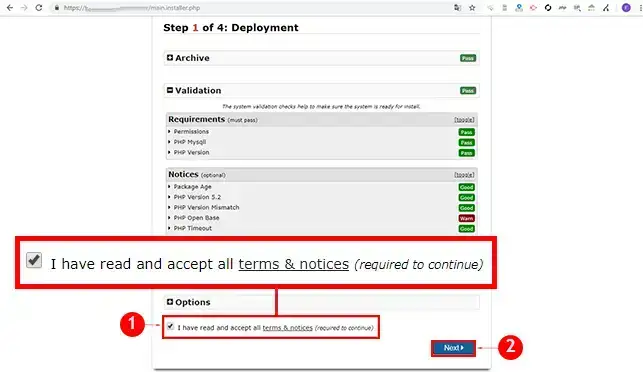
Enter your database connection details as follows:
You received this information by email when the database was created. Once you have entered this information, click on the"Test Database" button to check that the database connection is working.
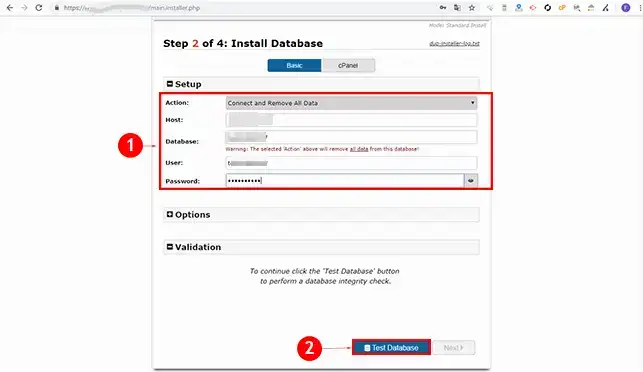
Click on the "Next" button to go on to the next step:
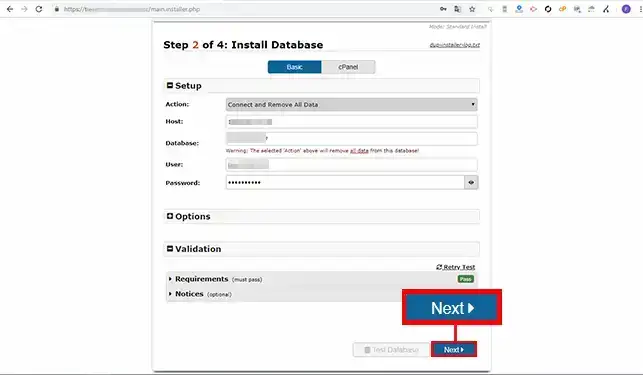
A new window will open warning you that if any data is present in the database, it will be deleted. If your database contains tables, it is advisable to make a backup before clicking on the"Ok" button.
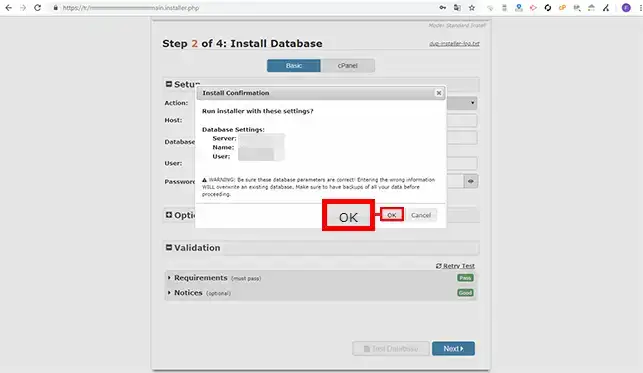
Stage 3 of Duplicator is the configuration stage. You can modify the configuration, such as the URL or the title of your site. You must not modify"Path". However, by going to"Options"', you will be able to add an"Administrator" or modify your"wp-config.php" file. Once you have made the changes, click on the"Next" button.
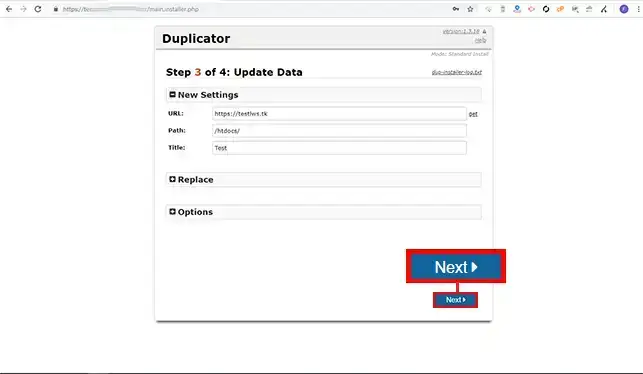
If the installation has gone well, click on the"Admin Login" button to connect to your Wordpress Dashboard. Logging in is necessary and will delete the archive of your site as well as the installation file you used to duplicate your website.
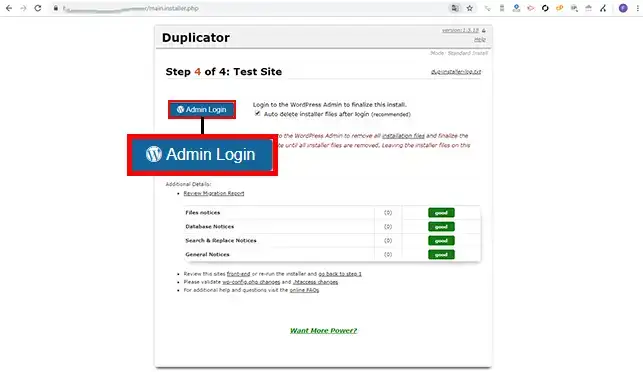
Connect to your cPanel interface to create a database and the user attached to your database.
Once your database has been created, click on"File Manager" in the"Files" section of your cPanel interface.
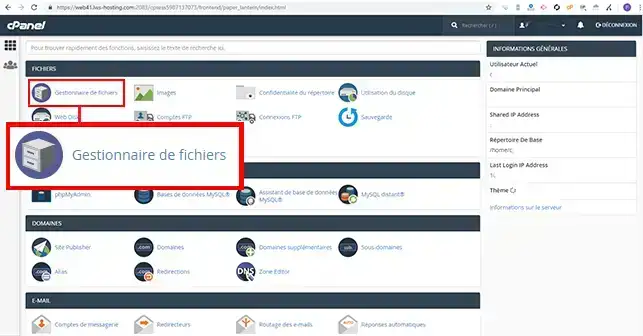
Click on the"Public_html" folder to open it.
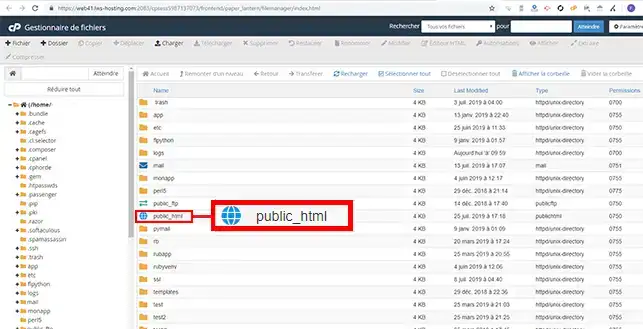
Click on the"Upload" tab to upload the"installer.php" file and the archive of your Wordpress site.
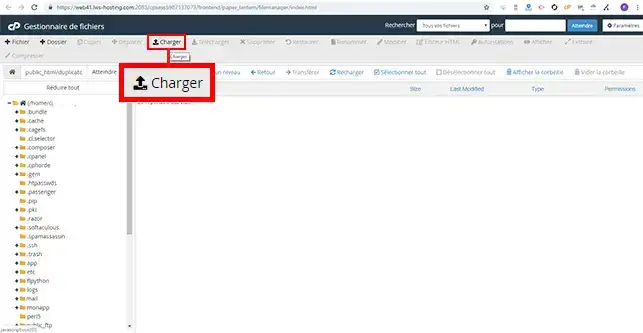
Click on the"Select a file" button and upload them to your FTP space.
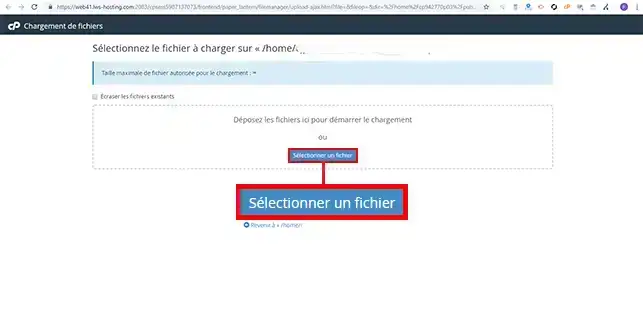
Open your browser and go to the URL where you want to import your site. Click on the"installer.php" file.
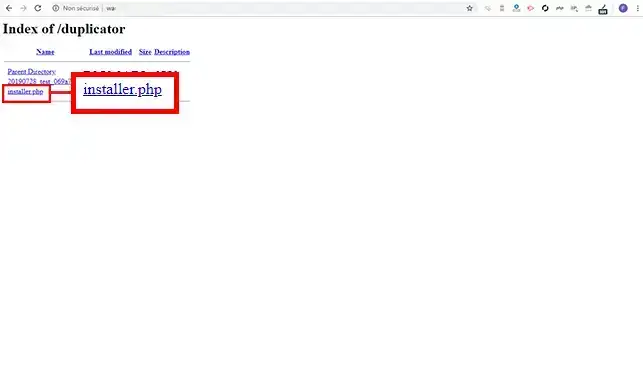
Click on the"Next" button to proceed to the second stage of installation.
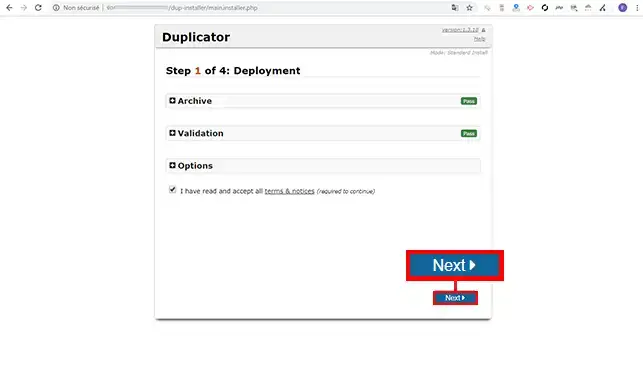
Enter your database connection details as follows:
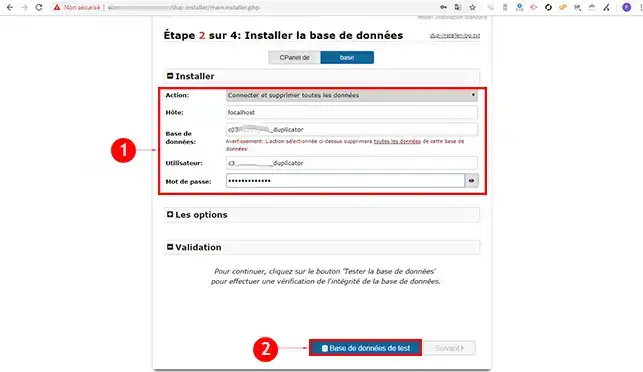
Click the"Next" button on the installation page.
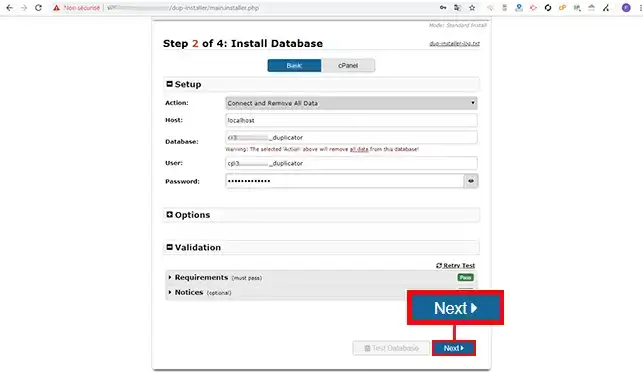
A new window will open warning you that if any data is present in the database, it will be deleted. If your database contains tables, it is advisable to make a backup before clicking on the"Ok" button.
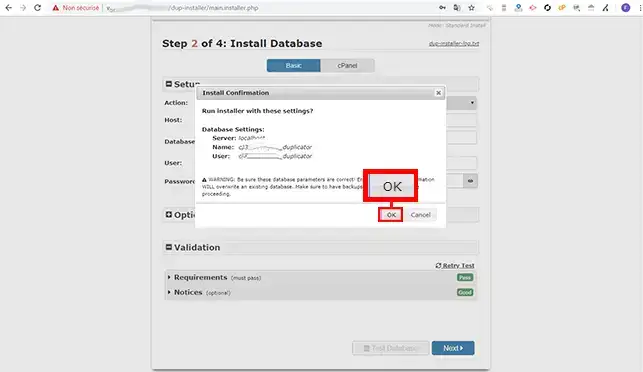
Check the new configuration and click on the"Next" button to proceed with the Wordpress import.
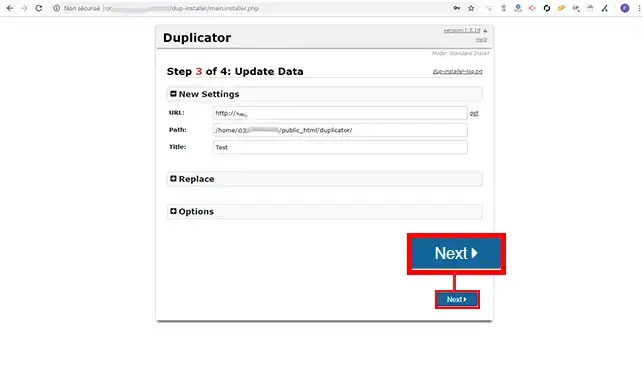
If the installation has gone well, click on the"Admin Login" button to connect to your Wordpress dashboard. Logging in is necessary and will delete the archive of your site as well as the installation file you used to duplicate your website.
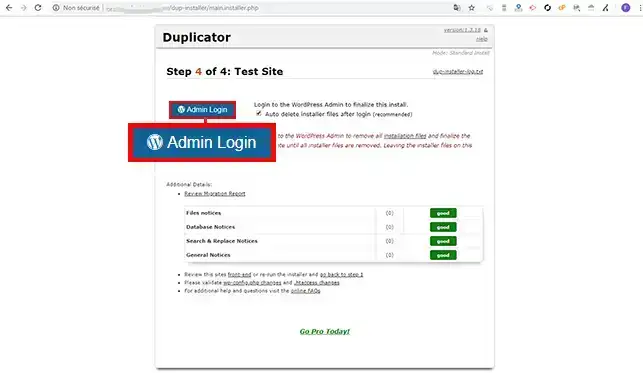
You can now import your Wordpress site onto your shared hosting or cPanel hosting with LWS.
Don't hesitate to contact our technical department via an incident ticket if you have any questions.
Rate this article :
2.5/5 | 2 opinion
This article was useful to you ?
Yes
No
1mn reading
How does Yoast SEO work?
4mn reading
How can you optimise your Wordpress site?
1mn reading
How do I use Gutenberg on Wordpress?
2mn reading
How do I disable the Gutenberg editor on Wordpress?