Rate this article :
5/5 | 2 opinion
This article was useful to you ?
Yes
No
Vous avez noté 0 étoile(s)
Sommaire
Procédure
Occasionally, support by trouble ticket or telephone is not enough.
In this case, our technical team may need to take control of your computer directly in order to correct the problem for you.
The technician in charge of support will carry out the requested actions on your computer and you will be able to see in real time what the technician is doing so that you can do it yourself if necessary.
Please note that this process is totally secure: you will see everything the LWS technician does.
If this reassures you, you can simply remove the remote control software (Teamviewer) from your computer.
To enable remote control of your workstation, follow the steps below:
1 ) Download the Teamviewer software onto your workstation free of charge, depending on your workstation's operating system:
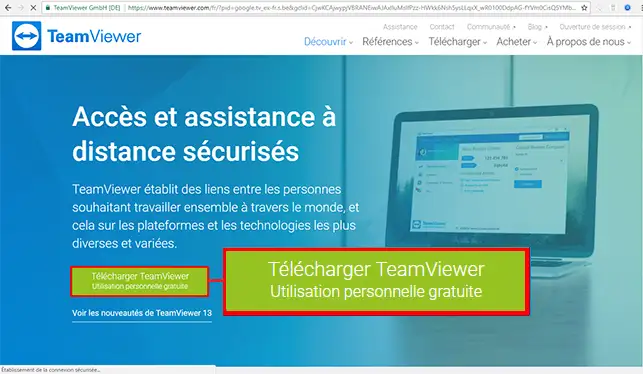
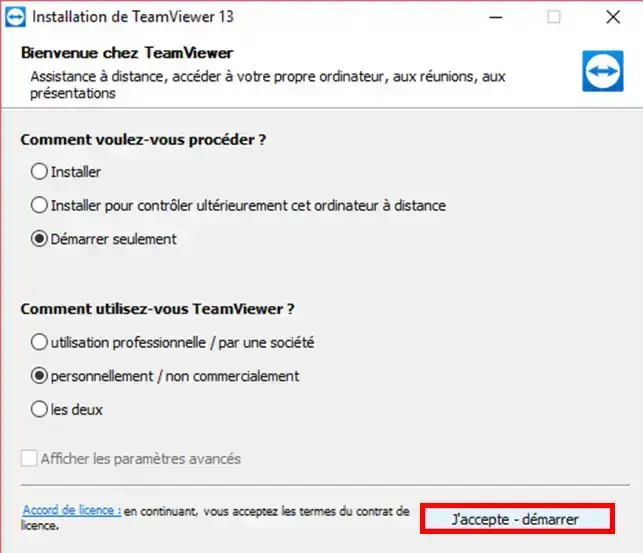
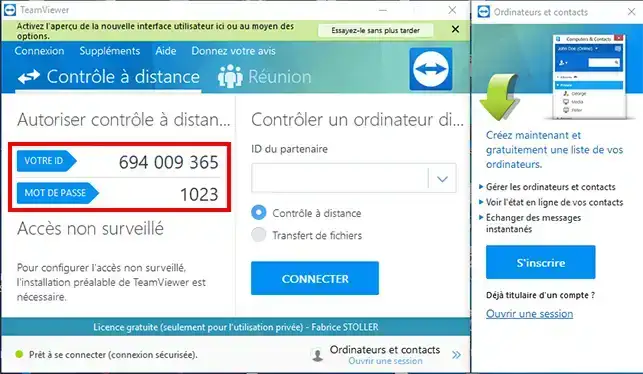
4 ) Leave the Teamviewer software open for the duration of the intervention.
You will be able to see everything the LWS technician is doing in real time throughout the intervention. Once the intervention is over, you can close the software and delete it from your workstation.
You are now ready to install Teamweaver on your computer. Teamweaver will allow LWS technical support to access your computer in order to configure Outlook or carry out any other action you request.
Don't hesitate to share your comments and questions!
Rate this article :
5/5 | 2 opinion
This article was useful to you ?
Yes
No
2mn reading
1mn reading
How do I respond to an incident ticket?
1mn reading
How to use RustDesk for your remote maintenance?