Rate this article :
3.5/5 | 4 opinion
This article was useful to you ?
Yes
No
Vous avez noté 0 étoile(s)
Sommaire
Procédure
A Wordpress MultiSite network lets you create several websites using the same administration interface.
Here are the steps you need to take to start up your Wordpress Multisite network.
Create a backup of your current site. A backup can be very useful if you have a problem during configuration and you need to restore your website.
1. Connect to your web space using your FTP client (FileZilla)
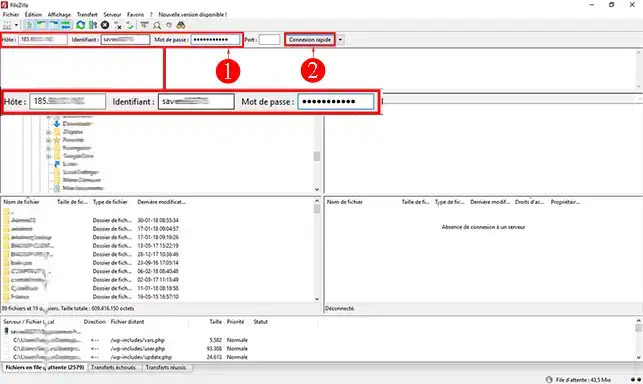
2. Right-click on the"wp-config.php" file located on the remote server side (right-hand side of your screen) and then on"View/Edit" to be able to modify this file.
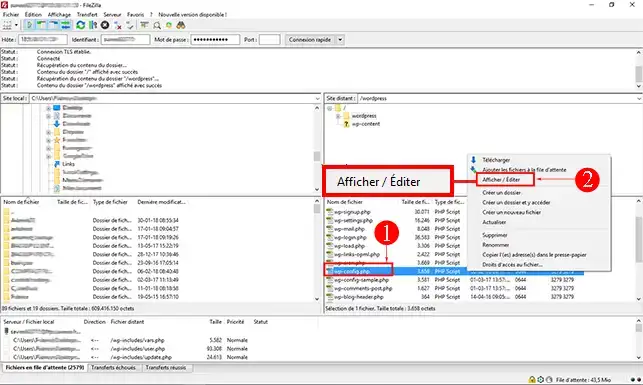
3. Before the first line"require" add the following code:
define ('WP_ALLOW_MULTISITE', true );
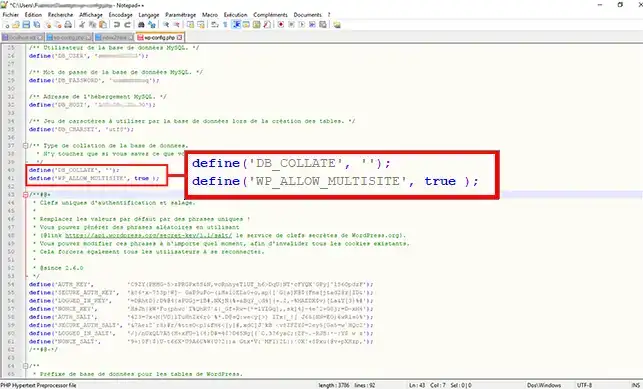
4. Save the wp-config.php file.
1. Connect to the dashboard of your Wordpress website.
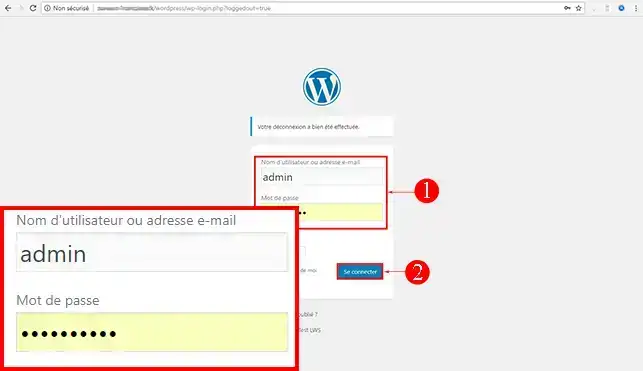
2. Click on"Extensions" and then on"Installed extensions". Check all the extensions and select"Deactivate". Finally, click on"Apply". It is impossible to activate the network if you have active extensions.
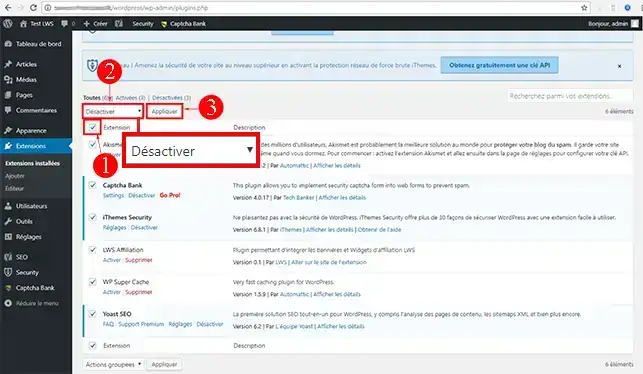
3. Click on the"Tools" tab and then on"Network creation".
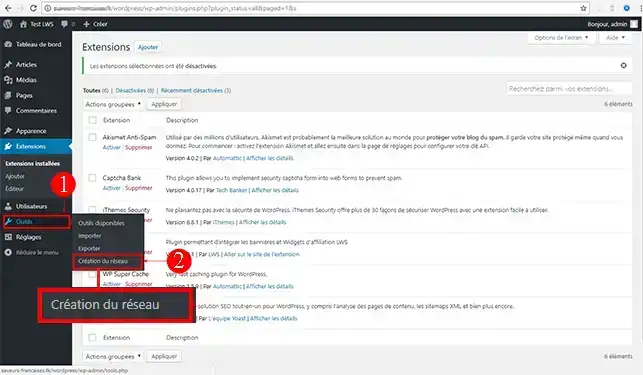
4. Choose a title and an email address for the Wordpress Multisite network. Finally, click on"Install".
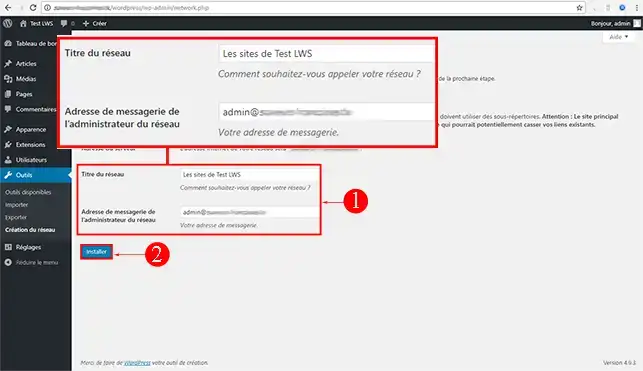
5. You will now have two texts. One needs to be added to your"wp-config.php" file and the other needs to be added to your ".htaccess" file.
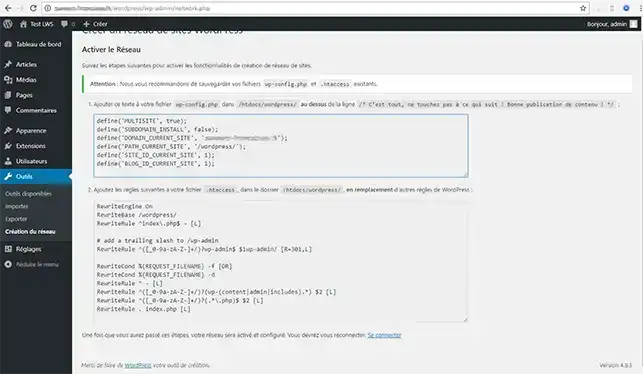
6. Open your"wp-config.php" file and insert the lines defined in the first frame of your dashboard below the line"do not touch the following":
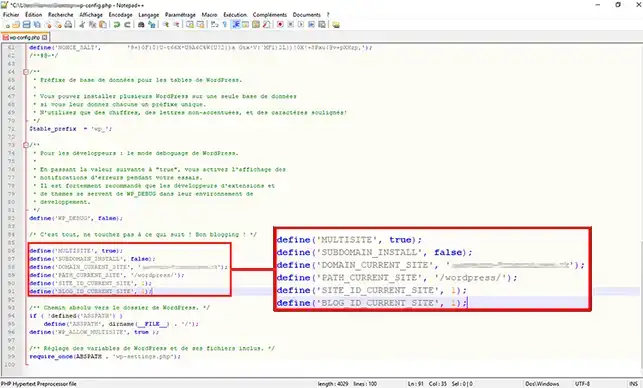
7. Open your ".htaccess" file and add the lines in the second frame.
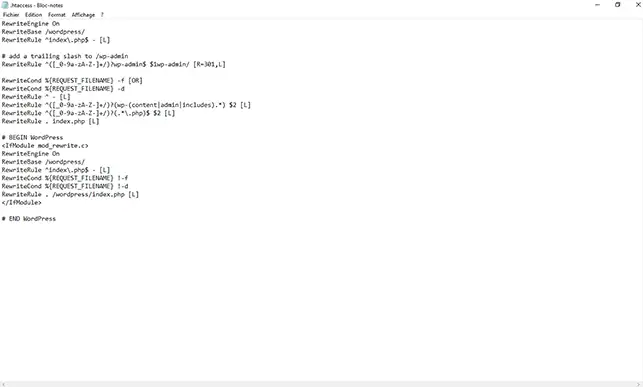
If all has gone well, you should have a super-admin dash board allowing you to add users, websites, themes and also the settings for your website network.
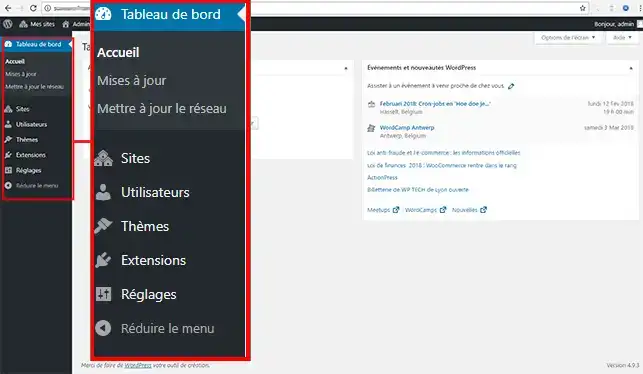
You are now ready to create your Wordpress website or blog network with LWS. A Wordpress multisite network can make it easier for you to manage your websites.
Don't hesitate to share your comments and questions!
Rate this article :
3.5/5 | 4 opinion
This article was useful to you ?
Yes
No
2mn reading
2mn reading
How do I reset my Wordpress password?
0mn reading
Error connecting to the database on Wordpress
2mn reading
Our Wordpress packages
Bonjour,
Je vous remercie pour votre message.
Lorsque vous êtes amenée à créer des sous-domaines depuis votre espace client, des répertoires sont automatiquement créés à la racine de votre espace d'hébergement afin de pouvoir y glisser tous les fichiers des projets concernés par les sous-domaines.
Il est important de spécifier que vous avez également la possibilité de créer un dossier pour le domaine principal sous la forme domaine.extension et celui-ci sera correctement interprété par le serveur et vous pourrez alors avoir une arborescence propre et structurée pour l'ensemble de vos domaines, sous-domaines liés à votre formule d'hébergement.
Si toutefois vous avez des besoins complémentaires, je vous invite vivement à contacter notre équipe du support technique par le biais de la rubrique assistance directement disponible depuis votre espace client. ( https://aide.lws.fr/a/268 )
Je vous remercie pour votre attention et reste à votre disposition pour toute autre question ou complément d'information.
Cordialement, L'équipe LWS