Rate this article :
3.8/5 | 6 opinion
This article was useful to you ?
Yes
No
Vous avez noté 0 étoile(s)
Procédure
1. Log in to your LWS customer area and enter the management of the domain you wish to link to the Minecraft server.

2. In the "Domain management" section, click on "DNS zone".
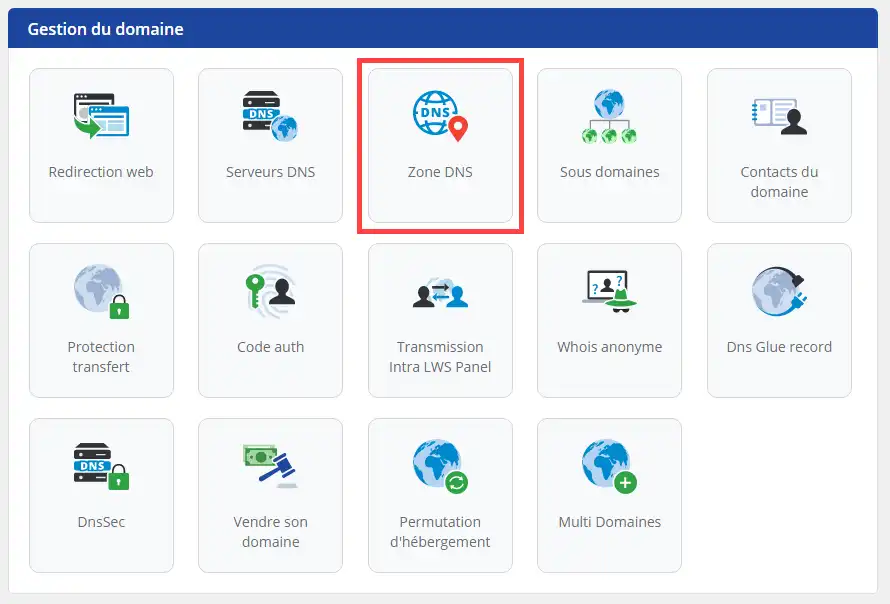
3. Configure a first Minecraft Zone of type CNAME in order to redirect a sub-domain to the Minecraft server concerned:
Then click on the"Add" button to save your new Zone.
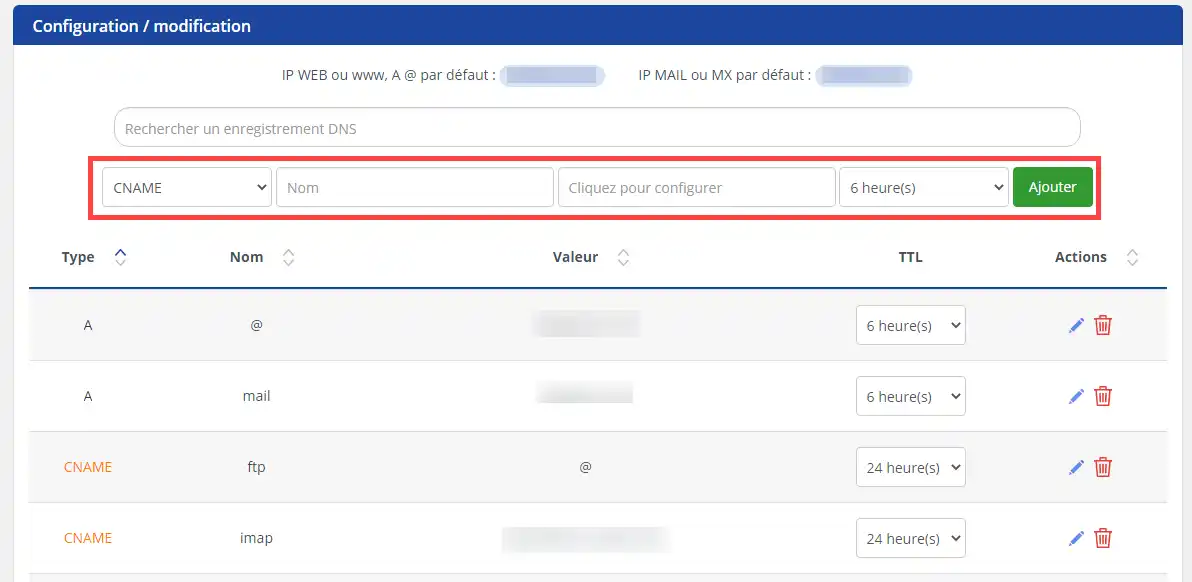
4. Configure a second SRV Zone. In the sub-domain, enter the value: minecraft._tcp.play
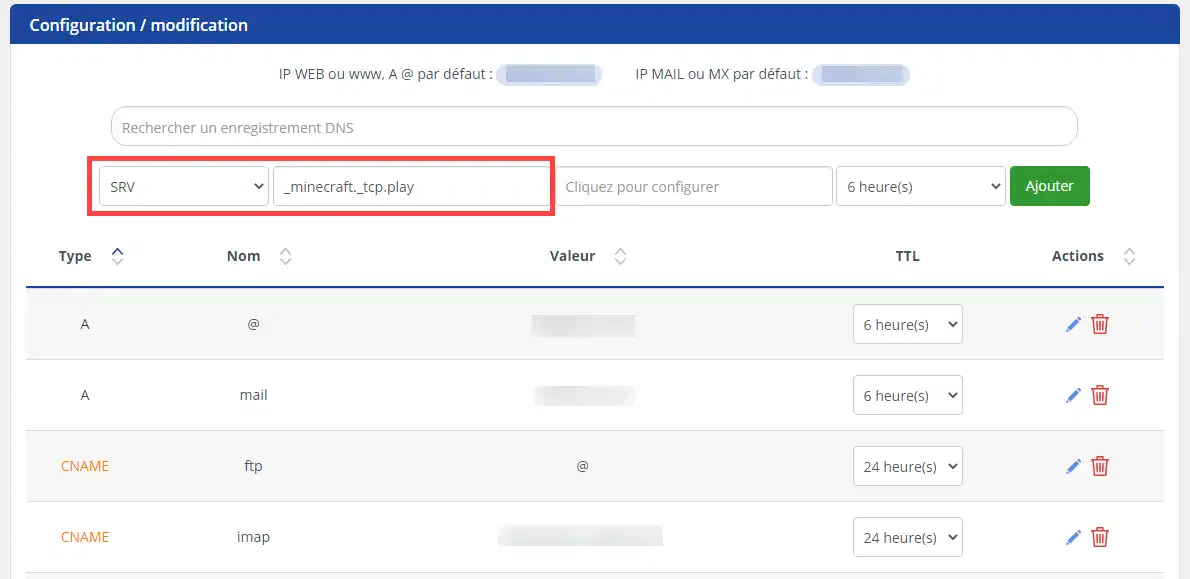
5. Click on the field marked "Click to configure" and in the modal window that appears fill in the form as follows:
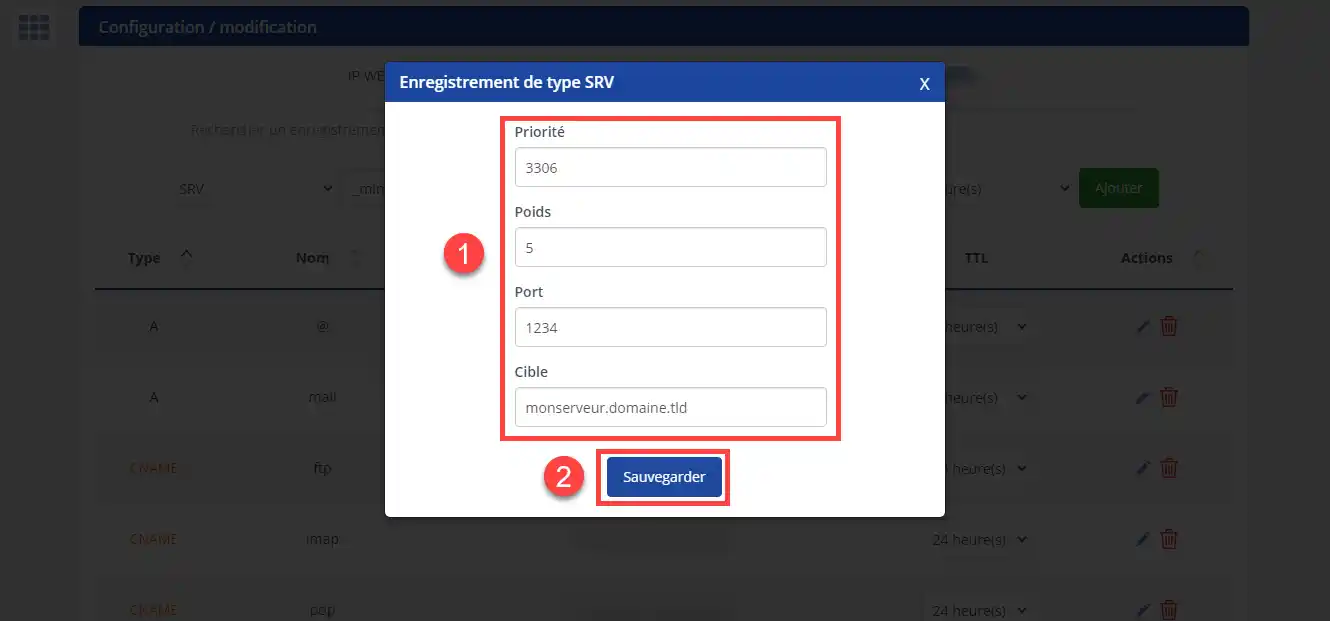
Click on"Save" to save your SRV Zone.
Once the configuration has been set up, you'll need to wait 4 to 6 hours for the DNS Zones to propagate.
You are now able to link your LWS shared hosting with a Minecraft server. You can open a request at any time to the technical support team so that a qualified technician can configure the DNS Zones for you.
Don't hesitate to share your comments and questions.
Rate this article :
3.8/5 | 6 opinion
This article was useful to you ?
Yes
No
1mn reading
How do I use a personalised domain name for Blogger?
1mn reading
Google Apps Help - How do I configure MX records for a domain name?
2mn reading
How do I link my domain name to my wix site?
1mn reading
How can I point my Domain to an external IP?