Rate this article :
4/5 | 6 opinion
This article was useful to you ?
Yes
No
Vous avez noté 0 étoile(s)
Sommaire
Procédure
When you migrate your WordPress site to a new server or to a different location on your server, you don't need to reinstall it. WordPress is flexible enough to handle all of these situations.
If you are moving WordPress from another server to your LWS hosting, start by backing up your WordPress directory, images, plugins, and other files on your site, as well as the database.
In this tutorial you will learn how to migrate your site from another server to your LWS hosting.
This operation is simple, and in most cases can be carried out by moving the files and configuring the database settings in the wp-config.php file.
If you are going to migrate Wordpress to a new domain name, you will need to change the URLs from your Wordpress dashboard. If it is the same domain, you can skip the first step:

Connect to your Wordpress dashboard, then go to the Settings menu:
1- Click on the General menu
2- Change both the Wordpress web address and the site web address (URL) to the new domain.
To move the Wordpress files, you will need to make a backup from your current provider. To do this, you will need to connect to your FTP account.

Connect to your FTP account using FileZilla
1- Select all Wordpress files CTRL + A
2- Right-click and select Download to save all Wordpress files.
You will then need to connect to phpMyAdmin to export your database.

1- Choose the database from the list on the left, just click with the mouse
2- Then click on the Export tab
3 - Choose the data type: SQL
4- Click on the Execute button to launch the backup. A dialog box will open asking you for the desired backup path.
Now that you've backed up your Wordpress files and database, you can publish them to your new LWS host,
First you will need to edit the wp-config file to adapt it to your new LWS database, as the database name, user name and password are not the same.
You can download the MySQL LWS parameters by following this link
Then open the wp-config.php file that you have saved with the other files using your text editor and replace the database parameters

Connect to your LWS FTP account. If you have forgotten your login details, you can send a request to your mailbox by clicking on this link.
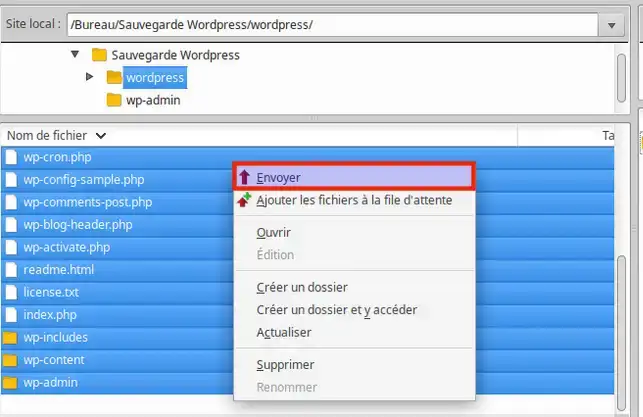
- Select all the Wordpress files in the backup folder you made CTRL +ALL
- Right-click with the mouse button and select Send to publish the files to your FTP.
To import your database, you need to connect to phpMyAdmin:

-Click on the Browse button and select the database you have saved on your PC
-Select SQL as the data format
-Click on Execute to launch the import.
That's it! Your Wordpress site has been correctly imported,
You are now ready to migrate your Wordpress site to your LWS web hosting. Don't hesitate to share your comments or questions!
Rate this article :
4/5 | 6 opinion
This article was useful to you ?
Yes
No
2mn reading
How do I switch my shared WordPress web hosting?
0mn reading
How do I migrate from shared hosting to a VPS server?
2mn reading
How do you initialise your shared hosting account?
0mn reading
How do you manage your Magento online shop?