Rate this article :
5/5 | 3 opinion
This article was useful to you ?
Yes
No
Vous avez noté 0 étoile(s)
Sommaire
Procédure
It is sometimes necessary to change the design of your website, to incorporate functional changes such as modifying the design or improving speed. In most cases, you can look for new plugins. Meanwhile, you should block your website from access by outside users as there are security risks involved.
This situation of blocking a website from the view of Internet users is called maintenance mode.
There are various ways of placing a website in maintenance mode. This allows you to display a message to your visitors indicating that you are working on resolving certain problems or on the design of your site.
In this tutorial, we're going to use the WP Maintenance extension to activate this mode.
To install the extension :
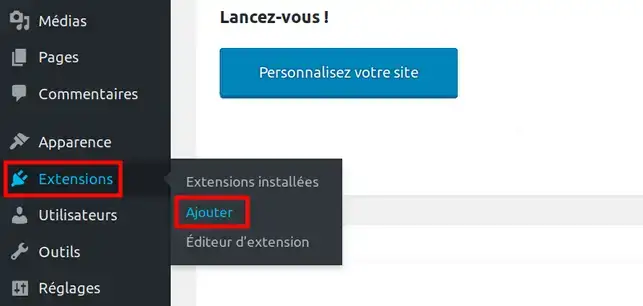
Enter WP Maintenance as the keyword to search for the extension:

Locate the following extension among the others, and click on the Install button, then Activate .
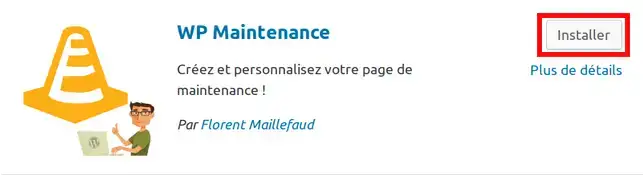
Next, to activate maintenance mode, from the Maintenance mode menu, click on General
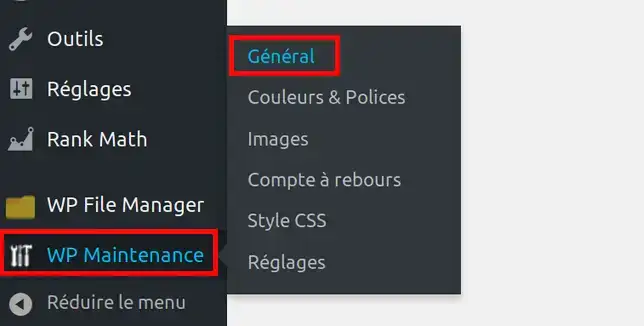
Then activate maintenance mode by clicking on the YES button and then on the Save changes button at the bottom of the page :

You've learned how to put your Wordpress in maintenance mode. This mode will disable access to your website, while creating an attractive page clearly explaining that the website is under construction.
Don't hesitate to share your thoughts and questions!
Rate this article :
5/5 | 3 opinion
This article was useful to you ?
Yes
No
1mn reading
How does Yoast SEO work?
4mn reading
How can you optimise your Wordpress site?
1mn reading
How do I use Gutenberg on Wordpress?
2mn reading
How do I disable the Gutenberg editor on Wordpress?
Bonjour,
Je vous remercie pour votre message.
Les coordonnés indiquées ne me permettent pas de vous identifier.
Dans un tel cas de figure, vous pouvez également contacter notre support technique pour obtenir de l'aide. Vous pouvez nous contacter depuis votre espace client ou sur cette page : https://www.lws.fr/contact
Rassurez-vous, un technicien corrigera cela pour vous, en dernier recours, nous avons des sauvegardes de votre site également.
Bonne journée,
Cordialement, L'équipe LWS