Rate this article :
3.2/5 | 12 opinion
This article was useful to you ?
Yes
No
Vous avez noté 0 étoile(s)
Procédure
In the event of a problem, we invite you to contact our technical support by ticket. You can follow the progress of your ticket directly from your customer area. You also have the option of replying, providing further details or closing the conversation if your problem has been resolved.
1. Log in to your LWS Panel customer area
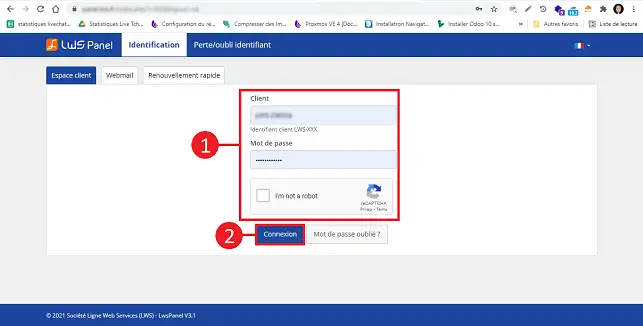
2. Then click on"Support at the top of the page.
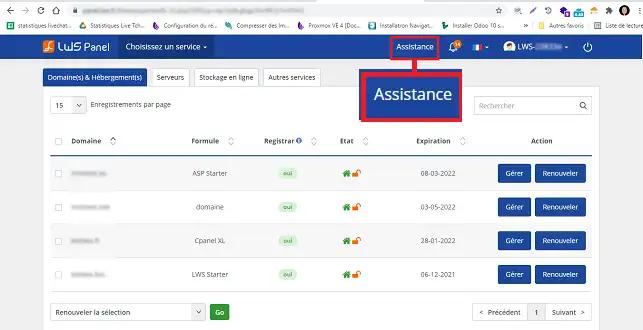
3. Then click on Technical Support.
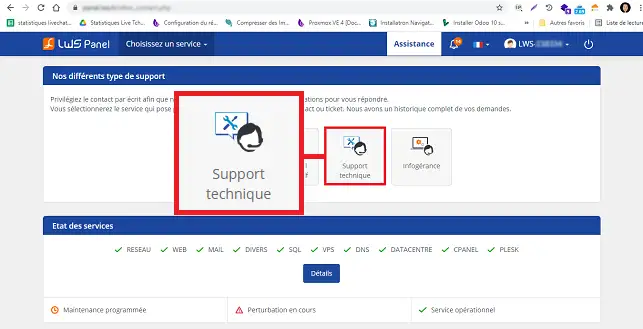
4. Click on Read the answer or Review/Reply if you have already consulted the answer.
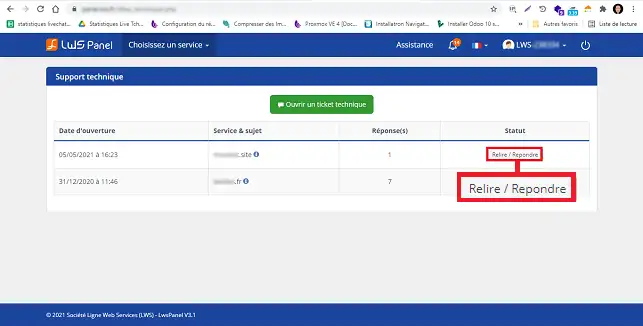
5. Go to the bottom of the last conversation, fill in the form to clarify your request and then click on Reply.
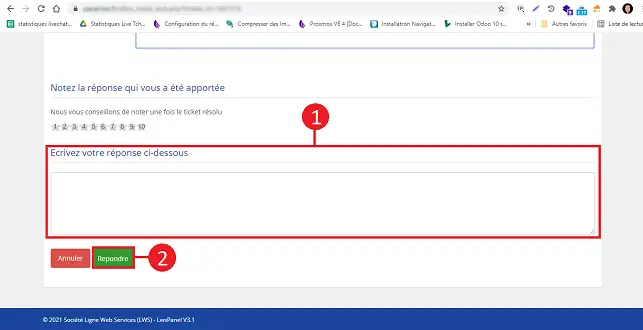
You can now monitor the progress of your request and respond to it via your customer area with LWS. You will receive a response within a maximum of 4 working hours following the opening of your ticket.
Don't hesitate to share your comments and questions!
Rate this article :
3.2/5 | 12 opinion
This article was useful to you ?
Yes
No
2mn reading
13mn reading
How to install TeamViewer
1mn reading
How to use RustDesk for your remote maintenance?
Bonjour, merci pour votre question.
Pour associer un nom de domaine à votre messagerie professionnelle Email Pro :
Pour en savoir plus sur ce sujet, je vous invite à regarder la documentation dédiée à cette problématique ⇒ (https://aide.lws.fr/a/1744)
Si vous souhaitez avoir une assistance, vous pouvez nous contacter sur notre support depuis votre espace client (https://aide.lws.fr/a/268)
Bonjour,
Je vous remercie pour votre message.
Je suis désolé de l'inconfort que vous rencontrez pour vous connecter.
Dans une telle situation, je pense qu'un trop grand nombre d'essais a conduit à un blocage concernant votre compte client.
Je vous invite à nous contacter au +331 77 62 30 03 étant donné que l'accès à votre compte est impossible, votre dossier sera transmis à un spécialiste compte client.
Précisez un numéro sur lequel vous serez joignable.
Cordialement, L'équipe LWS