Rate this article :
This article was useful to you ?
Yes
No
Vous avez noté 0 étoile(s)
Sommaire
Procédure
To back up and restore your data with Thunderbird (free software), click here.
1. Open your email software and click on the"File" button at the top of the page to configure your email address.
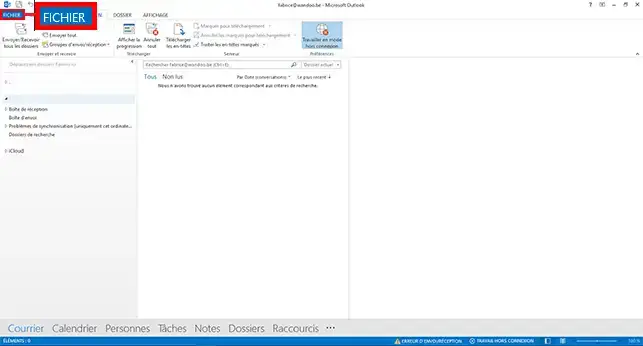
2. Click on the"Add an account" button
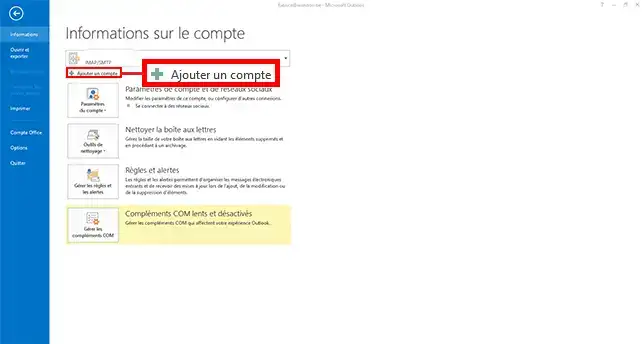
3. Fill in the following information in the form:
Then tick the"Manual configuration or additional server types" box and click the"Next" button.
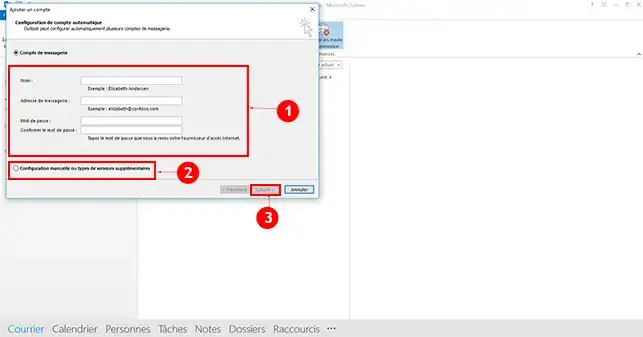
4. Choose"Pop or Imap" and click on the "Next" button.
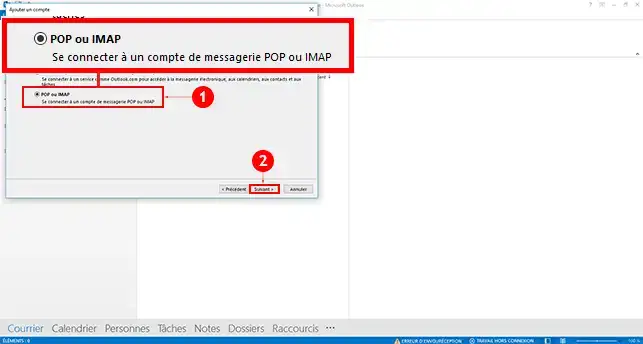
5. Complete the form as follows:
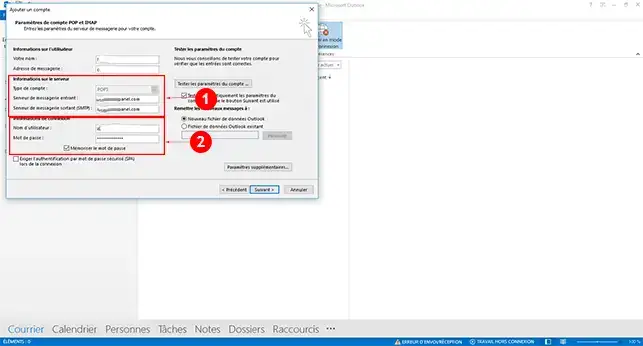
6. Click on the"Additional settings" button.

7. Go to the"Outgoing server" tab and tick the boxes"My outgoing server (SMTP) requires authentication" and"Use the same settings as my incoming mail server".
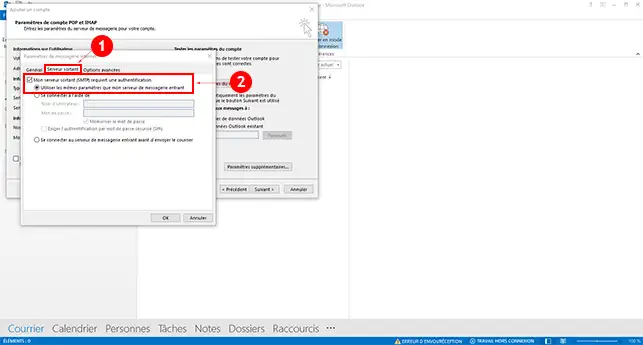
8. Go to "Advanced options" and tick the "This server requires an encrypted connection" box under the POP server. Change the SMTP port to one of the following:
Click on the"OK" button as soon as the configuration is complete.
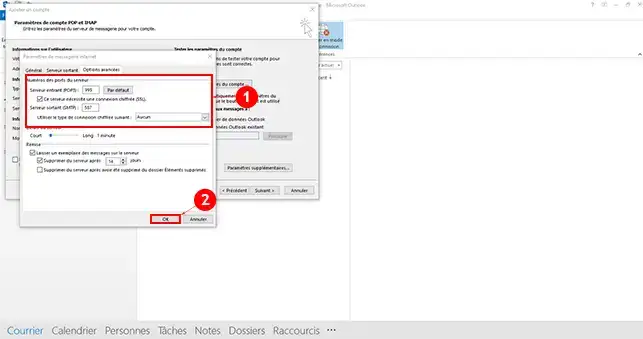
9. Click on the "Next" button
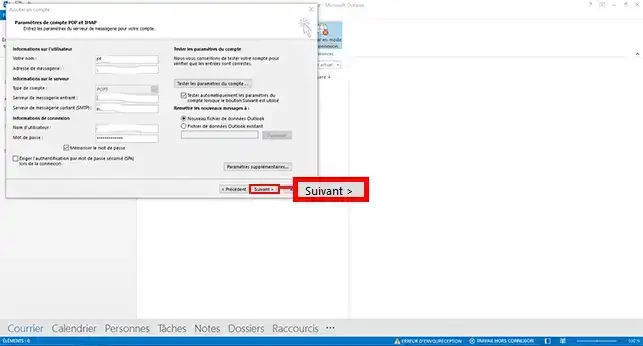
10. A test should be performed. If the configuration is correct and no errors are visible, click on"Close".
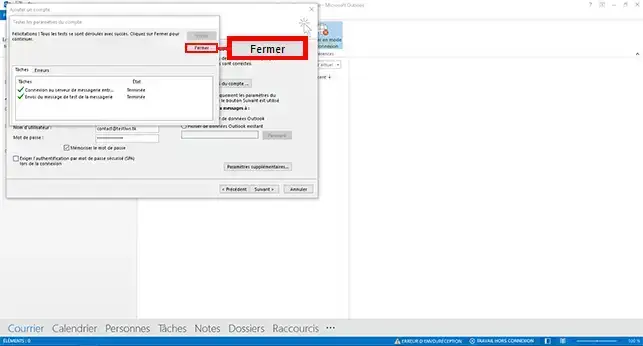
11. Finally, click the "Finish" button.
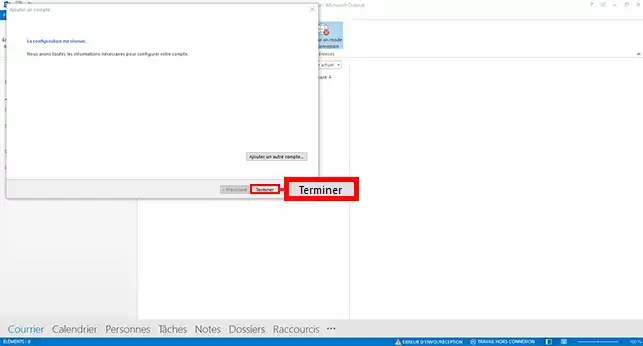
If you change Web formulas, you can quickly restore emails from your Outlook software to your Webmail by following the steps below:
1. First of all, you need to create your email address for the package concerned, using the following procedures:
2. Once the email address has been created on your plan, you will need to follow the same procedure as indicated in the previous chapter in order to create the email address on your software. However, you need to configure it using the IMAP protocol rather than the POP protocol.
3. Select the emails in the"Inbox" folder of the address you used to back up. To do this, select an email inbox and press [CTRL] + A at the same time.
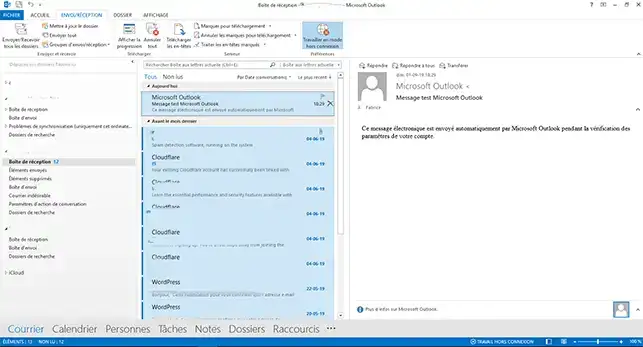
4. Right-click on the mouse, then go to"Move" and then"Other folder".
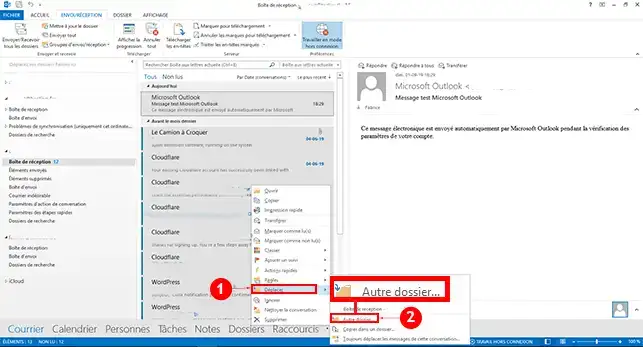
5. Choose the folder in which to move the emails to the new mailbox, then click"OK" to confirm your request.
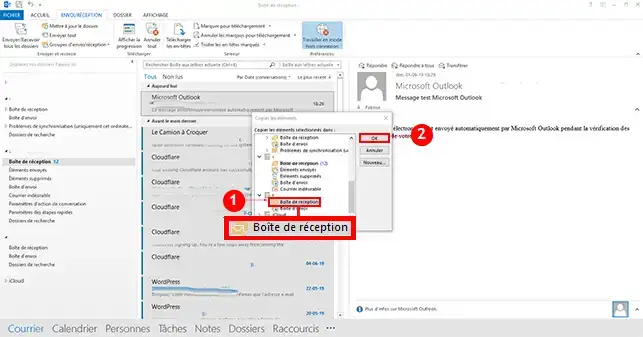
The emails will be visible in the Webmail of the email address of your new Web package. If you have a lot of emails, it may take a while to transfer them from Outlook to Webmail.
You are now able to back up an email inbox on your Outlook account as well as retransfer emails from Outlook to your Webmail on your Web hosting package with LWS.
Don't hesitate to share your comments and questions.
Rate this article :
This article was useful to you ?
Yes
No
1mn reading
How do I save emails in webmail?
0mn reading
How can I save these emails on my computer using Thunderbird?