Rate this article :
5/5 | 1 opinion
This article was useful to you ?
Yes
No
Vous avez noté 0 étoile(s)
Sommaire
Procédure
LWS offers you the option of swapping a domain name with your web hosting. This can be useful if, for example, you decide to change your field of activity.
Swapping your web hosting package with your domain package is irreversible. The domain package and your shared hosting will be reset. This means that you will lose the data on both your web hosting packages. For this reason, it is essential tomake a backup of your data (website, database, emails) before making the switch.
You can make a manual backup of all your data so that you can put it back on the web space concerned or request remote assistance from one of the LWS technicians.
1 Connect to your FTP space using your FTP client such as FileZilla. You have received the connection information by e-mail.
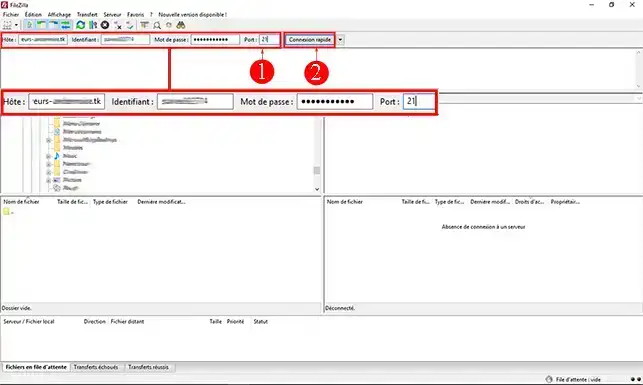
2. Select all the files on the server side (right-hand side of FileZilla). To do this, simply click on "[CTRL] + A". Click on the right button of your mouse and then on the"Download" tab.
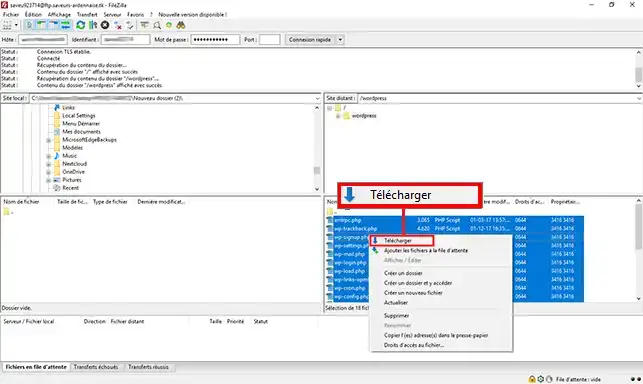
If you can't remember your FTP details, you can go to the"Lost/forgotten login" page.
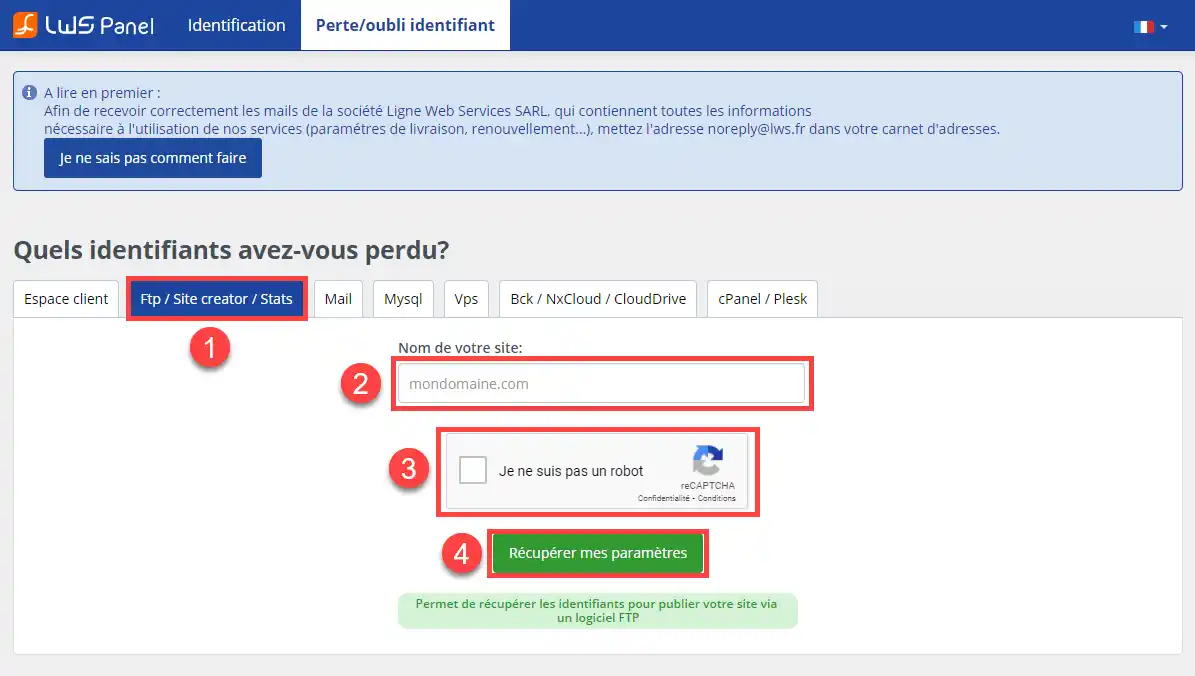
The second important thing to do is to back up the database attached to your web hosting.
1. To do this, you need to connect to your PHPMyAdmin interface. You can retrieve the connection information for your database by going to the"Lost/forgotten login" page.
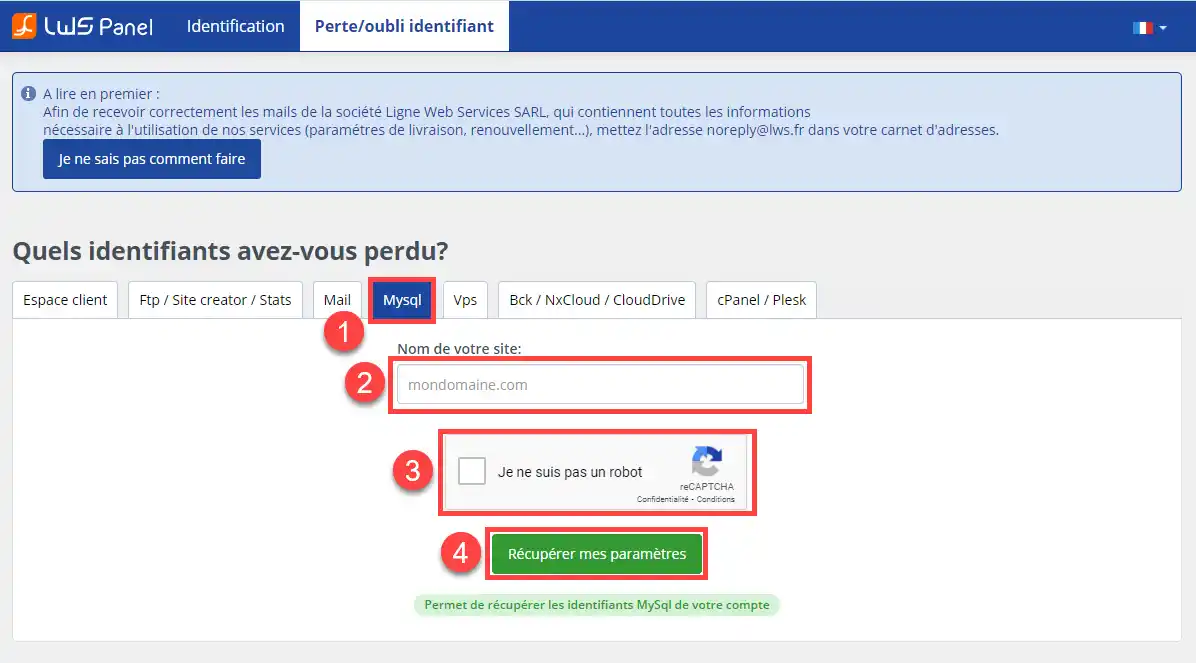
2. Once connected, click on the"Export" tab.
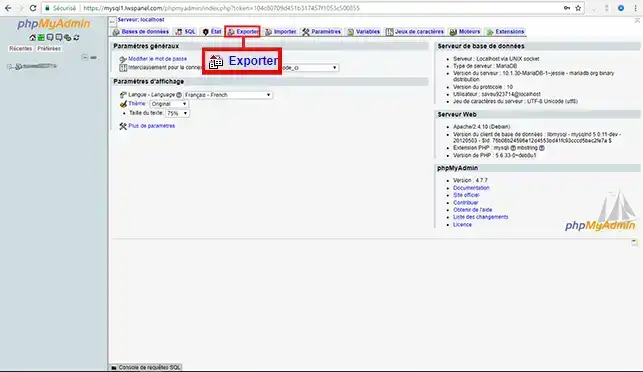
3. Choose the custom export method so that you can select the database(s) to be exported. Leave the format set to"SQL" and choose the database.
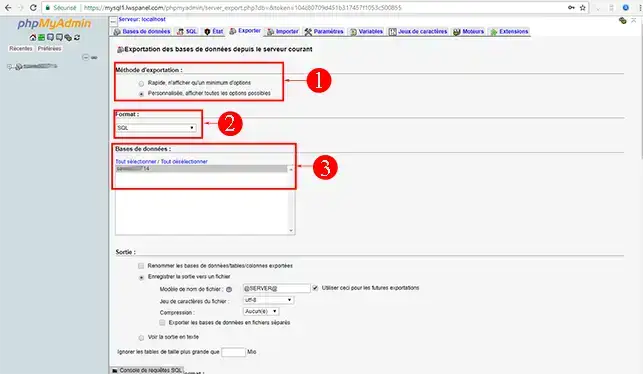
4. Finally, click on"Execute" to start exporting your MySQL database.
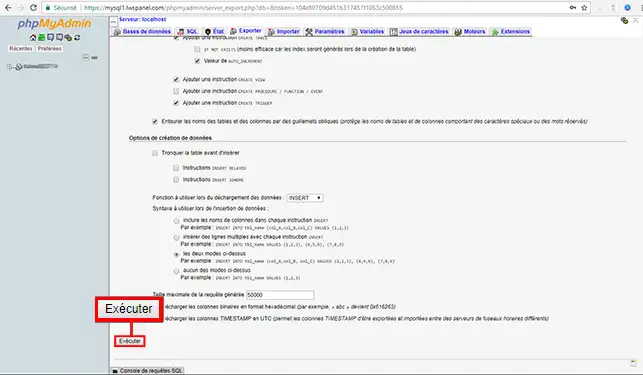
1. open the SQL file you have just exported with a text editor such as Notepad++ so that you can modify the lines concerned.
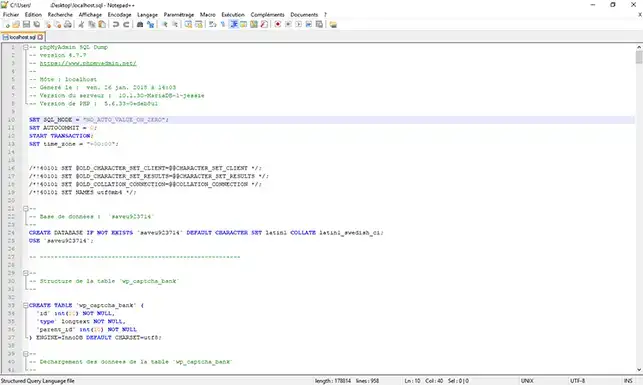
2. Click on"Search" and then on"Replace" in the text editor.
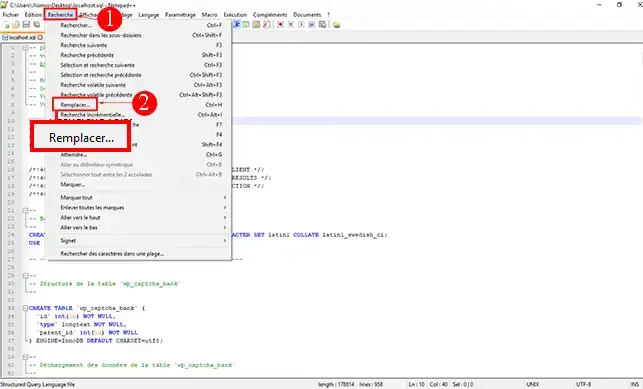
3. In the"Search" section, enter the current path to your WordPress site and in the"Replace with" section, enter the new path, i.e. the new domain name. Click on the"Replace" button until there are no more changes to be made to your database.
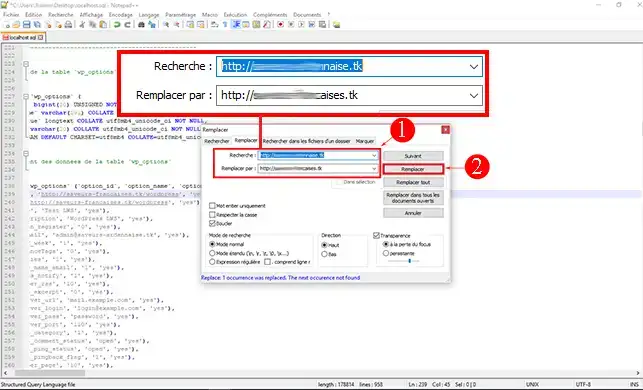
You can swap hosting with your domain name by following the information in the"Changing your domain" tutorial.
1. you need to create your new database using the tutorial"How to create a MySQL database".
2. Connect to your database and click on the"Import" button.
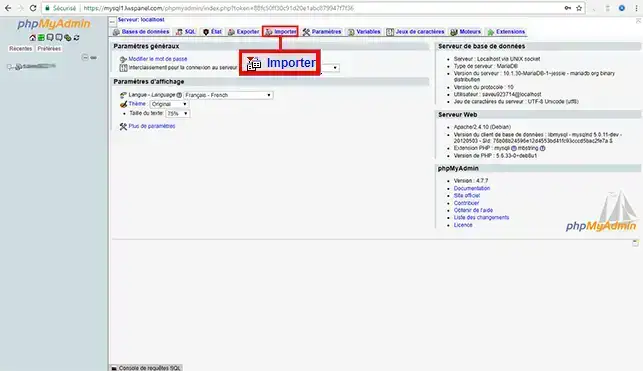
3. Choose the SQL file and click on the"Run" button to start importing it.
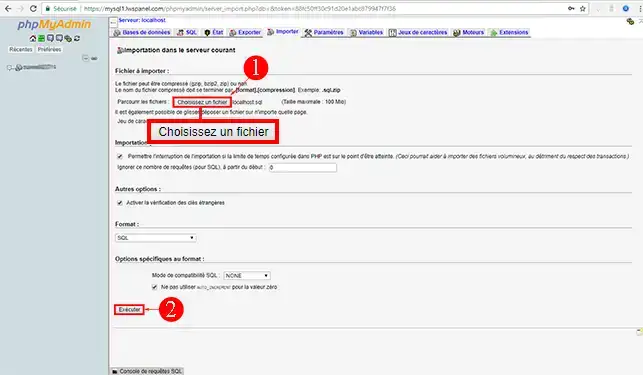
4. If the import of your database was successful, you should see a green box indicating this.
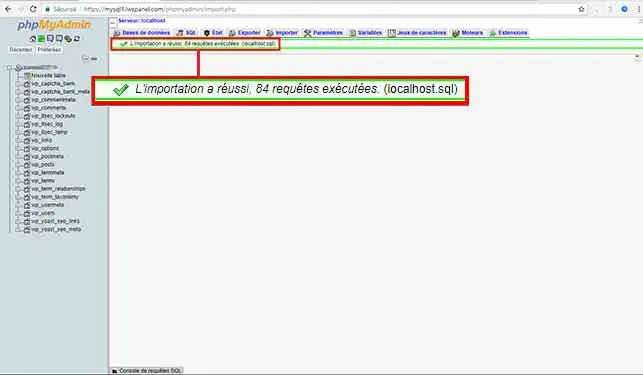
Use your FTP client to connect to your new web space and transfer the files you have previously saved on your computer.
The last step is to modify your database connection information. This information is located in the"wp-config.php" file at the root of your website.
1. To edit the file, right-click on"wp-config.php" and click on the"View/Edit" tab.
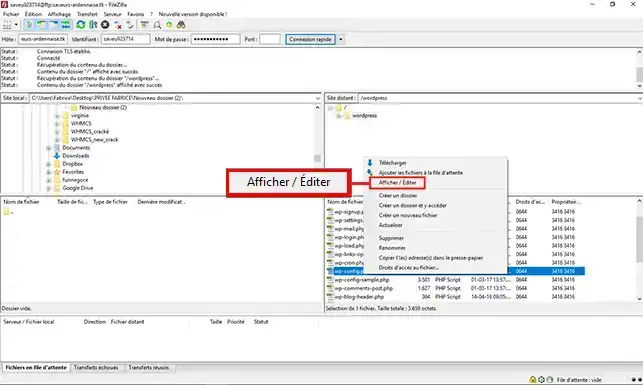
2 Change the"DB_NAME","DB_USER","DB_PASSWORD" and"DB_HOST" values to the values for the database you have just created. The connection information for your database was sent to you by email when you created it.
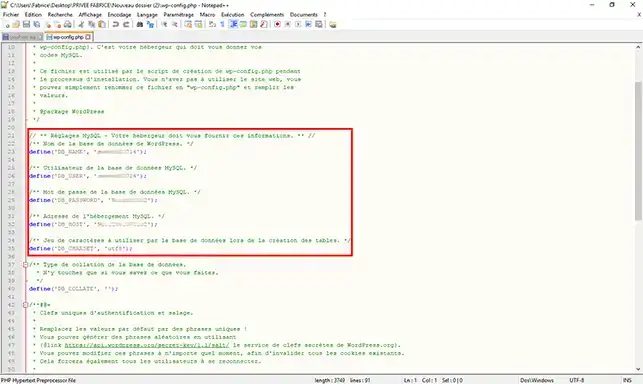
You can now swap your shared web hosting. This allows you to change your domain name. However, you need to back up your web and MySQL data before performing this operation, which will delete all your data.
Don't hesitate to share your comments and questions!
Rate this article :
5/5 | 1 opinion
This article was useful to you ?
Yes
No
0mn reading
How do I migrate from shared hosting to a VPS server?
2mn reading
How do you initialise your shared hosting account?
0mn reading
How do you manage your Magento online shop?
1mn reading
How do I resolve the Err_Connection_Timed_Out error?