Rate this article :
5/5 | 1 opinion
This article was useful to you ?
Yes
No
Vous avez noté 0 étoile(s)
Sommaire
Procédure
1. First, you need to download the outlook extension from sourceforge.
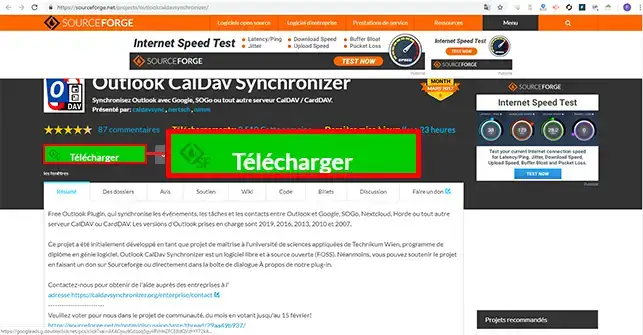
2. Unzip the two files and click on the"setup.exe" file to install the extension.
3. Click on the "Next" button.
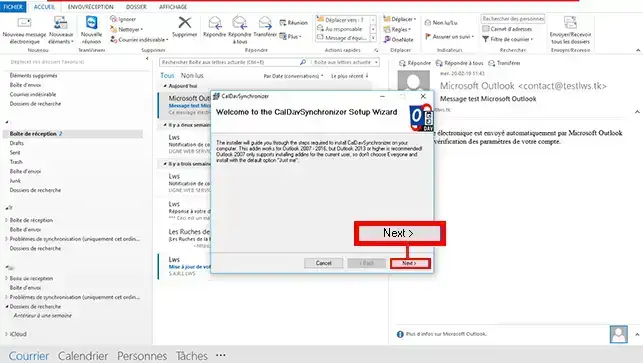
4. Choose the installation directory for your extension and click on "Next".
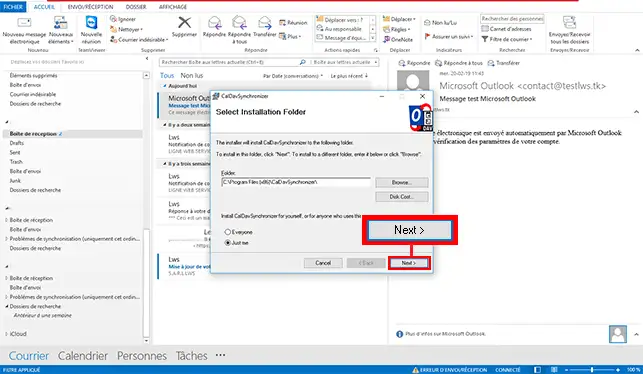
5. Once the installation is complete, click on the "Close" button and restartOutlook so that the extension can be installed.
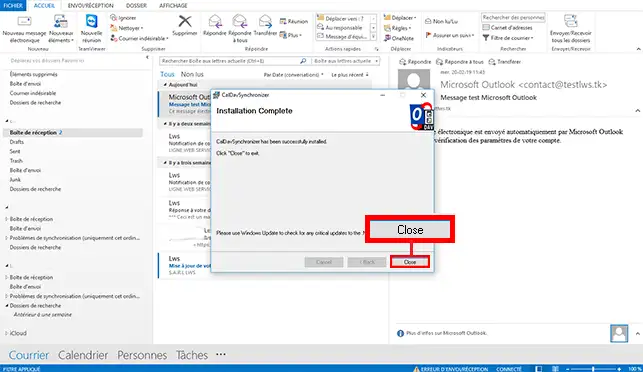
1. Connect to your Webmail and click on the"Agenda" tab at the top right of your page.
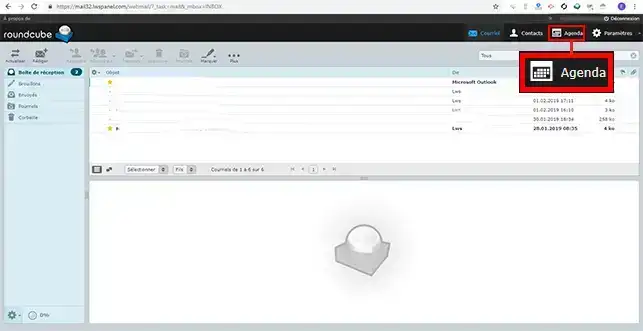
2. Double-click the calendar for which you want to retrieve the CalDav URL.
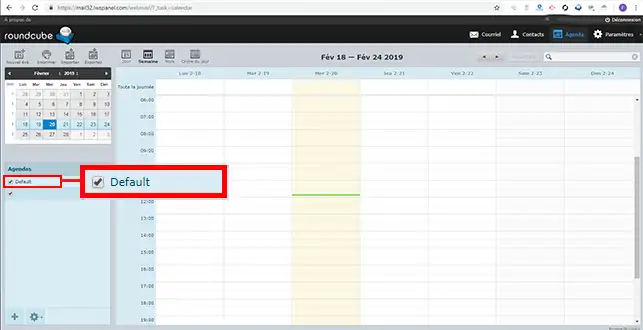
3. On your Webmail, the URL takes the form of https://mail.domaine.com/. When you copy your URL, it is advisable to change mail.domaine.com to the URL of your Webmail, for example mail32.lwspanel.com. If you leave mail.domaine.com, synchronisation may not work.
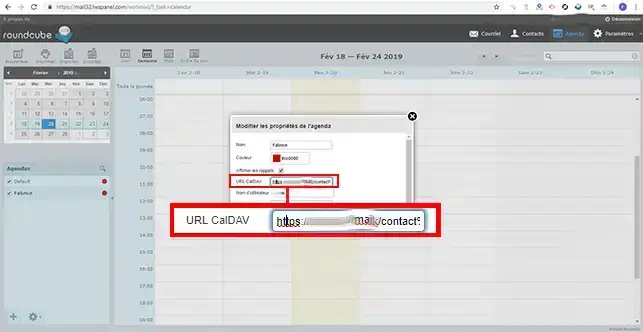
1. Open your Outlook software and click on the"CalDav Synchronizer" tab at the top of your screen.
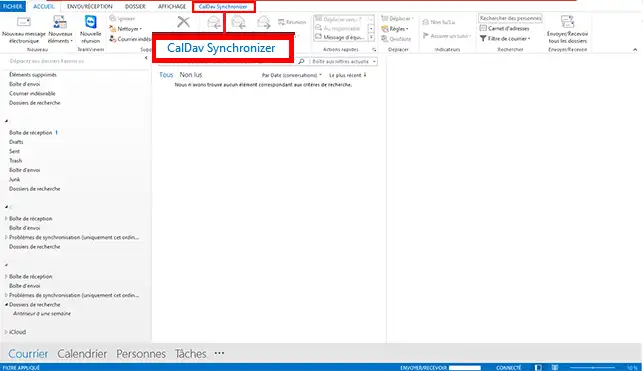
2. Then click on the"Synchronization Profiles" button to begin configuration.
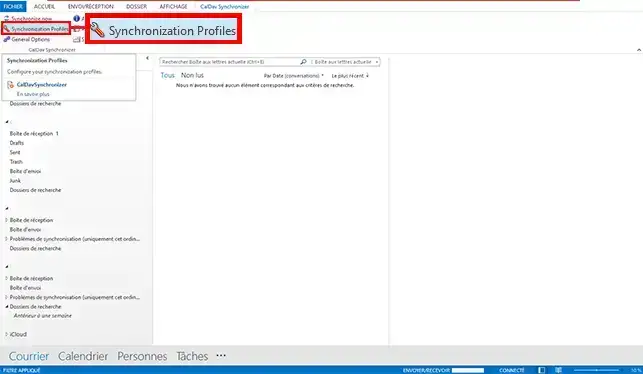
3. A new window will open. Click on the"+" to add a calendar to be synchronised.
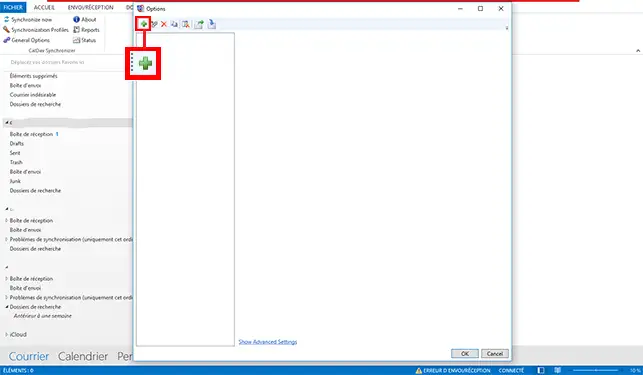
4. Choose"Generic CalDav" and click on the"Ok" button at the bottom of the window.
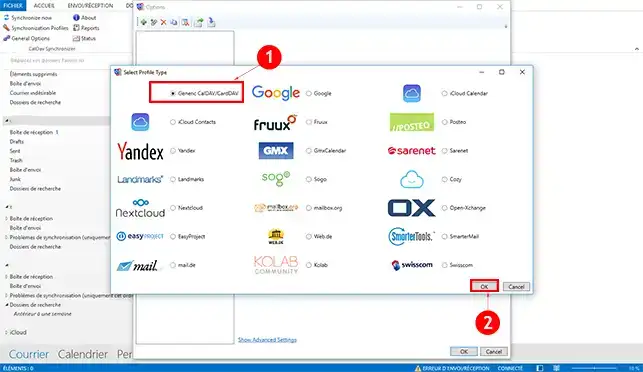
5. To configure the calendar, click on the "..." tab in the"Outlook Settings" section. Then select the"Calendar" folder and click "Ok" to save your request.
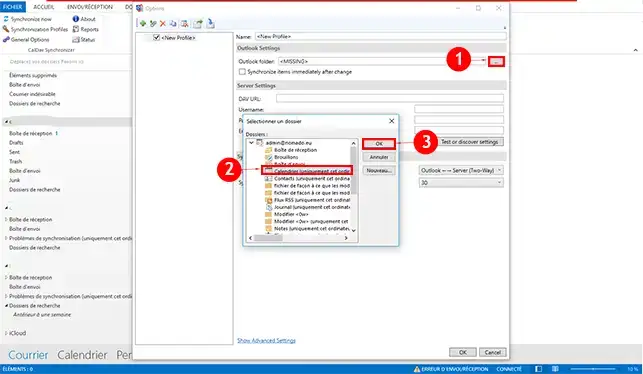
6. Configure the"Server Settings" section:
Once you have completed your configuration, click on the"Ok" button to save it.
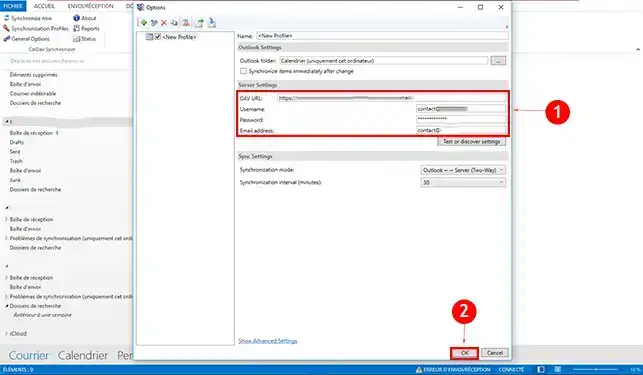
You are now able to synchronise your CalDav calendar with Outlook on your personalised email with LWS thanks to a plugin. You can synchronise several calendars and delete calendars that you have already synchronised.
Don't hesitate to share your questions and comments.
Rate this article :
5/5 | 1 opinion
This article was useful to you ?
Yes
No
1mn reading
How do I configure my shared address book in Roundcube?
1mn reading
How do I configure my shared address book on my iPhone or iPad?
1mn reading
How do I configure my shared address book in Android?
1mn reading
How do I configure my shared address book with Thunderbird?
Bonjour,
Je vous remercie pour votre message.
Je suis toutefois désolé de vous annoncer que cette extension pour Outlook existe uniquement sur Windows, de ce fait, il ne sera pas possible de configurer une synchronisation du calendrier directement sur Outlook.
Néanmoins, il est totalement possible d'effectuer une synchronisation sur l'application Calendrier de Mac, si vous souhaitez de l'assistance sur cela, n'hésitez pas à nous contacter directement par le biais de l'assistance technique LWS afin de pouvoir avoir un échange.
Je vous remercie pour votre attention et reste à votre disposition pour toute autre question ou complément d'information.
Cordialement, L'équipe LWS