Rate this article :
5/5 | 1 opinion
This article was useful to you ?
Yes
No
Vous avez noté 0 étoile(s)
Procédure
This documentation guides you through the steps for moving files using the LWS Panel's file manager.
The file manager is accessed directly from your hosting management in your LWS Panel account. We recommend that you follow this documentation to find out how to do this.
Next, navigate to the destination folder where the item you want to move is located.

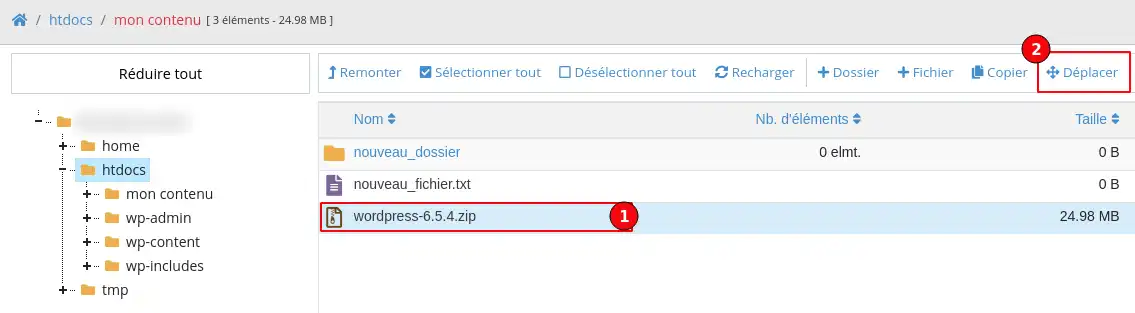
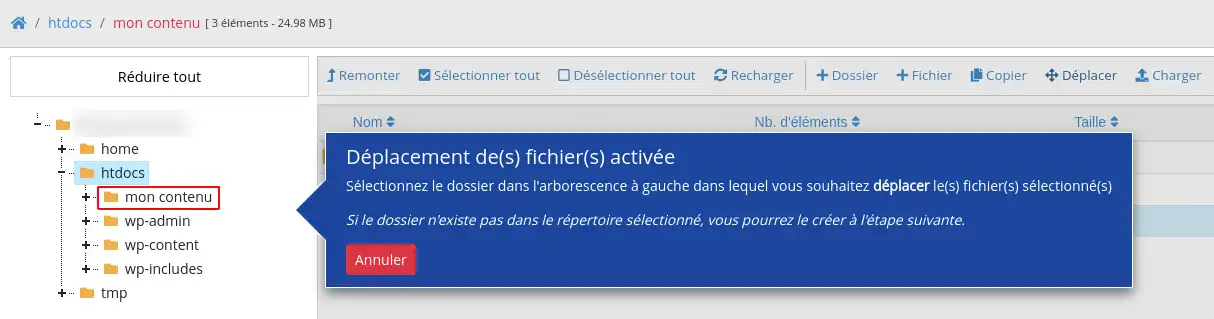
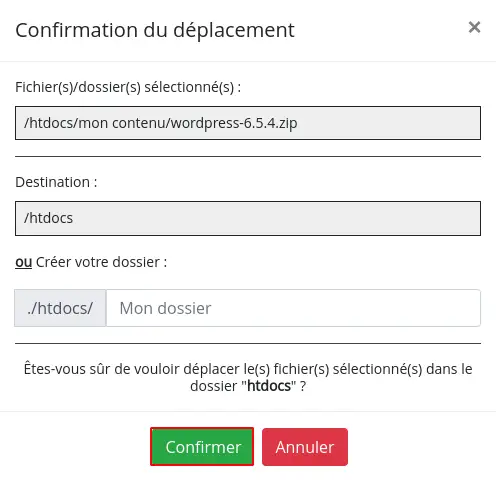
You now know how to :
By following the steps described, you have acquired the skills you need to manage your files with ease and security. 🌟 Use this knowledge to maintain an organised and efficient file structure, ensuring your web space runs smoothly. ✅
We hope this guide has been useful and helped you navigate the world of files with more confidence. 😊 Thank you for reading and please feel free to share your experiences or ask any questions you may have by leaving a comment below. Your feedback is invaluable and helps us to constantly improve our services!
Rate this article :
5/5 | 1 opinion
This article was useful to you ?
Yes
No
1mn reading
How do I publish a website using the File Manager?
1mn reading
How do I edit a file using the File Manager?
1mn reading
How do I use the LWS Panel file manager?
3mn reading
How do I delete files on my web hosting?