Rate this article :
5/5 | 2 opinion
This article was useful to you ?
Yes
No
Vous avez noté 0 étoile(s)
Sommaire
Procédure
This tool lets you change the IP address attached to your domain name or sub-domain on your Web hosting package. Developed by our teams, this tool is available on all shared hosting packages using the LWS Panel.
This tool is also available on our cPanel and Cloud cPanel packages by following this documentation.
It may be preferable to be able to change the IP of a domain name for referencing purposes. IpXchange can meet this need. What's more, it allows you to geolocate your site in the country for which you are planning to list it.
You can use this tool free of charge with all our LWS packages.
Although the data is physically hosted in France, you have the option of changing the IP to one in the United States if you want to boost your site's ranking in the United States, for example. For the time being, it is possible to define several IPs in France using the IpXchange tool for your different domains. Gradually, other IPs in other countries will be offered on this module.
Used in conjunction with Varnish Cache or Litespeed Cache, this tool provides a caching system for the selected IPs in addition to firewall protection.
LWS currently offers a wide range of IP addresses in France. As the service is currently being launched, other IPs in other countries will be available very soon. As a result, you will soon have access to several hundred French and international IPs. You will then be able to configure a different IP for each of the sites hosted on a shared package.
The IPs offered by LWS in France are managed internally via its own Autonomous System (AS). Other IPs belonging to other ASs are also offered in order to diversify the choice and type of IPs offered (different classes in different countries).
As of 18/07/2022 we offer :
New IPs and new countries are added regularly.
You can change the IP address of a website by going to the administration of your Web package and clicking on the IpXchange icon in the"Optimisation and performance" section.
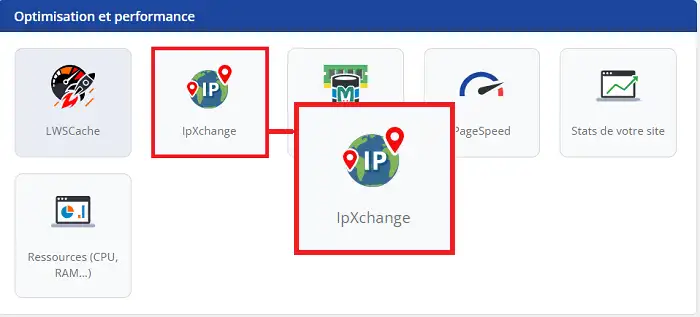
Then choose the IP address from the drop-down list behind the domain name concerned, and click on "Activate".
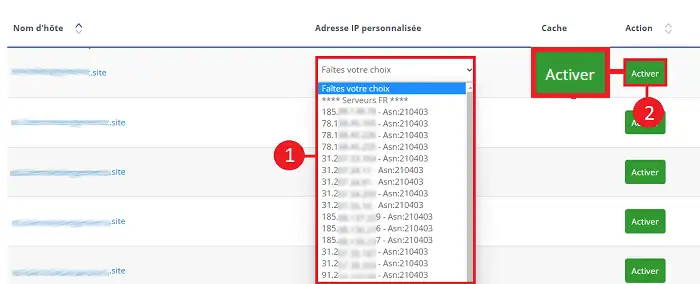
In the IP address listing, you will have access to the following information:
Once the IP has been activated, the change will automatically be applied to your domain's DNS Zone. I
You will need to wait 3 to 4 hours for the DNS Zone to propagate and for your site to point to the new IP address. However, if you use DNS servers other than the default ones for your package, you will need to update the IP address of your website with the service provider in charge of your DNS servers.
IpXchange has an integrated caching system. You can activate a caching system on the IP concerned by clicking on"Cache management" in the"IpXchange" section.
You can activate :
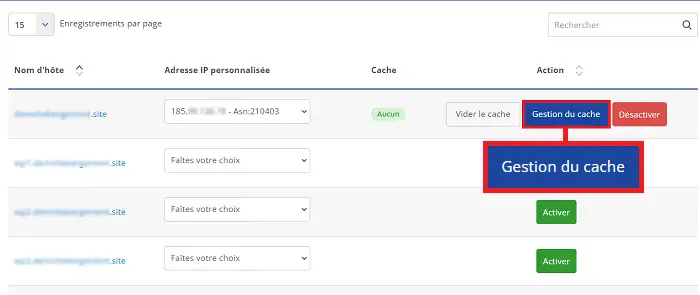
Choose the desired cache system and click on the"Confirm" button.
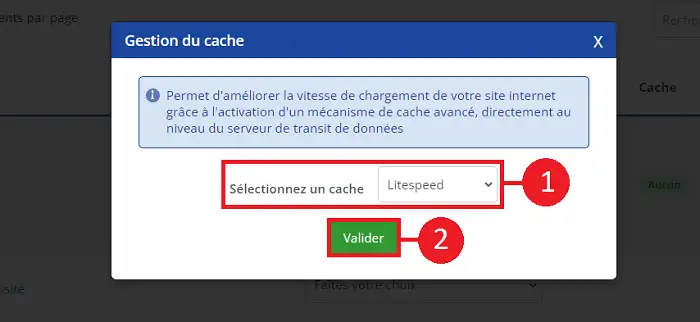
Varnish and Litespeed can :
You can empty the cache at any time by clicking on the button provided.
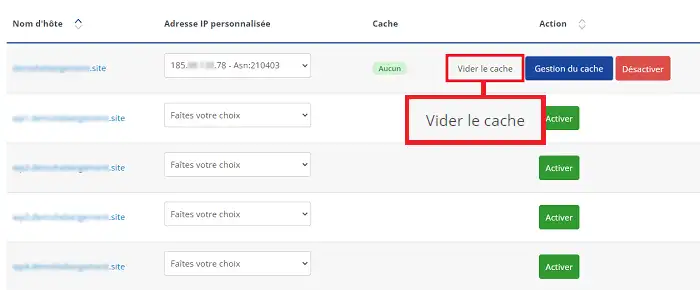
You can deactivate a personalised IP address from IpXchange by clicking on the"Deactivate" button behind the domain name concerned. As with activation, you will need to wait a few hours for the new DNS Zone to propagate.
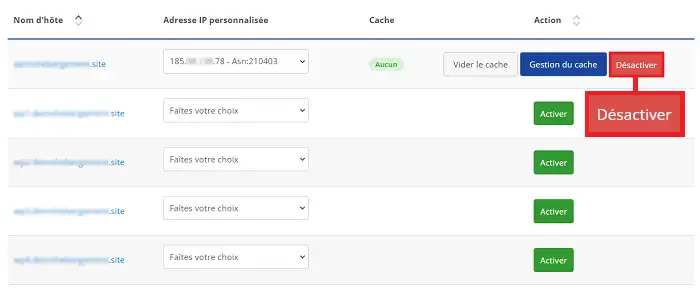
When configuring an IP with the IpXchange tool, certain errors may occur, such as :
1. Error message on the domain or sub-domain concerned immediately after IP configuration
This message is temporary. Before anything else, the IpXchange tool checks the configuration of your domain, such as the SSL certificate, to ensure that there are no problems with it before the IP address is set up.
2. Using DNS other than LWS DNS
If the DNS servers used by your domain do not point to your LWS package, you will need to change the type A DNS Zone in question manually with the service provider who supplied you with the DNS servers.
3. Using CDNs
Although you may be tempted to use a CDN, it is totally counterproductive to use IpXchange with a service such as Cloudflare. This is because if you use a CDN, it will be the CDN's IPs that come up and not your custom IPs.
Rate this article :
5/5 | 2 opinion
This article was useful to you ?
Yes
No
1mn reading
How can I access site visit statistics?
1mn reading
How do I activate Mod_PageSpeed on my site?
1mn reading
How do I use the cache modules on LWSPanel?
3mn reading
Speed up your site with LWS Cache