Rate this article :
This article was useful to you ?
Yes
No
Vous avez noté 0 étoile(s)
Sommaire
Procédure
The LWS Cache tool is a system designed and developed by LWS tooptimise the loading performance of your website through the use of advanced caching mechanisms configured at server level. The tool uses technologies provided by NGINX.
NGINX is a performance-oriented web server that can handle many more requests than Apache (see our blog post entitled "Apache VS Nginx: Performance testing"). With the right configurations in place, NGINX can handle more requests to your website, speeding up page load times while reducing CPU and memory consumption.
1. A LWS shared hosting package
In order to use the LWSCache plugin, your WordPress site must first be hosted on an LWS shared hosting package.
This is because some of the plugin's options cannot work on sites hosted elsewhere, as the plugin requires certain technology and elements linked to our hosting.
If your hosting is not compatible, a message will appear in the plugin settings.
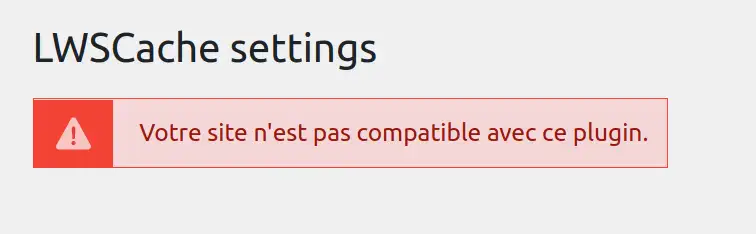
Here is a list of packages on which the plugin is compatible:
2. Activate the LWSCache cache on the package hosting the WordPress site.
Now that your hosting package is compatible with the plugin, all you have to do is activate LWSCache on your hosting from the LWS customer panel, if you haven't already done so.
To do this, simply :
You can also follow this article to help you activate LWSCache
If LWSCache is not active on your hosting, a message will indicate this in the plugin settings.

As we saw above, the main purpose of this plugin is tooptimise the loading performance of your website.
The speed of a website is generally very important for a number of reasons:
A slow site will tend to drive your visitors away.
The perception of speed is crucial to the visitor experience. A fast website keeps your visitors' attention and concentration. The speed of a site is the most important point, well ahead of the design and ergonomics of the interface for a user.
A slow site will not be well referenced by search engines, which will penalise your site if it is slow.
The importance of having a fast website from an SEO point of view is also important from a competitive point of view. If your competitors have better loading times than you, your site is likely to end up much further down the search engine results. When you consider that the average Internet user doesn't look any further than the first 4 or 5 results, this is an aspect that shouldn't be overlooked.
As well as increasing the speed of your site, the plugin also enables you to set up an automated cache purge, which is essential when new content is added. While the primary aim is to cache the content of a page so that you don't have to load it again, if you can't see the changes made to a page afterwards, that would be a penalty. The plugin is therefore used to automatically purge the cache when various actions are performed on the site, so that changes are displayed according to the settings you have configured, as we will see just below.
To configure your plugin, simply click on the LWSCache link in the left-hand menu of your site administration.
We're going to look in detail at the various options offered by the plugin to set up an automated cache purge:
Purging the home page

There are two options for this first point:
Here, the option allows you to purge the home page cache if a page or article has been added, modified or deleted.
I advise you to leave these two options ticked. This is because adding, modifying or deleting a page or article can modify, for example, the menu on your home page or a widget placed on this page (example: listing of the latest articles).
Purge Custom Post/Page/Post

There are three options at this level:
At this level, these options allow you to purge the article cache depending on whether you are publishing or managing comments.
I advise you to activate the first option unless your site has no articles (blog).
The last two options are also useless if you don't create a blog or if you don't activate comments on your articles. However, if your site has a blog and you accept comments on articles, I recommend that you also tick these two options.
Purge Archives

There are four options here:
When posts/pages are modified on wordpress, this generates a new record and therefore a new page. The options therefore allow you to purge the history.
For the first two options, I advise you to tick them to enable the history to be purged.
As far as the last two are concerned, I don't think they're compulsory and have no real impact on the archives.
All that's left is to save your settings.
Rate this article :
This article was useful to you ?
Yes
No
1mn reading
How does Yoast SEO work?
4mn reading
How can you optimise your Wordpress site?
1mn reading
How do I use Gutenberg on Wordpress?
2mn reading
How do I disable the Gutenberg editor on Wordpress?