Rate this article :
4/5 | 1 opinion
This article was useful to you ?
Yes
No
Vous avez noté 0 étoile(s)
Procédure
Open Element is an editor for creating your website. Its features include image and code optimisation, element editing, support for HTML5 and CSS3, and optimisation of your site for the main search engines.
1. Open your software and click on the"Project " button at the top left of your screen.
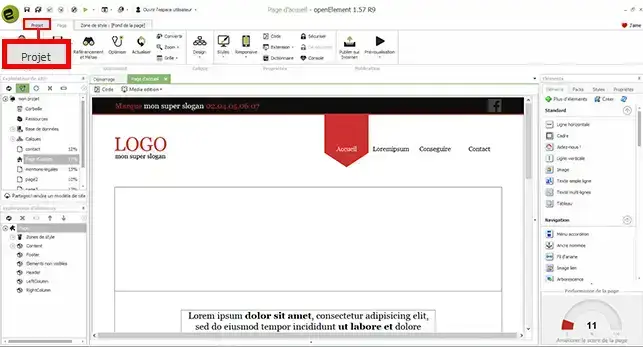
2. Click on the"Preference" button to open the Open Element software configuration window.
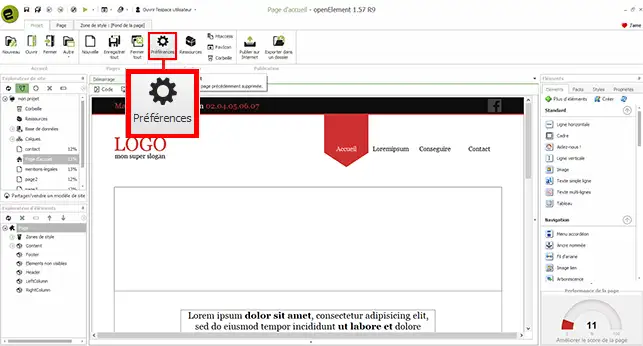
3. There are a number of items to fill in on the software. First, you need to fill in the'mandatory information':
You also need to fill in the"additional information" as follows:
The last information to be configured is the email sending configuration information. This information will be used to operate your contact form on your website:
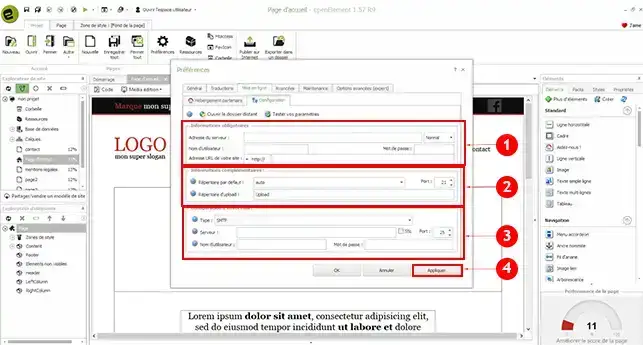
You are now ready to configure your Open Element software to publish your site on your cPanel shared hosting. Be careful about the directory in which you publish your website. If you enter the wrong directory, it could overwrite the existing website on your FTP space.
Don't hesitate to share your comments and questions.
Rate this article :
4/5 | 1 opinion
This article was useful to you ?
Yes
No
1mn reading
How do you change the style of your cPanel?
2mn reading
How do I password-protect a directory in cPanel?
2mn reading
How do I create additional FTP accounts in cPanel?
3mn reading
How do I create custom error pages in cPanel?