Rate this article :
5/5 | 1 opinion
This article was useful to you ?
Yes
No
Vous avez noté 0 étoile(s)
Sommaire
Procédure
The LWS WordPress Manager is a tool designed to facilitate the management of WordPress sites hosted on LWS servers. This documentation presents the main features available, enabling users to optimise and secure their WordPress sites efficiently.
First of all, you need to connect to your LWS account and access the shared hosting where you want to manage the installed WordPress instances.
Once you have done this, you need to look for the "Software" section and click on the "WP Manager" button.
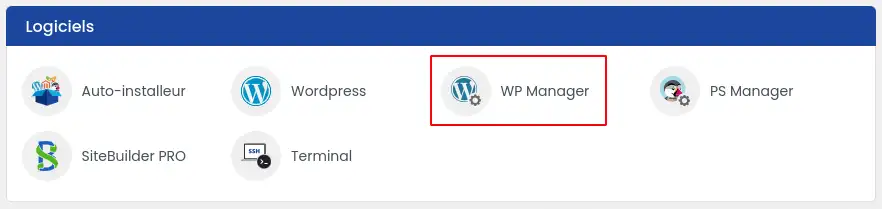
You should then find yourself on the list of WordPress instances installed on your hosting.
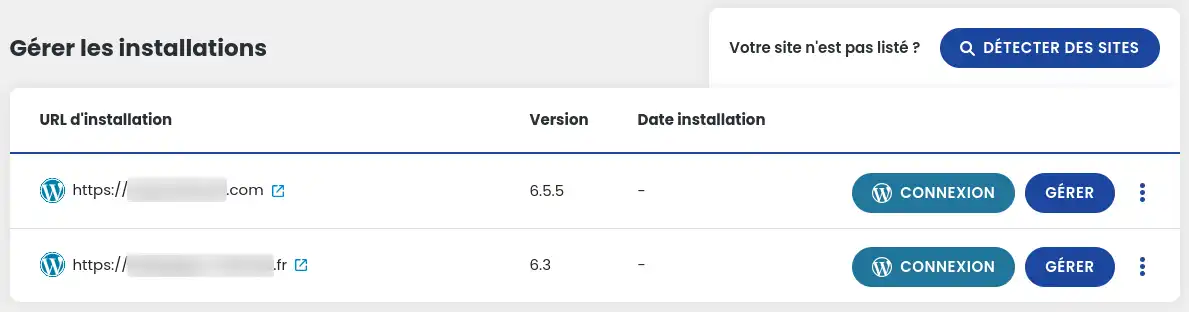
The WordPress Manager allows you to scan your hosting to detect all WordPress installations. This allows users to view and manage all their WordPress sites from a single interface.
This feature allows administrators to automatically log into the administration of their WordPress sites directly from the WordPress Manager, without having to enter login credentials each time.
Users can delete any WordPress installation directly from the WordPress Manager. This includes the ability to delete associated files as well as the database.
Site cloning allows you to create an exact copy of a WordPress site on another domain or sub-domain. This makes it possible to duplicate a site in order to keep the base and modify the content, for example if you often create sites with a common repository.
Users can create a pre-production version of their site to test changes or updates without affecting the online version. This version is isolated and accessible only to developers or administrators. This function is particularly useful for testing changes before applying them to a production site.
The WordPress Manager offers centralised user management for the various WordPress sites, allowing administrators to add, modify or delete users easily.
Administrators can install, activate, deactivate or delete extensions on all their WordPress sites from a single interface.
In a similar way to extension management, this functionality allows you to manage the themes installed on WordPress sites. Users can install, activate, deactivate or delete themes.
WordPress Manager includes security tools to protect sites from common threats. This includes security checks, configuration adjustments and custom recommendations.
Users can analyse the loading speed of their sites and receive recommendations for improving performance. This includes resource minimisation, image optimisation and cache management.
SnapShots can be used to create complete restore points of the site, which users can use to restore their site to a previous state in the event of a problem.
Updates to WordPress core, extensions and themes can be managed and applied directly from the WordPress Manager. Users can schedule and execute updates securely.
This advanced feature allows mass modification of elements in the WordPress database, such as URLs or specific configurations, useful in particular when cloning or migrating sites.
You now know how to :
🚀 Thanks to this multitude of features, the WordPress Manager is an indispensable tool for simplified and efficient management of your WordPress sites hosted at LWS. 🛠️
🙏 Thank you for reading this article to the end! If you have any questions or would like to share your experience with LWS WordPress Manager, please feel free to leave a comment below. Your feedback is valuable and helps us to constantly improve our services. 💬
Rate this article :
5/5 | 1 opinion
This article was useful to you ?
Yes
No
1mn reading
How do I search for Wordpress installations on my hosting?
1mn reading
How do I manage Wordpress users with WP Manager?
1mn reading
How do I manage updates to my Wordpress site using WP Manager?
1mn reading
How do I manage extensions and plugins with WP Manager?