Rate this article :
This article was useful to you ?
Yes
No
Vous avez noté 0 étoile(s)
Sommaire
Procédure
Divi builder is included in ourWordpress web hosting packages. If you would like support for DIVI builder, you must subscribe to a licence directly on the Elegent theme Divi website.
LWS offers 3 premium plugins from Elegant Themes (Divi, Bloom and Monarch). These are regularly updated. Once you are an LWS customer, you will have free access to these plugins by choosing the 'Divi Builder' distribution when installing the Wordpress CMS with our Auto-Installer.
If you have a cPanel package or have already installed Wordpress with this distribution, but do not have access to all the themes or updates, please let us know by giving us the access details for the administration area of your Wordpress site so that a technician can update the licence.
Please note: you will need to take out an Elegant Themes licence to benefit from support. LWS does not provide support for these products.
Locked content is a great way to get new subscribers by asking them to subscribe to your list before they have access to a free resource. Once you've finished creating your locked content, you'll receive a shortcode that you can use to wrap the content you'd like to lock into a particular post or page. For example, you could lock a link that gives downloadable access to your e-book. Or you could write a large message, and lock the second half of the message so that only your subscribers have access to it.
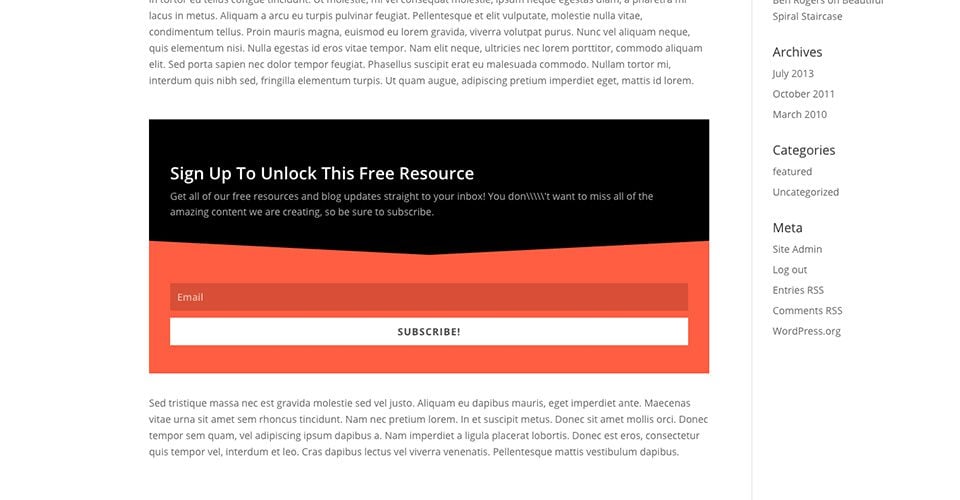
To create an opt-in form, click the Bloom > Optins Forms link in your WordPress dashboard, or click the Home icon in Bloom's settings page to open the main settings tab. Here you can manage opt-ins you've created in the past, as well as create new opt-ins. To create your first registration form, click on the New Optin button. This will reveal the 6 types of opt-in that Bloom supports.

Click on the"Locked Content" icon to start creating your new opt-in. Once you have selected your opt-in type, you will be taken to the opt-in creation screen where you can adjust the various opt-in parameters. These parameters are divided into two categories: Commissioning & Design.
Once you have finished designing your opt-in, you will reach the final step: Generate Shortcode.
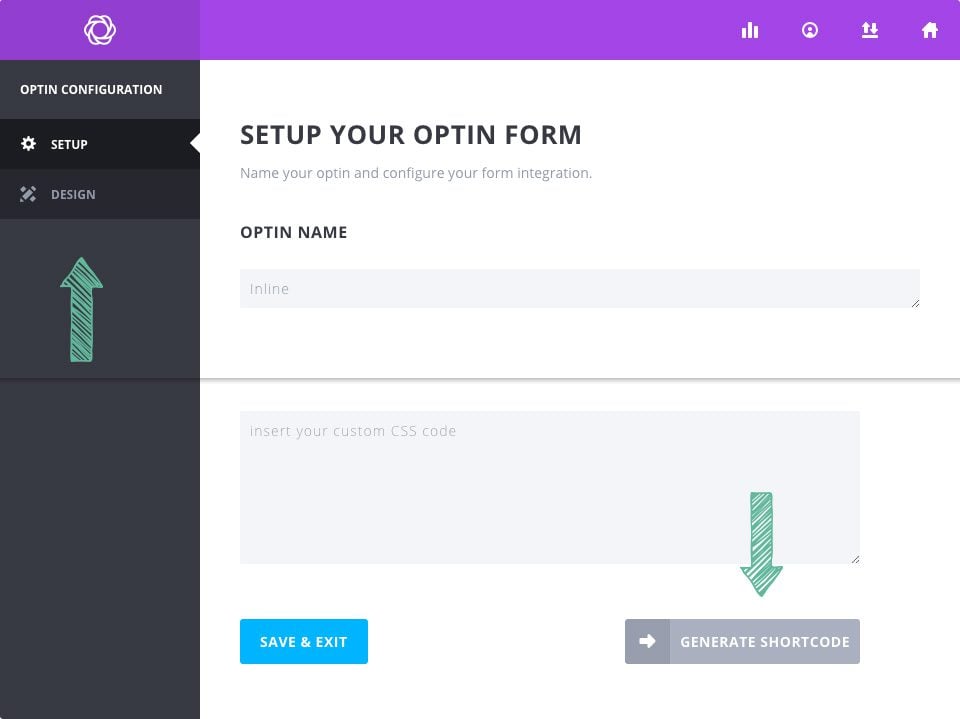
In the Configuration tab of the opt-in creation process, you can give your opt-in a name and assign an email account to the opt-in form. Before you can start collecting email addresses, you must first connect Bloom to your email marketing service, such as MailChimp or Constant Contact. If you haven't already added an account to Bloom, you can do so here. If you have already added an account to Bloom, you can select the account and the list of associates in the form integration settings on this page. For detailed information on how to add accounts to Bloom, as well as a full list of all account types supported by Bloom, please refer to our detailed accounts tutorial.
In the Design tab, you can customise the look and feel of your opt-in form. Bloom comes with tons of design settings, such as background colour, font colour, button colour, form colour, image and form placement, border styles and much more. In this tab, you can adjust all these settings and preview your form by clicking on the Preview button.
Once you've configured your locked content opt-in, you'll be presented with a Generate Short code button. This button will display the shortcode you can use to place your locked content opt-in form anywhere on your website. You can also access a list of all your shortcodes from the Bloom Shortcode button in the WordPress post editor, or by clicking on the shortcode icon in the opt-in management tab of your Bloom settings panel.
Using these settings, you can create a wide range of opt-in boxes and have them appear on different areas of your website (or your entire website if you wish).
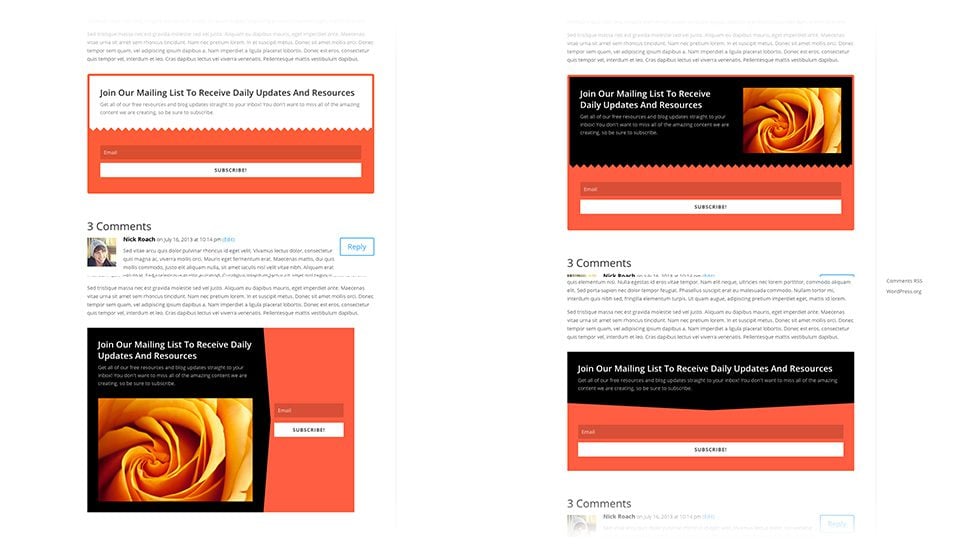
Congratulations! You can now give access to the content of your articles or your page to your visitors only if they are subscribers.
See you soon for a new tutorial!
> Consult our Bloom plugin help section
Rate this article :
This article was useful to you ?
Yes
No
3mn reading
How do I install the WordPress Bloom plugin?
4mn reading
Bloom plugin features at a glance
4mn reading
Adding an email account to Bloom
4mn reading
Using Bloom's Opt-in pop-up