Rate this article :
This article was useful to you ?
Yes
No
Vous avez noté 0 étoile(s)
Sommaire
Procédure
Divi builder is included in ourWordpress web hosting packages. If you would like support for DIVI builder, you must subscribe to a licence directly on the Elegent theme Divi website.
LWS offers 3 premium plugins from Elegant Themes (Divi, Bloom and Monarch). These are regularly updated. Once you are an LWS customer, you will have free access to these plugins by choosing the 'Divi Builder' distribution when installing the Wordpress CMS with our Auto-Installer.
If you have a cPanel package or have already installed Wordpress with this distribution, but do not have access to all the themes or updates, please let us know by giving us the access details for the administration area of your Wordpress site so that a technician can update the licence.
Please note: you will need to take out an Elegant Themes licence to benefit from support. LWS does not provide support for these products.
The opt-in pop-up displays a pop-up window on your website. In the pop-up is a form that visitors can use to subscribe to your mailing list. Pop-ups are very effective for collecting emails simply because they cannot be ignored. These pop-ups can be placed anywhere on your website, and they can also be triggered based on unique user interactions. When you combine pop-ups with triggers, you can make your opt-in form even more effective by asking visitors to subscribe at the optimal moment (for example, when they have finished reading a message, after posting a comment or after purchasing a product).
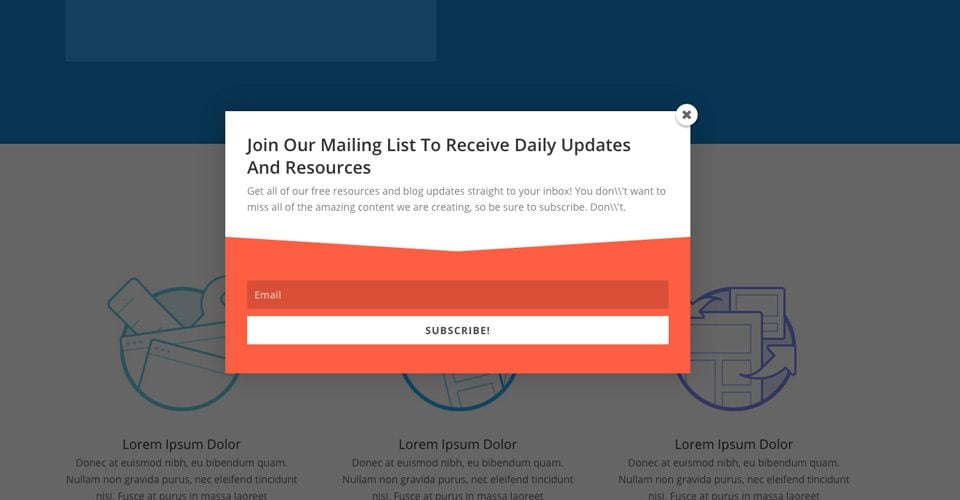
To create an opt-in form, click on the Bloom > Optins Forms link in your WordPress dashboard, or click on the"Home" icon in the Bloom settings page to open the main settings tab. Here you can manage opt-ins you've created in the past, as well as create new opt-ins. To create your first registration form, click on the"New Optin" button. This will reveal the 6 types of opt-in that Bloom supports.

Click on the"Pop-Up" icon to start creating your new opt-in. Once you have selected your opt-in type, you will be taken to the opt-in creation screen where you can adjust the various opt-in settings. These settings are divided into three categories: Configuration, Design and Display settings.

In the Configuration tab of the opt-in creation process, you can give your opt-in a name and assign an email account to the opt-in form. Before you can start collecting email addresses, you must first connect Bloom to your email marketing service, such as MailChimp or Constant Contact. If you haven't already added an account to Bloom, you can do so here. If you have already added an account to Bloom, you can select the account and the list of associates in the form integration settings on this page. For detailed information on how to add accounts to Bloom, as well as a full list of all account types supported by Bloom, please refer to our detailed accounts tutorial.
In the Design tab, you can customise the look and feel of your opt-in form. Bloom comes with tons of design settings, such as background colour, font colour, button colour, form colour, image and form placement, border styles and much more. In this tab, you can adjust all these settings and preview your form by clicking on the Preview button.
The Display tab is where you can adjust how, where and when your registration form appears on your website. You can choose to display your form on, or exclude, specific items, pages or categories. You can also adjust the triggers that control the appearance of your pop-up and fly-in opt-ins. These opt-ins can be triggered based on different user interactions. For a detailed look at triggers and how to use them effectively, please refer to our detailed tutorial on triggers. For a comprehensive look at all of Bloom's display settings, please refer to our in-depth pitches tutorial.
Using these settings, you can create a wide range of opt-in boxes and have them appear on different areas of your website (or your entire website if you wish).
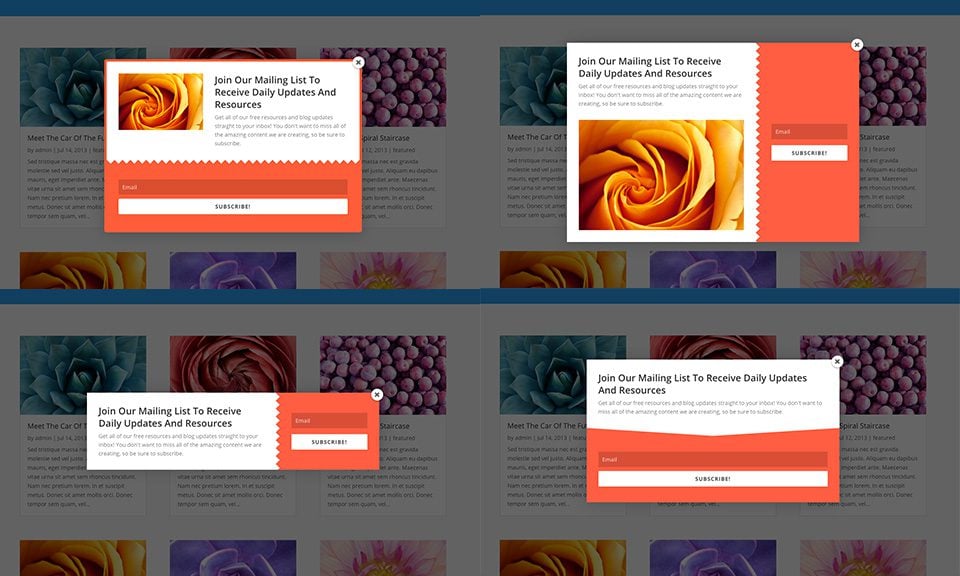
Pop-ups are incredibly effective and can be controlled using a variety of custom triggers :)
I hope you enjoyed this tutorial and if you have any questions, let us know in the comments! See you soon for another tutorial ;)
Adding an email account to Bloom
Overview of the features of the Bloom plugin
> See our Bloom plugin help section
Rate this article :
This article was useful to you ?
Yes
No
3mn reading
How do I install the WordPress Bloom plugin?
4mn reading
Bloom plugin features at a glance
4mn reading
Adding an email account to Bloom
3mn reading
How do you customise your Bloom registration form?