Rate this article :
5/5 | 1 opinion
This article was useful to you ?
Yes
No
Vous avez noté 0 étoile(s)
Sommaire
Procédure
Divi builder is included in ourWordpress web hosting packages. If you would like support for DIVI builder, you must subscribe to a licence directly on the Elegent theme Divi website.
LWS offers 3 premium plugins from Elegant Themes (Divi, Bloom and Monarch). These are regularly updated. Once you are an LWS customer, you will have free access to these plugins by choosing the 'Divi Builder' distribution when installing the Wordpress CMS with our Auto-Installer.
If you have a cPanel package or have already installed Wordpress with this distribution, but do not have access to all the themes or updates, please let us know by giving us the access details for the administration area of your Wordpress site so that a technician can update the licence.
Please note: you will need to take out an Elegant Themes licence to benefit from support. LWS does not provide support for these products.
Divi Leads is an incredibly useful split testing and conversion optimisation system, backed by powerful statistics and insights that help you unlock your website's hidden potential. With simple testing, you can make meaningful design decisions that help drive user engagement and sales. Split Testing is something everyone should do!
The idea behind split testing is simple: You make a change to your page (for example, altering the text content, size, colour or positioning), then test that change against the original version to see which variation produces the best results. Consider a typical sales page. At the top, we have our sales pitch in the form of a headline (using the Full-Width Header module ), followed by a list of customer testimonials (using the Testimonials module), followed by a sales button (using the Call to Action module). The aim of the page is to get as many people as possible to click on your sales button and buy your product. But how do you know if your sales page is really effective? How can different value propositions in the title affect the bounce rate? How can different testimonials affect a visitor's willingness to buy? How can the size, colour and position of your sales button on the page affect a visitor's propensity to click? Each of these elements can be turned into a split test subject to find out exactly how they affect the conversion rate to our desired objective.

Split testing is made up of two main elements: The Subject, and The Goal. The Subject is the element you're testing, and the Goal is how you attribute success on your page. In the example above, we could use the full-width header module as the test subject and the button module as the goal. Then you can configure different variations of your title to understand how each version affects the relevant user engagement statistics. A more effective headline will lead to higher user engagement, a lower bounce rate, and those engaged users will click your sales button more often. Since we've chosen the Call to Action module as our objective, Divi Leads will track clicks on the CTA button (in addition to other basic statistics). Each version of your test subject will be shown to different visitors and over time, differences in conversion rates will become apparent. Using these statistics, you can make an informed decision about the most successful headline. This test will show us how different versions of our header affect click-through rates to our button, and we can make an informed decision about which version is superior. Similar tests can be carried out for each element of your page, increasing your page's overall conversion rate by leaps and bounds!
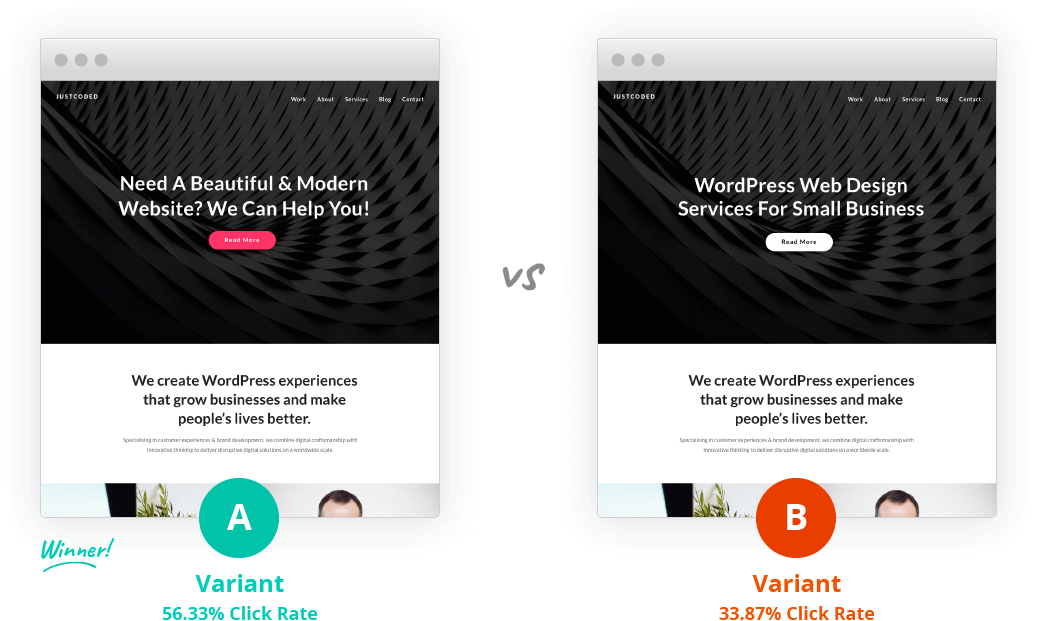
To start a split test, open the Divi Builder page settings and enable the split test function. After clicking"Save", you will be prompted to configure your test. During this process, you'll be asked to do two things: 1) Choose your split test topic, and 2) Choose your split test objective. The subject is the item you wish to test. This element will be duplicated so that you can set up different variations, each of which will be shown to different visitors. The goal is what you want your visitors to do on your page. Depending on the objective you choose, Divi Leads will track the relevant statistics. For example, if you are testing a landing page and your goal is to gain leads using the Email Optin module, then you can select the Email Optin module on your page as the goal. Divi Leads will then track how each of your subject variations affects email optin conversion rates. If the purpose of your page is to sell items through your WooCommerce shop, then you can select the eCommerce module as the goal. In this case, Divi Leads will track sales. If you have a simple page with a standard call-to-action button that you would like users to click, then you can assign the appropriate call-to-action or button module as the objective and Divi Leads will track click-through rates. Any module, row or section can be assigned as a goal. You can even assign your test subject as an objective.
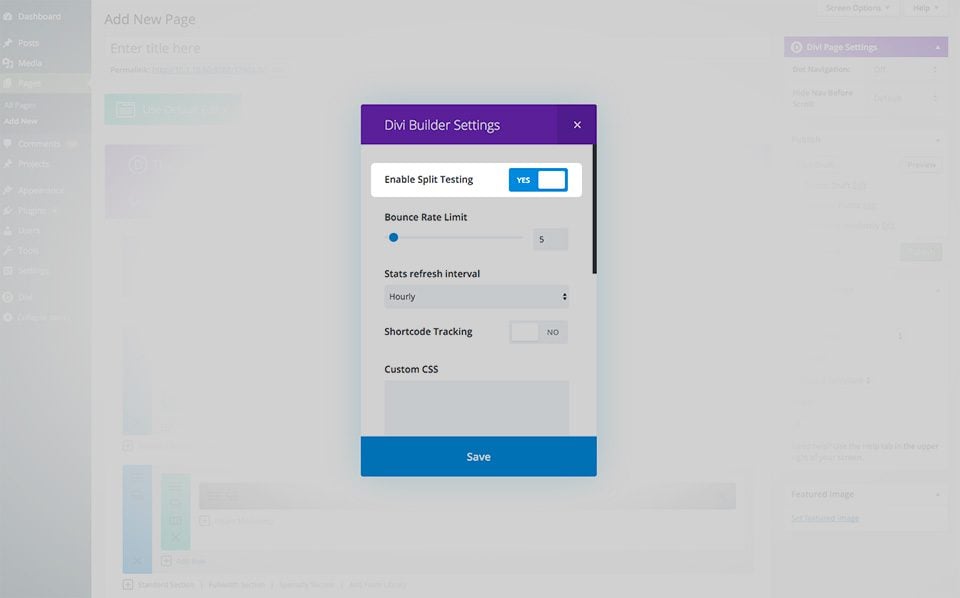
The first thing Divi Leads will ask you to do is choose your test subject, anything on your page can be tested. In Divi, your test subject can be any module, row or section. Once your test subject has been chosen and your split test has started, your test subject will be duplicated and you can start configuring the other variation. In doing so, you can make and test any number of changes, including content, design and positioning. You can make any number of variations by simply duplicating the test subject. For example, you can test 10 different headlines at once by testing your full-width header module, duplicating the test subject and configuring the 10 variations.

Next, Divi Leads will ask you to choose your objective, anything on your page can be used as an objective. In Divi, your objective can be any module, row or section. Depending on the item you choose as a goal, Divi Leads will track relevant user engagement statistics. Over time, you'll be able to see how each version of your test topic affects the conversion rate towards your specific objective. For example, if you've chosen your full-width header as your test topic and your Call to Action module as your objective, Divi Leads will display different versions of your full-width header to different visitors and track how often each of those visitors clicks on your Call to Action module. Over time, it may become apparent that a version of your full-width header increases the click-through rate. Select your objective by clicking on it with your mouse.

Once you've set up your split test, you'll need to wait for the traffic statistics to be collected. Divi Leads will show each variation of your test subject to different visitors and collect information for each of them. You can see the results of your current tests by clicking on the statistics icon at the top of the Divi Builder.
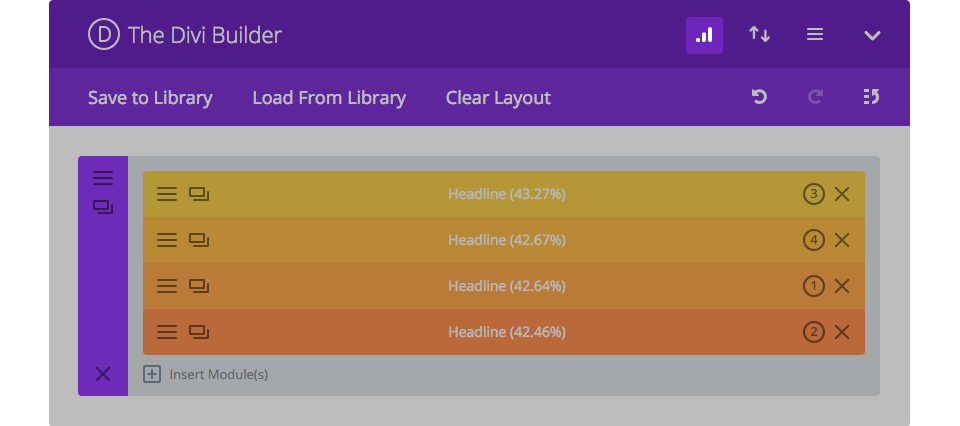
Depending on the objective you choose, Divi Leads will track different statistics:
Clicks
This shows you how many times your objective has been clicked. The click-through rate is calculated by : Clicks / Impressions.
Sales
This shows you how many times a WooCommerce product has been purchased. The sales rate is calculated by Sales / Impressions.
Conversions
This tells you how often a form has been submitted (such as a contact form or email opt-in form). The conversion rate is calculated by Conversion / Impressions.
Bounce rate
This shows you how often visitors stay on your page, and how often they bounce. A visitor is considered to have "bounced" when they land on your page and leave straight away without consuming any of your content. The bounce rate is calculated by Bounces/Impressions. Lower bounce rates are higher than higher bounce rates.
Reading
This shows you how often visitors read your objective. For example, if you define a text module at the bottom of your page as your objective, the read rate will tell you how many visitors have scrolled down your page and read this text module. The read rate is calculated by Reads / Impressions.
Engagement objective
This statistic is a little different, because it doesn't take into account the subject of the test at all. The sole purpose of this statistic is to determine the effect of your goal, independently of all other factors. The engagement rate is calculated by Goal Reads / Goal Impressions. For example, a subject who passes a test may be thwarted by a goal that is completely unappealing and ignored.
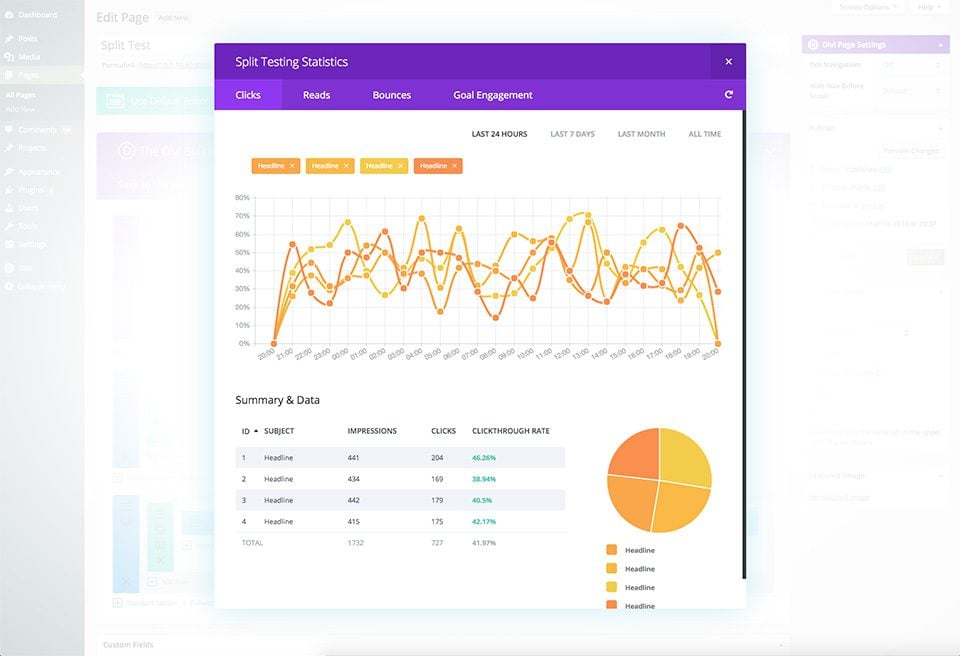
Once your test has gathered enough statistics and you've decided which variation of your test subject is most effective, you can end the test and choose which version you want to keep. To end a test, simply right-click on the test subject and choose"End Split Test" or deactivate Split Testing in the settings on the Divi Builder page. Simply click on the test subject you wish to keep with your mouse. Divi Leads will delete the remaining topics and the test will be completed.
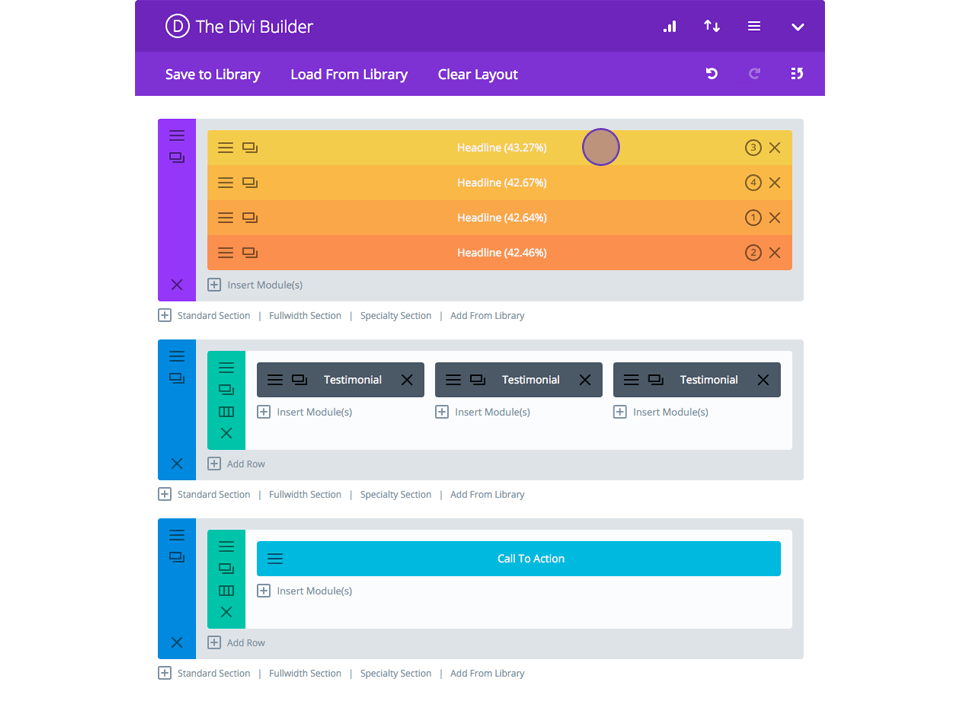
Once Split Testing has been enabled for the current page, a few conditional options will appear in the Settings pop-up on the Divi Builder page. These settings are :
Bounce Rate Limit
This rate affects what is / is not considered a refused visitor. Bounced visitors determine the bounce rate of the page, which is an excellent metric for determining overall visitor engagement levels. When a visitor lands on your page and leaves straight away, that visitor is considered a "bounce" and your bounce rate increases. The lower your bounce rate, the better. The bounce rate limit determines what is considered a bouncing visitor. By default, any visitor who lands on your page and leaves within 5 seconds is considered a bounce. However, you can change this value using the Bounce rate limit parameter.
Statistics refresh interval
When a split test is running, Divi Leads tracks the relevant user engagement statistics to display in the statistics window. By default, these statistics are updated once an hour and are cached in the WP database. However, if you wish to reduce the server resource used by Divi Leads, you can reduce this frequency to once a day.
Short code tracking
Shortcode tracking is used to track off-page goals. Place Divi Leads shortcode tracking on any page of your website and Divi Leads will track visits to that page as a separate conversion metric.
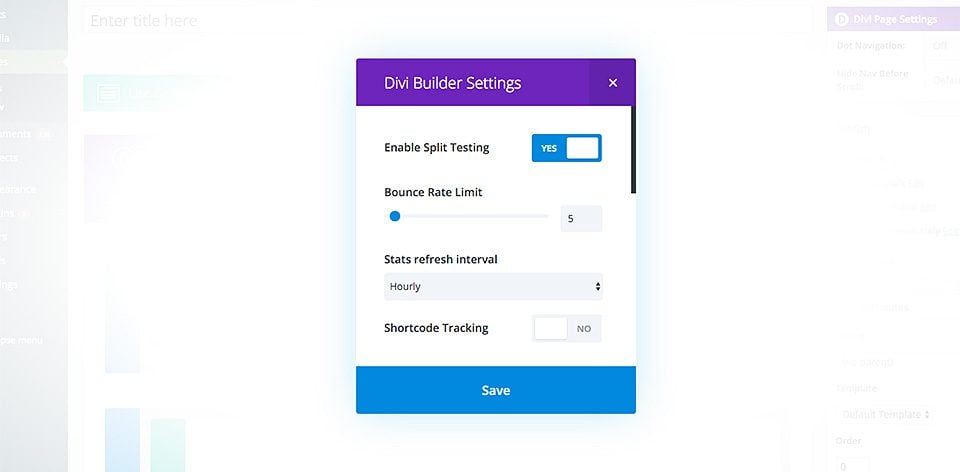
Shortcode tracking can be used to track off-page goals. These are objectives that exist outside of the page being tested, for example, let's say you're testing your software company's lead generation page. You've created a new test with a full-width header module as the subject and an opt-in email module as the objective. The purpose of this page is to collect emails to be imported into your CRM system. Once imported into the CRM system, an email marketing automation campaign is launched, the aim of which is to encourage the person to buy your software via a separate page. Once the sale is complete, customers are directed to a thank you/confirmation page on your website. In this case, the initial test focuses on the metrics on the first page of our funnel. However, using the shortcode tracker, you can also track the number of people who complete the sales funnel and buy your product. Simply copy and paste the tracking shortcode into the final thank you page content, and Divi will track this metric using this same logic, the shortcode tracker can be used to track any number of things. It can be used to track sales in third-party e-commerce plugins, leads generated by a third-party opt-in system, or anything else for that matter!
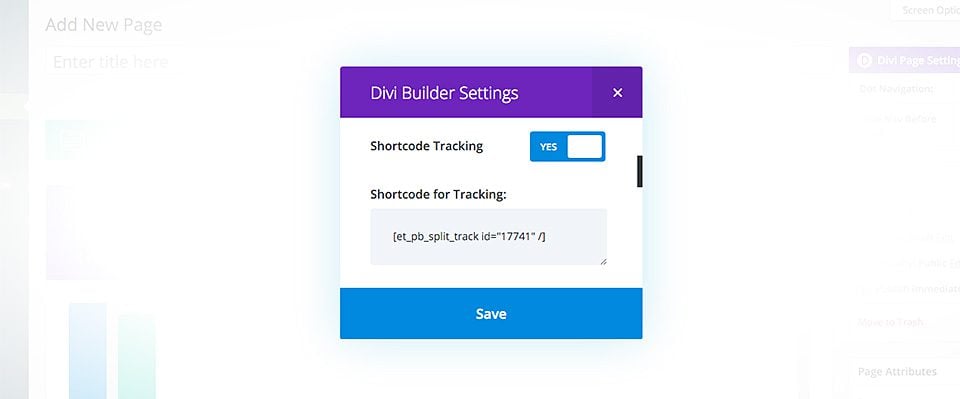
You can now test your pages using split testing. You'll gain valuable statistics and information that will help you increase your conversion rates.
See you soon for a new tutorial!
Saving and loading Divi custom templates
> Visit the Elegant Themes Divi help section
Rate this article :
5/5 | 1 opinion
This article was useful to you ?
Yes
No
3mn reading
The Divi library
3mn reading
How do I install the Divi Builder plugin?
3mn reading
Introduction to the Divi Builder interface
3mn reading
Using the Divi Builder role editor