Rate this article :
2.3/5 | 3 opinion
This article was useful to you ?
Yes
No
Vous avez noté 0 étoile(s)
Sommaire
Procédure
This article applies to the Messagerie Pro Premium package, which lets you create professional e-mail addresses with sharing functions and synchronisation of contacts and calendar.
In this documentation, we will look at how to configure your shared address book from the webmail delivered by our services, i.e. Roundcube.
First you need to create a valid e-mail account.
Then use the following address: https: //mail02.lwspanel.com/webmail

Once logged in, go to the settings menu:

Then CarDAV:
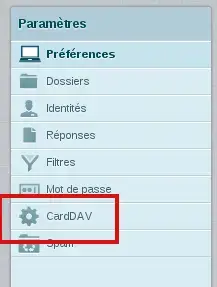
This is where you specify the various parameters for connecting to the carddav server. Here we will use the address webmaster@testlws.fr:
Label: Name of the notebook
Server: https://mail02.lwspanel.com/contact/webmaster@testlws.fr
(replace this link with the one you received by email)
User name: webmaster@testlws.fr
Password: The one entered when the mailbox was created

Then :
![]()
Go to the Address Book menu:

Select the previously created address book (here: Shared address book):
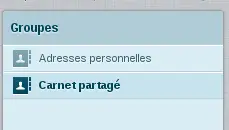
Then create a contact using the icon :
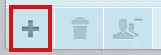
Fill in the form:
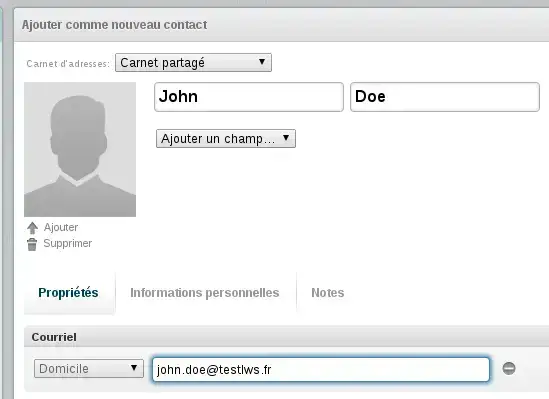
Then :
![]()
Our contact is created:
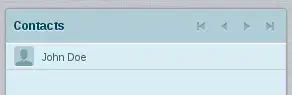
If you want to refresh the list of contacts in your notebook, use the icon :

Rate this article :
2.3/5 | 3 opinion
This article was useful to you ?
Yes
No
1mn reading
How do I configure my shared address book on my iPhone or iPad?
1mn reading
How do I configure my shared address book in Android?
1mn reading
How do I configure my shared address book with Thunderbird?
1mn reading
How do I configure my shared calendar in Roundcube?