Rate this article :
5/5 | 1 opinion
This article was useful to you ?
Yes
No
Vous avez noté 0 étoile(s)
Sommaire
Procédure
This article applies to the Messaging Pro Premium package, which lets you create professional e-mail addresses with sharing functions and synchronisation of contacts and calendar.
This documentation explains how to configure your shared address book in Thunderbird.
The first thing to do is to check your version of Thunderbird (or Icedove for Debian users).
To do this, go to Help, About Thunderbird:
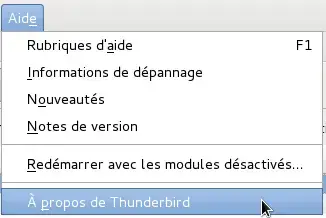
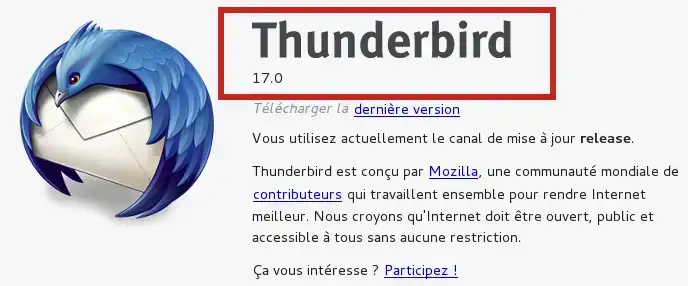
Then go to https://sogo.nu/download.html#/frontends
and download the SOGo Connector Thunderbird extension corresponding to your Thunderbird version:
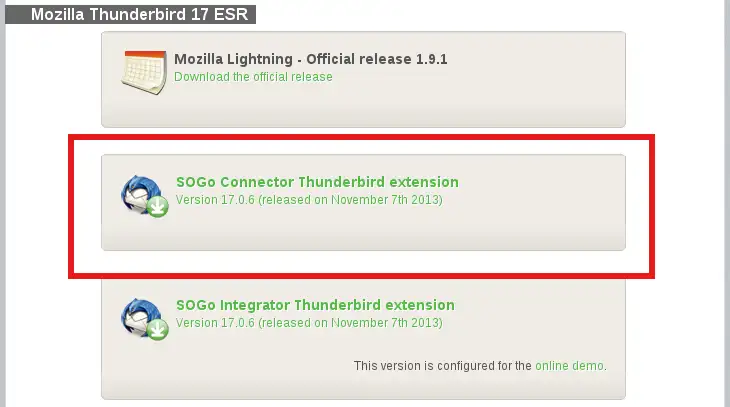
go back to Thunderbird, Tools, Add-ons:
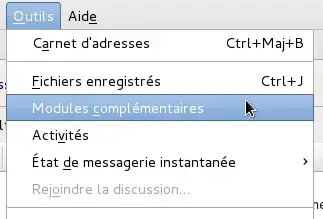
Find the icon :
![]()
And Install a module from a file ... :
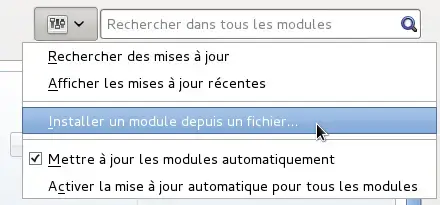
Select the previously downloaded module and clickInstall:
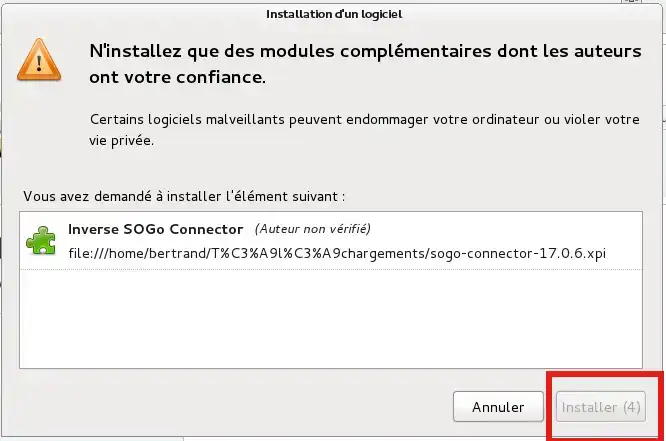
To complete the installation, restart Thunderbird:
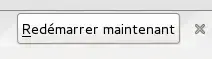
Tools menu, Address Book:
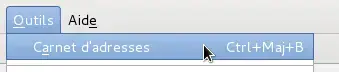
Then File, New, Remote Address Book:
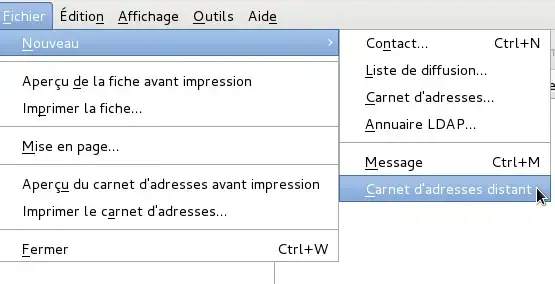
This is where you specify the various parameters for connecting to the carddav server. Here we will use the address webmaster@testlws.fr:
Name: Name of the address book to be created
URL: https://mail02.lwspanel.com/contact/webmaster%40testlws.fr (take care to replace '@' with '%40')
(replace this link with the one you received by email)

Click on Synchronise :
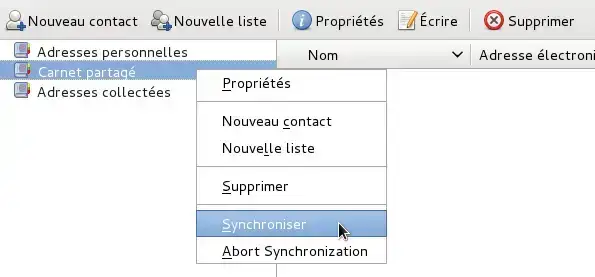
Enter your user name and password:
Username: webmaster@testlws.fr
Password: The one you entered when you created your mailbox
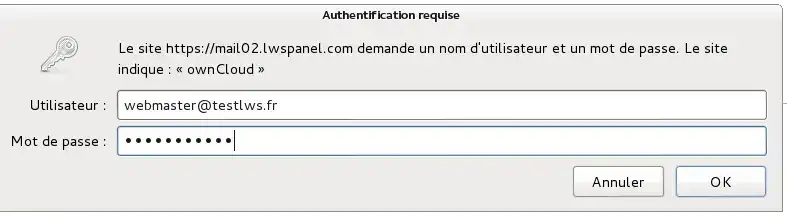
You will find your contact John DOE:
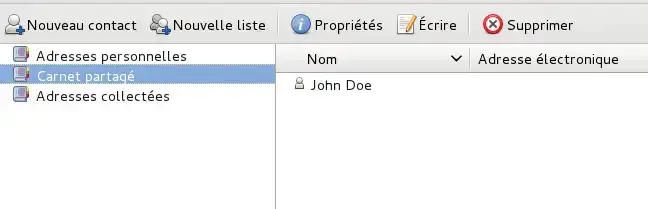
Rate this article :
5/5 | 1 opinion
This article was useful to you ?
Yes
No
1mn reading
How do I configure my shared address book in Roundcube?
1mn reading
How do I configure my shared address book on my iPhone or iPad?
1mn reading
How do I configure my shared address book in Android?
1mn reading
How do I configure my shared calendar in Roundcube?