Rate this article :
4/5 | 1 opinion
This article was useful to you ?
Yes
No
Vous avez noté 0 étoile(s)
Procédure
An email filter allows you to take specific actions when you receive a certain type of email: delete it, file it in a folder or send it elsewhere.
This tool can be used to automatically forward a type of email to a colleague, systematically delete certain unwanted emails, or automatically archive certain emails received.
1. Log on to your cPanel interface and click on the"Mail filter" tab in the"Emails" section.
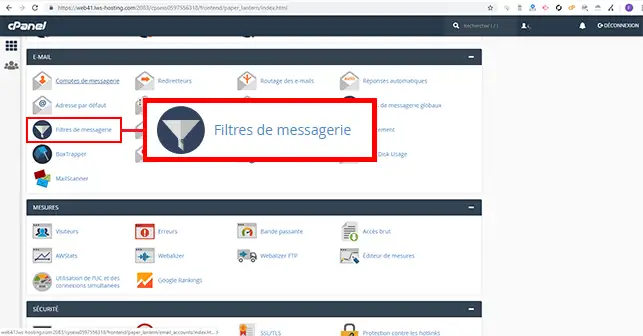
2. Click on the"Manage filters" tab behind the email address for which you want to change the cPanel email filter.
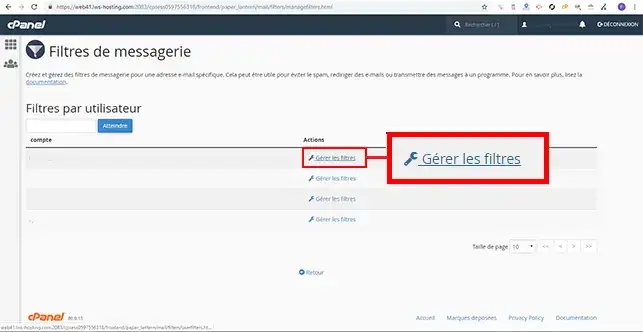
3. Click on the"Create a filter" button.
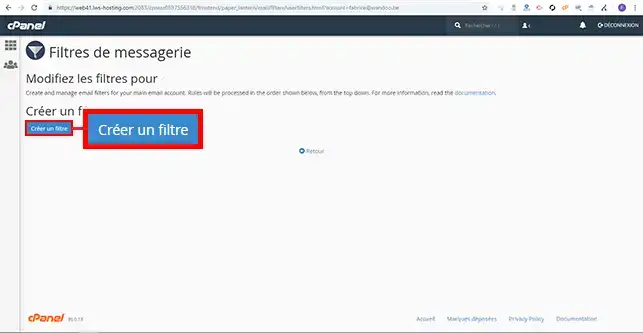
4. Fill in the filter creation form and click on the "Create" button. The form contains the following information:
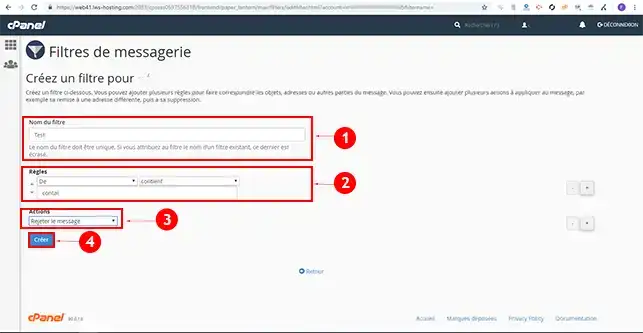
You can modify or delete a rule defined in the filter at any time. There are two tabs that allow you to perform these actions behind the filter you have set up.
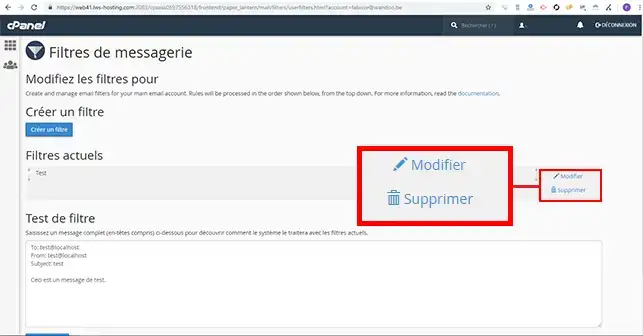
You can now create a filter using cPanel antispam, and modify or delete it on your cPanel web hosting. You can add as many rules as you like to cPanel Anti-Spam.
Don't hesitate to share your comments and questions
Rate this article :
4/5 | 1 opinion
This article was useful to you ?
Yes
No
1mn reading
How do I program a Cron task in cPanel?
0mn reading
How do I connect to cpanel via SSH using putty?
1mn reading
How do I resolve the ERR_CONNECTION_REFUSED error on cPanel?
1mn reading
How can I use WP-CLI to manage my WordPress instance on cPanel?