Rate this article :
5/5 | 1 opinion
This article was useful to you ?
Yes
No
Vous avez noté 0 étoile(s)
Procédure
Do you need to access your WordPress site urgently, but can't remember your login details? Do you have several WordPress sites on the same hosting, but find it tedious to fill in the login details for each of them? Do several people work on the WordPress sites and you don't want to distribute the login details to all of them? The WP Manager autologin is the tool for you!
First of all, you need to log in to your LWS account and access the shared hosting containing the WordPress site you want to connect to.
Then click on"WP Manager" in the"Software" section of your web hosting.

Then click on the"Connect" button for the site you want to connect to.
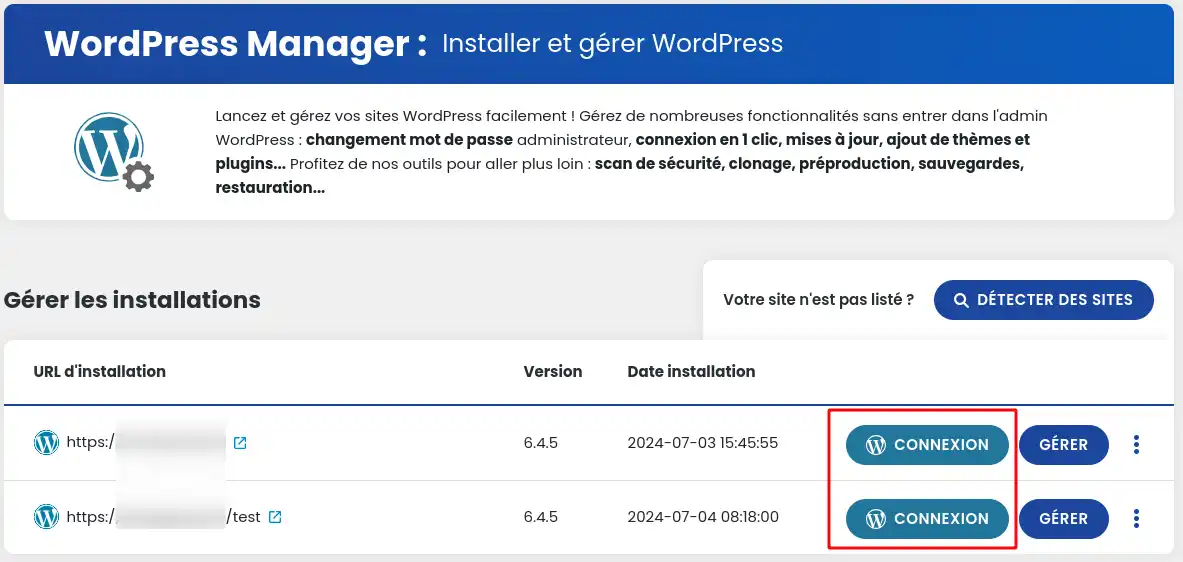
A loading page will then open, prompting you to wait a few moments before accessing your site. Be sure not to close the WPManager page until you have redirected to your site, otherwise the connection may fail.
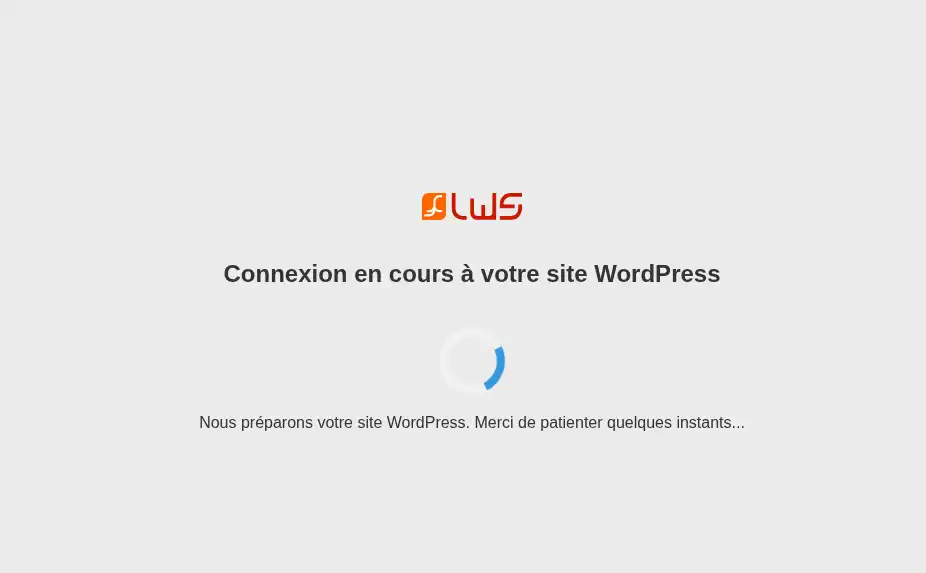
If an error occurs, this loading page will close automatically and an error message will appear in a popup. If this happens, there may be a problem with your site, even if it seems perfectly functional at first glance. Check your plugins, themes and site logs to identify the cause.
You now know how to :
Theauto-login functionality offered by WP Manager is a real time-saver and makes it easier to manage your WordPress sites, whether you're a seasoned webmaster or an occasional user. No more juggling between different logins or sharing sensitive passwords with your colleagues!
Thank you very much for reading this article 🙌. Feel free to share your experiences, questions or tips on using WordPress autologin by leaving a comment below. Your feedback is valuable and will enrich the discussion and help the community!
Rate this article :
5/5 | 1 opinion
This article was useful to you ?
Yes
No
1mn reading
How do I search for Wordpress installations on my hosting?
1mn reading
How do I manage Wordpress users with WP Manager?
1mn reading
How do I manage updates to my Wordpress site using WP Manager?
1mn reading
How do I manage extensions and plugins with WP Manager?