Rate this article :
This article was useful to you ?
Yes
No
Vous avez noté 0 étoile(s)
Procédure
Do you have a WordPress installation that you'd like to delete because it's no longer of interest? The WordPress Manager can help you completely and cleanly remove the WordPress instances from your hosting that you no longer wish to keep.
First of all, you need to connect to your LWS account and access the shared hosting where the WordPress site you want to delete is hosted.
Then click on"WP Manager" in the"Software" section of your web hosting.

Then click on the three dots next to the site you want to delete (1) and select the"Delete WordPress instance" option (2).
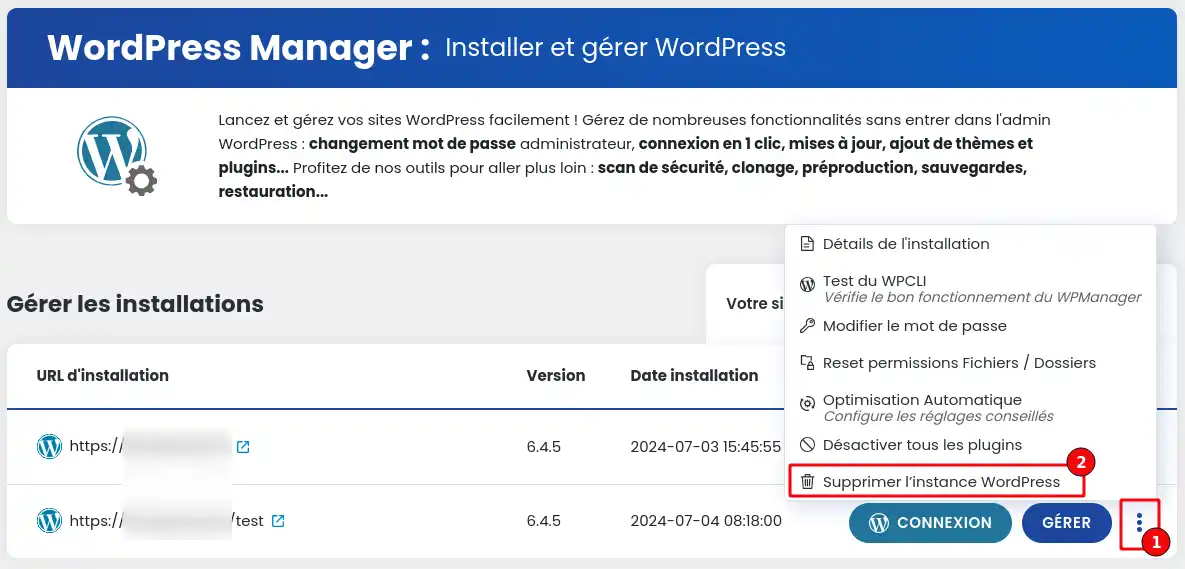
A window will appear asking you to confirm the deletion by entering"Delete" in the appropriate box (1) and then clicking on the"Confirm deletion" button (2).
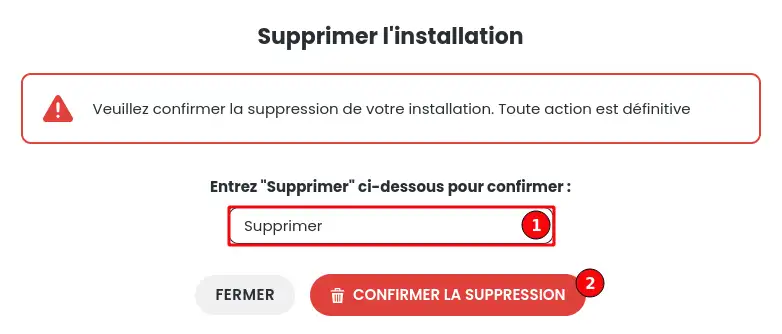
Once this action has been completed, the deletion of your WordPress site will be carried out by deleting the files linked to this site on your hosting space and by deleting the database used by the website.
You now know how to :
🚀 Thanks to these simple steps, you've been able to clean up your hosting by eliminating an obsolete site, freeing up resources for future projects. 🧹
I'd like to thank you for your careful reading and hope you found this guide useful. If you have any questions, comments or would like to share your experience with WP Manager, please don't hesitate to drop us a line below 👇. Your feedback is invaluable!
Thanks again and see you soon for more WordPress tips! 😊
Rate this article :
This article was useful to you ?
Yes
No
1mn reading
How do I search for Wordpress installations on my hosting?
1mn reading
How do I manage Wordpress users with WP Manager?
1mn reading
How do I manage updates to my Wordpress site using WP Manager?
1mn reading
How do I manage extensions and plugins with WP Manager?