Rate this article :
5/5 | 1 opinion
This article was useful to you ?
Yes
No
Vous avez noté 0 étoile(s)
Sommaire
Procédure
This documentation guides you through the steps for uploading and downloading files using the LWS Panel's file manager.
The file manager is accessed directly from your hosting management in your LWS Panel account. We recommend that you follow this documentation to find out how to do this.
Next, navigate to the destination folder where you want to upload a new item or download an existing item.

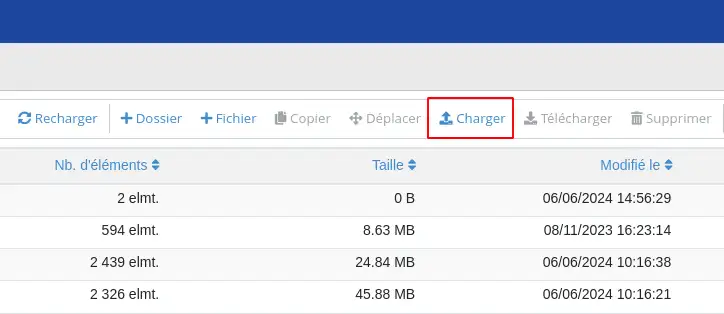
You will not be able to upload files larger than the size indicated(1). In all cases, files larger than 500 MB will be regularly deleted in accordance with our General Terms and Conditions. Their presence on your hosting can therefore only be temporary.
You can also specify whether the file should overwrite the one on the hosting if it has the same name(2).
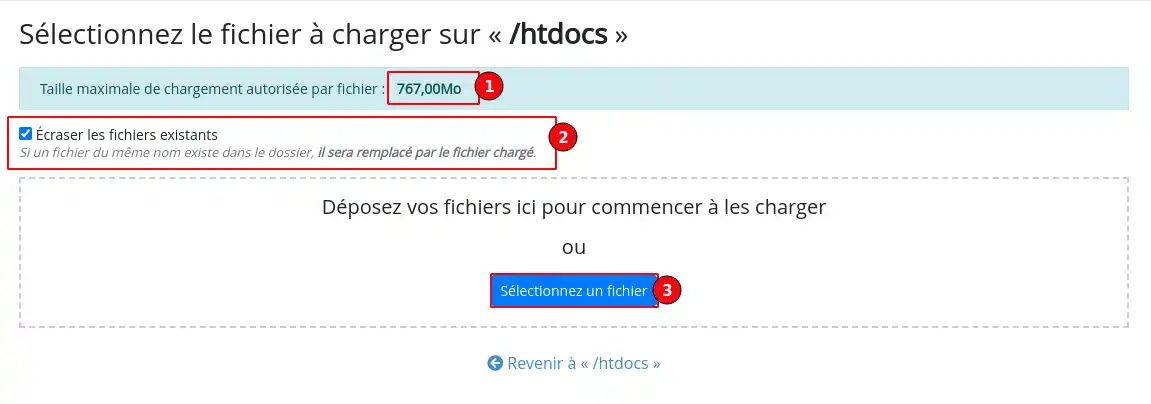
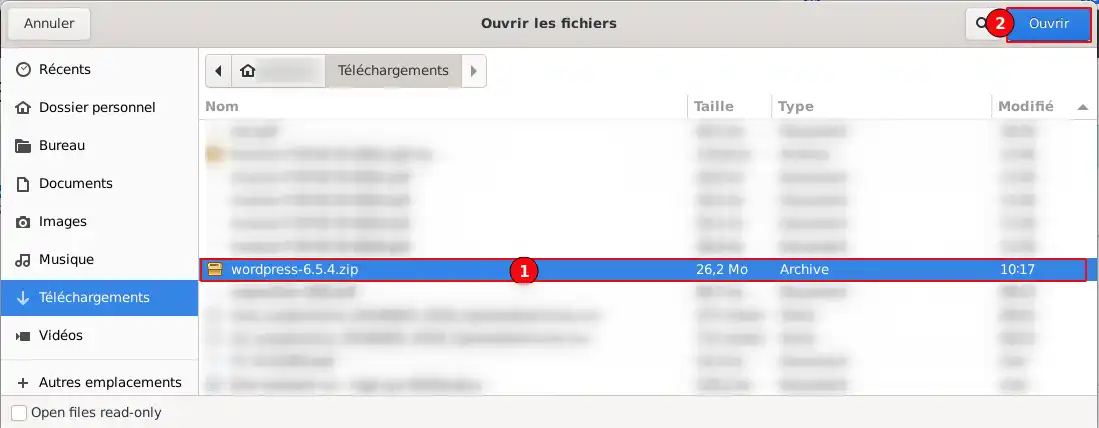
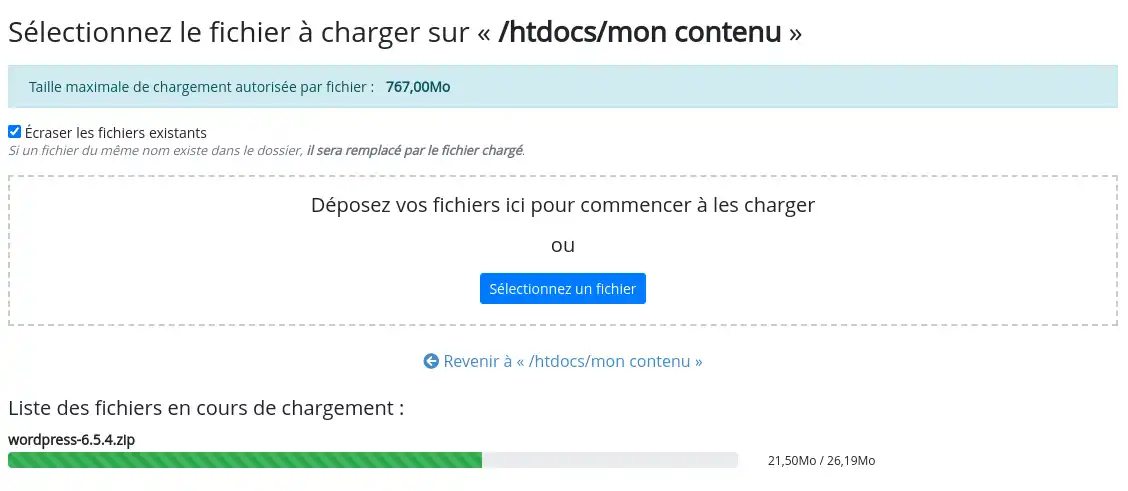

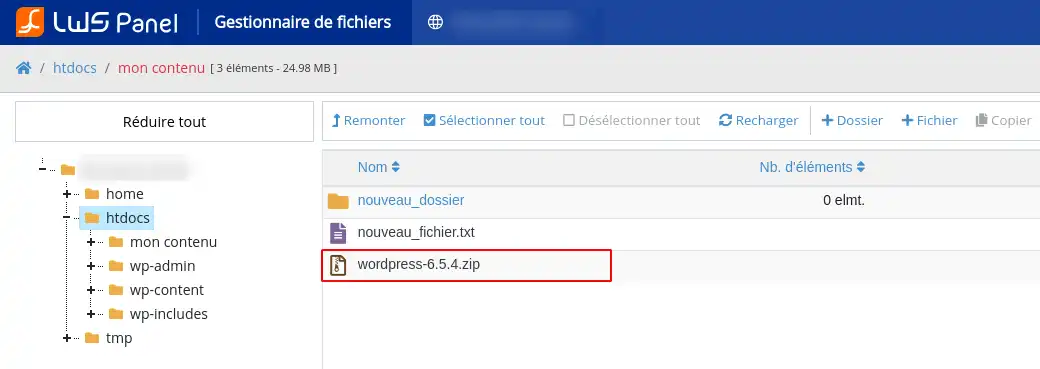
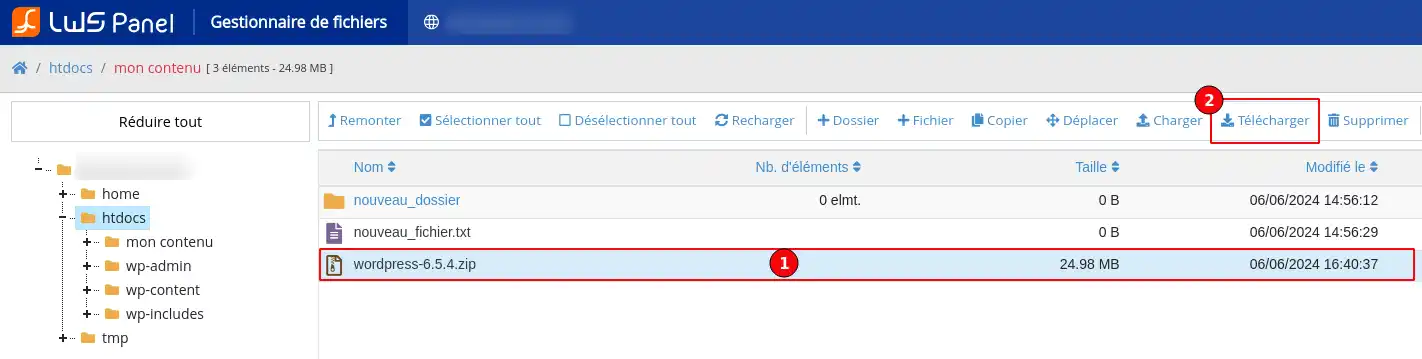
You now know how to :
Thanks to this comprehensive documentation, handling your files via the LWS Panel should be child's play 🎮. Don't forget to refer to the tips for maintaining an organised and secure folder structure 😇. If you encounter any difficulties or have any questions, please feel free to consult our other guides or contact our technical support 🛠️.
Thank you for reading this and we hope you find these instructions useful. If you would like to share your experience or have any suggestions, please leave us a comment below 👇. Your feedback is invaluable in helping us improve our services!
Rate this article :
5/5 | 1 opinion
This article was useful to you ?
Yes
No
1mn reading
How do I publish a website using the File Manager?
1mn reading
How do I edit a file using the File Manager?
0mn reading
How do you move your files with the File Manager?
1mn reading
How do I use the LWS Panel file manager?