Rate this article :
2.4/5 | 7 opinion
This article was useful to you ?
Yes
No
Vous avez noté 0 étoile(s)
Sommaire
Procédure
CalDAV is a protocol used to synchronise calendars.
You can use CalDAV to synchronise the calendar in your Webmail with your devices and applications that support CalDAV.
The procedure differs slightly depending on the graphic theme used in Roundcube. This documentation explains the two procedures depending on the theme you are using.
1. Connect to your Roundcube webmail
2. Go to the"Agenda" section
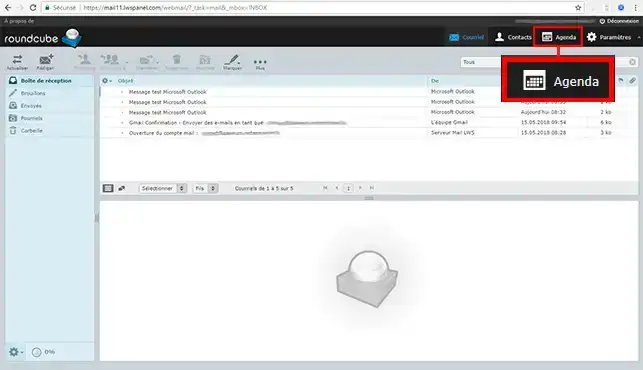
3. Click on the"+" icon at the bottom left of the page
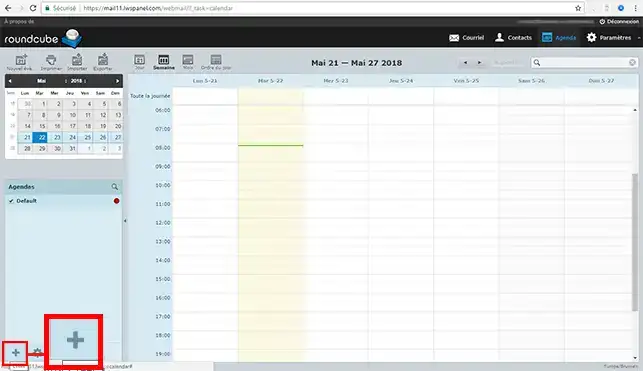
4. Click on"CalDAV Calendar
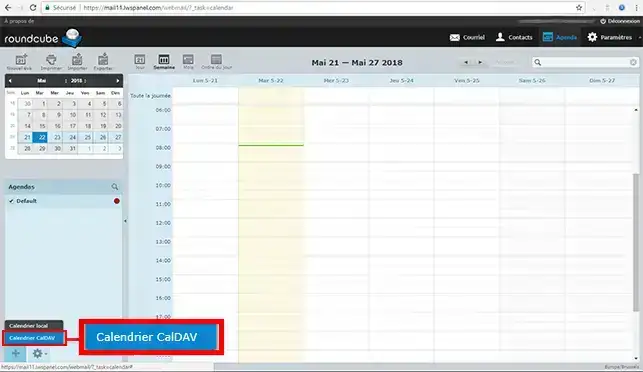
5. Choose the name of your calendar
Copy the URL of your synchronised calendar and save it in a safe place
The user name will be the full email address on which you created the calendar.
The password will be the one you chose when you created the email address in question.
Then click on the"Save" button
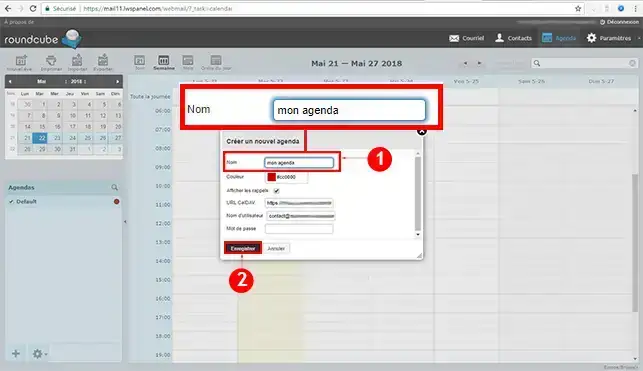
6. You can now synchronise your calendar with all your devices. You will only be asked for theCalDAV URL, the user name and the password.
The events you create in this new synchronised calendar will therefore be visible via your Roundcube webmail as well as on any synchronised device.
1. Select the calendar you want to export, then click on export :
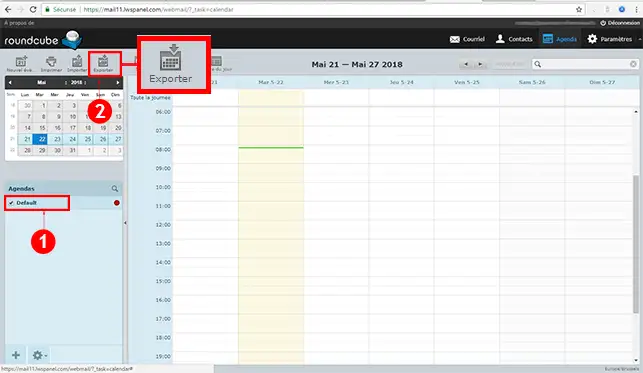
2. A popup window will open, check that you have selected the diary to export and the event period you want, then click on export :
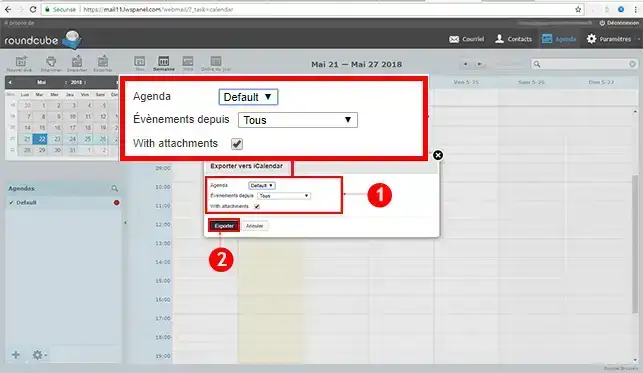
3. To import your diary, select the diary you wish to import it from, then click on Import :
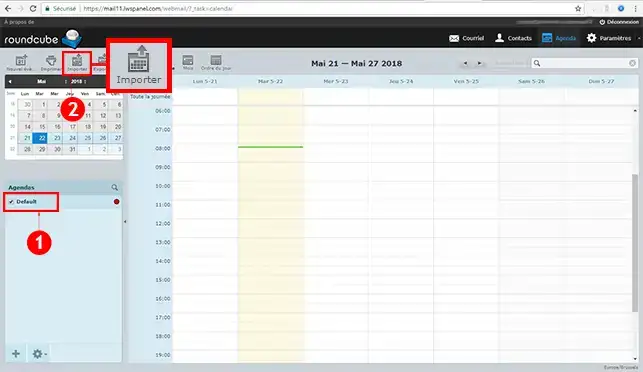
4. A popup window will open. Choose the file you have previously imported, then check that you have selected the calendar to which it should be imported and the event period, then click Import :
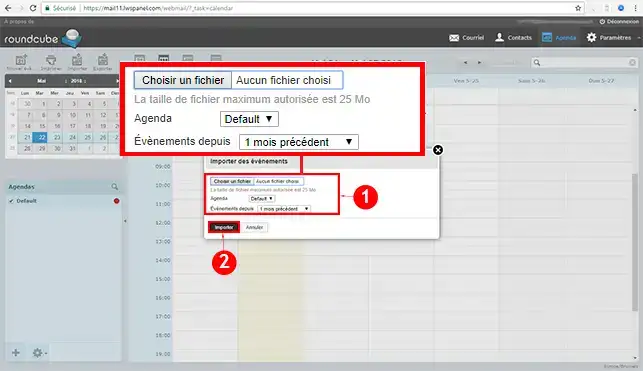
Connect to your RoundcubeWebmail .
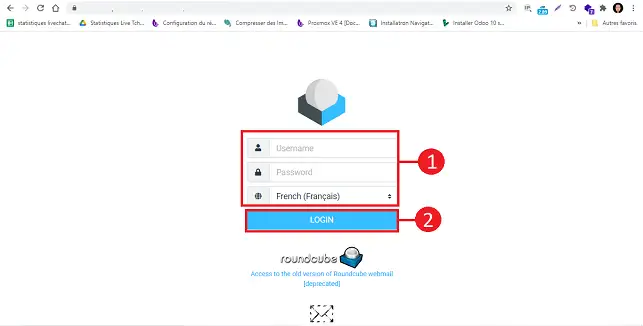
Click on the"Calendar" icon on the left-hand side of your Webmail.
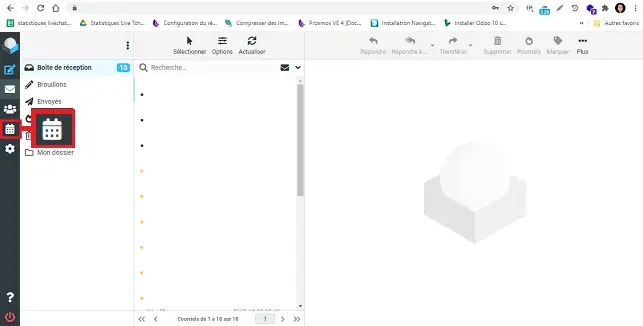
Click on the tab with three small dots at the top of the page and then on"Add Calendar".
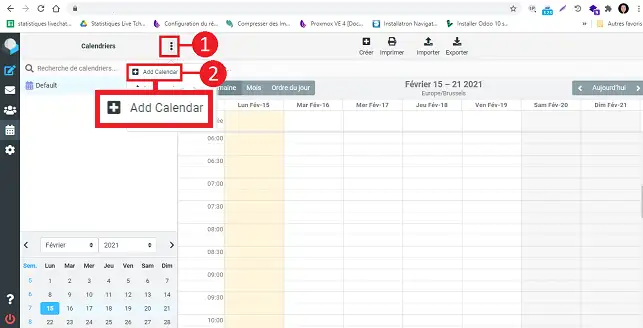
Choose a name for your calendar and copy its URL , as you'll need it to synchronise your devices.
In the"CalDAV Digest Login" section, enter the password for your email account and click"Save" to save your calendar.
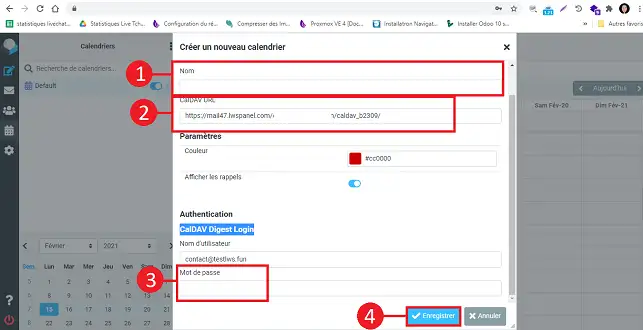
You can now synchronise your calendar with different devices. To synchronise, you will only be asked for the URL.
Select the calendar you want to export and click on"Export" at the top right of your screen.
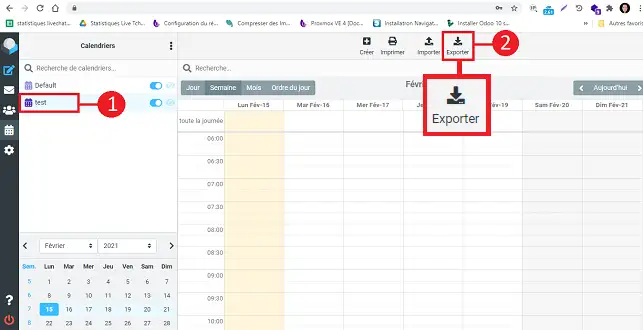
A new popup will open. Select the calendar you want to export, choose the period you want to export and click on the "Export" button to download the file.

You can import a calendar by clicking on the"Import" button on the left-hand side of your screen.
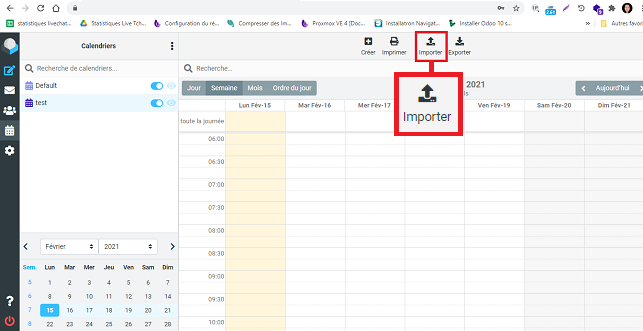
In the new window, choose the file you want to import and the calendar you want to import into. Also choose the period to import and click on the "Import" button.
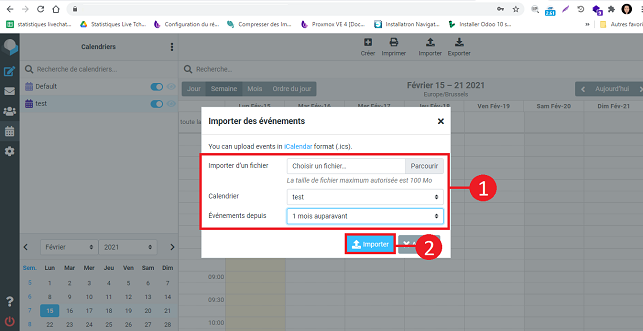
Parameters used :
Server: http://mondomaine.com/email@mondomaine.com/caldav
Username: email@mondomaine.com
Password: my email password
You can now synchronise the CalDav calendar on your Roundcube Webmail linked to your LWS shared hosting package. You can also synchronise your address book.
Don't hesitate to share your comments and questions!
Rate this article :
2.4/5 | 7 opinion
This article was useful to you ?
Yes
No
1mn reading
How do I configure my shared address book in Roundcube?
1mn reading
How do I configure my shared address book on my iPhone or iPad?
1mn reading
How do I configure my shared address book in Android?
1mn reading
How do I configure my shared address book with Thunderbird?