Rate this article :
2.5/5 | 2 opinion
This article was useful to you ?
Yes
No
Vous avez noté 0 étoile(s)
Sommaire
Procédure
1. Add manually
Log on to the SMS platform and click on the " Send group SMS" tab in the"New SMS" section of your menu.
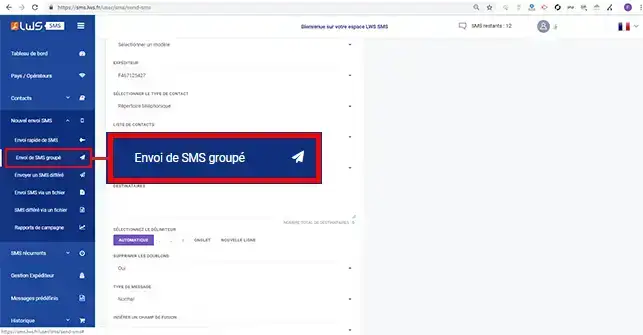
Fill in the form fields as follows:
Finally, click on the"Send" button to send the SMS to all the recipients.
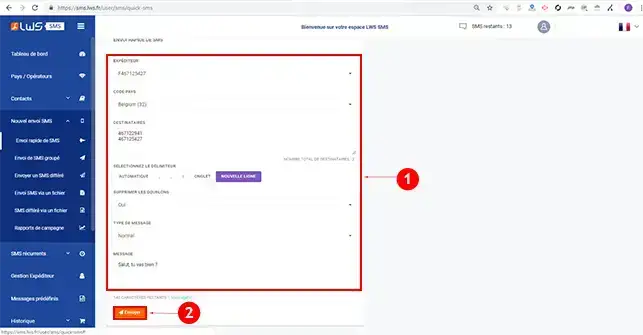
2. Using a contact directory
Click on the"Send group SMS" tab in the"New SMS" section of your left-hand menu.
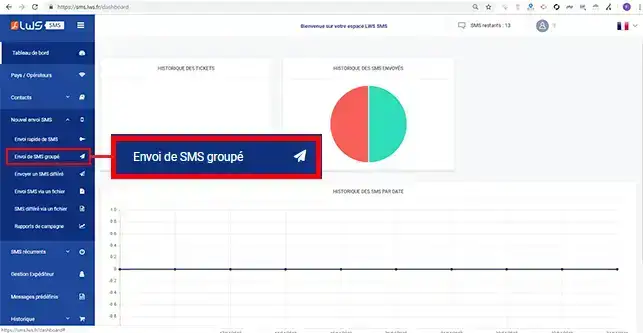
When filling in the send form, click on the "Contact list" drop-down window to define the list to which you want to send your SMS.
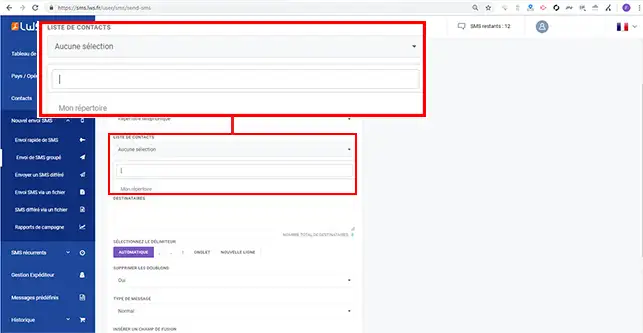
When creating a message, you can insert merge fields in your SMS messages. Merge fields can be used to personalise the message, for example by entering the first or last name of the recipient.
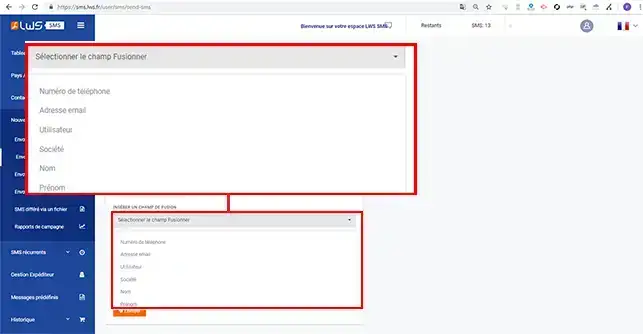
You can either insert merge fields by selecting the one you want from the drop-down list, or enter the field code directly in the message. The codes are as follows:
Telephone number: <%Phone Number%>Email address: <%Email Address%> Username: <%User Name%>Company: <%Company%>Recipient name: <%First Name%>Recipient first name: <%Last Name%>
You can now send an SMS to several recipients with the LWS SMS Pack. When sending SMS messages, you can define merge fields to personalise the SMS message when it is sent. You can alsosend deferred SMS messages to your recipients.
Don't hesitate to share your comments and questions.
Rate this article :
2.5/5 | 2 opinion
This article was useful to you ?
Yes
No
1mn reading
Discover the new SMS platform
1mn reading
How to create a contact directory
0mn reading
Create a predefined message
0mn reading
Send a text message quickly and easily