Rate this article :
4/5 | 2 opinion
This article was useful to you ?
Yes
No
Vous avez noté 0 étoile(s)
Sommaire
Procédure
This documentation will explain how to share data on Nextcloud.
Data sharing with the NextCloud application allows you to give access to all or part of your files stored on your storage space to people of your choice for a period of time determined by you.
When you authorise a document to be shared, a link in the form of a URL is generated so that the person concerned can view/download or modify the document. It is up to you to define the permissions for each of the files you are going to share.
You can share a link using the NextCloud application on your smartphone. You can send the link directly to your social network (Facebook, Google+, Twitter), or send it by SMS or email.
The NextCloud application lets you set the expiry date for your share link.
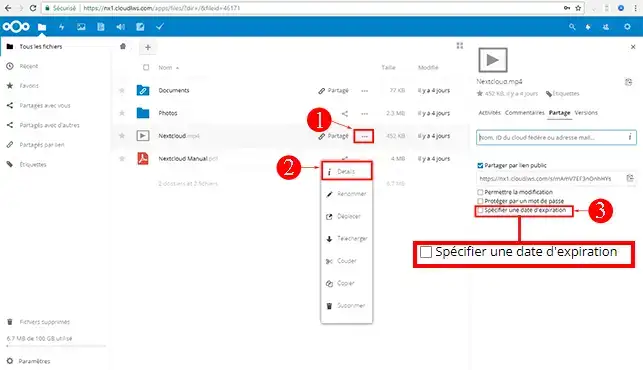
Yes, all you have to do is provide the link to access the files concerned. No identification is required to access the documents.
Once you have logged on to your NextCloud web application, you will see an icon representing a chain, which indicates that the document has been shared. In addition, it will say"shared" next to the document.
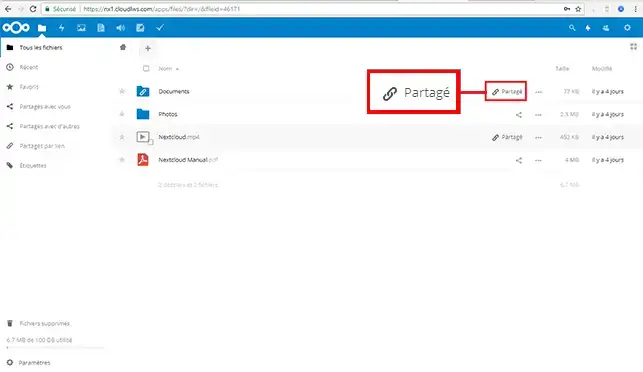
Once you are connected to your NextCloud web application, click on the"Settings" icon represented by three small dots and located behind your file or folder. Then click on"Details" to see all the details and the duration of the share.
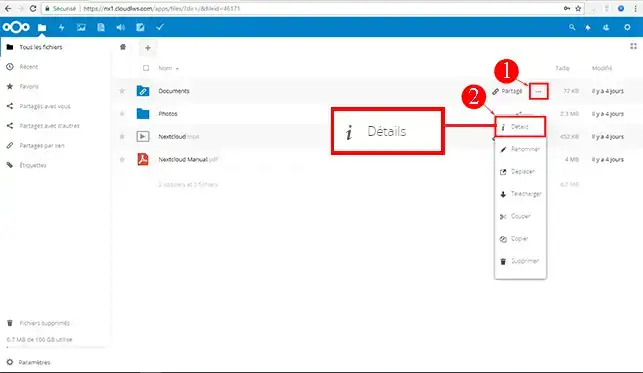
It is not possible to connect to your NextCloud account without a username and password.
You can define access and modification rights for specific folders and files. When you define that someone can modify a file, they will be able to do so. However, they will not be able to delete a file that you have shared with them.
If you have shared a file and you modify the same file, the person with whom you shared the file will see the modifications you made.
On the other hand, if you add a file to a folder that you have shared, you will need to add access rights to the new file in order to make it accessible to the person with whom you have shared the folder.
If you move or rename a file, the share link will remain accessible. On the other hand, deleting a file or folder will remove the share link.
You can now share your files on Nextcloud. If you have any problems sharing or have any further questions, please do not hesitate to contact our support team , who will be happy to help. If you do not yet have an online storage package or would like to upgrade to a cloud storage package with advanced features, please consult this documentation to place your order, and find information about the Nextcloud and Nextcloud Pro packages here.
Yes, you can. Just don't add an expiry date in the"Details" section of your document.
Yes, you can. You can set an initial expiry date for the link and change it if necessary.
You can add a password for your document by going to the"Details" section of the document concerned.
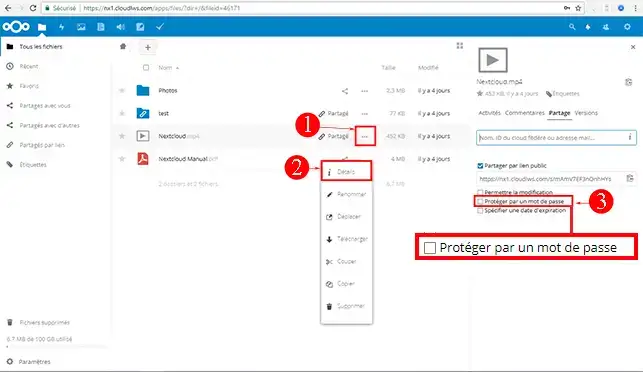
No, this is not yet available on the NextCloud application.
It is not possible for a person with whom you share documents to be able to download them.
No, the NextCloud web application has no limit on the size of shared files.
Select the files you want to download with a single mouse click, then click on the"Download" button on the right of your web application. The selected files will be downloaded to your computer in a compressed file (ZIP).
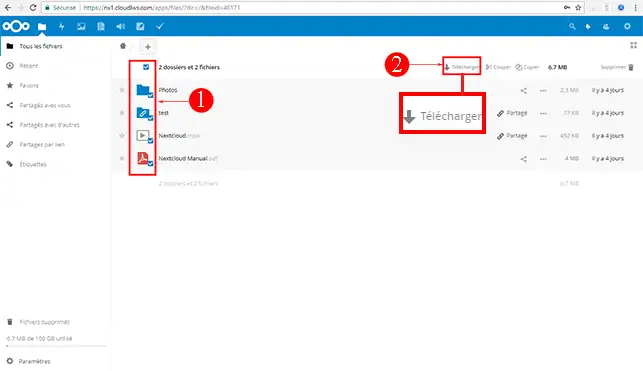
Rate this article :
4/5 | 2 opinion
This article was useful to you ?
Yes
No
11mn reading
Synchronise NextCloud with my computer
0mn reading
Synchronising folders to remote Cloud storage
2mn reading
How do I use NextCloud in WebDav mode on Cyberduck?
0mn reading
How do I back up my Qnap NAS on the LWS Cloud with WebDav?