Rate this article :
3/5 | 2 opinion
This article was useful to you ?
Yes
No
Vous avez noté 0 étoile(s)
Sommaire
Procédure
CyberDuck is a software application integrated into Mac OS, translated into several languages. It is also available for Windows computers. CyberDuck has the advantage of using different protocols, so you don't have to download lots of software.
Here is the list of supported protocols:
and many other protocols.
It is a file management protocol using HTTP or HTTPS to enabledata to be saved and synchronised over the Internet. It allows users to write on the Web (edit content). It is an extension of the HTTP protocol, enabling collaborative working.
1. Connect to Windows Store. In the search bar on the right-hand side of your screen, look for theCyberDuck application. Once you have found the software, click on"Free Trial".
2. Log in to your Windows account to continue installing the CyberDuck application.
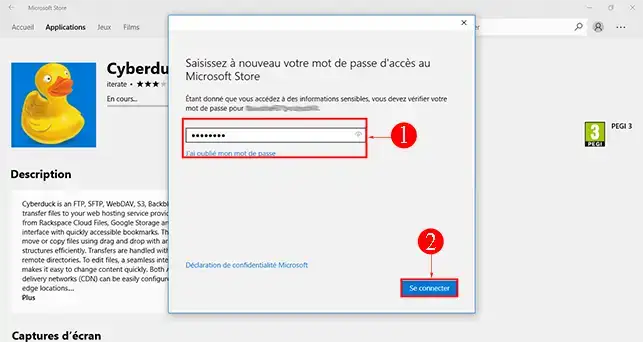
3. Installation of the CyberDuck application will start as soon as you have logged in with your Outlook account. Installation may take a few minutes.
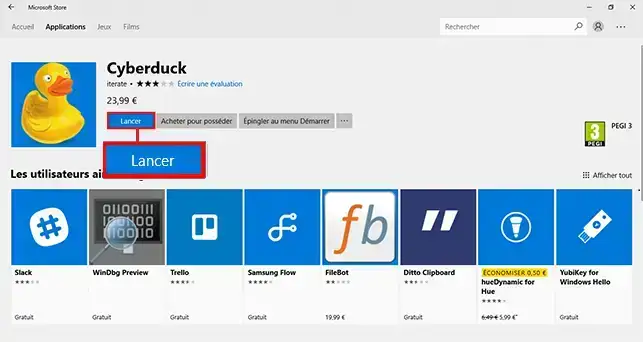
1. Click on the"open a connection" button.
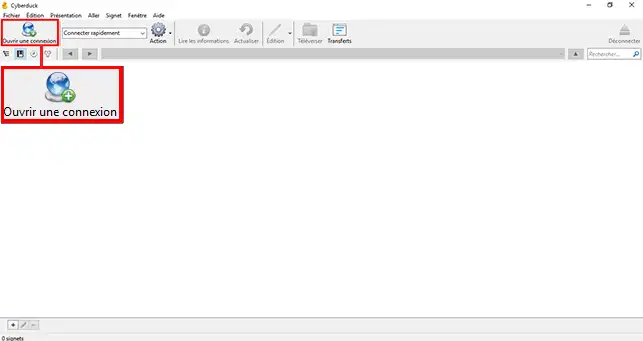
2. Enter your server details (server URL, user name and password). You received this information by email when you set up your storage space. The default port is 443 (SSL port). Then click on"Connect".
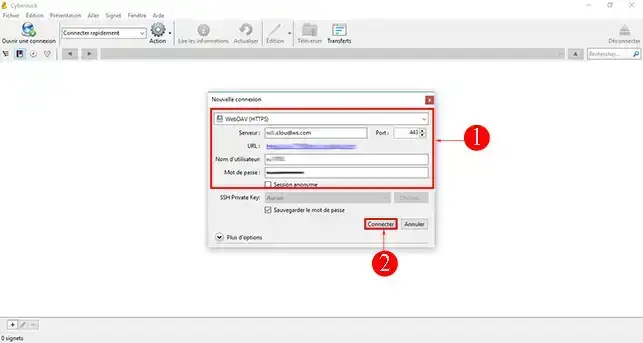
3. If the connection was successful, you should be able to view your files and folders.
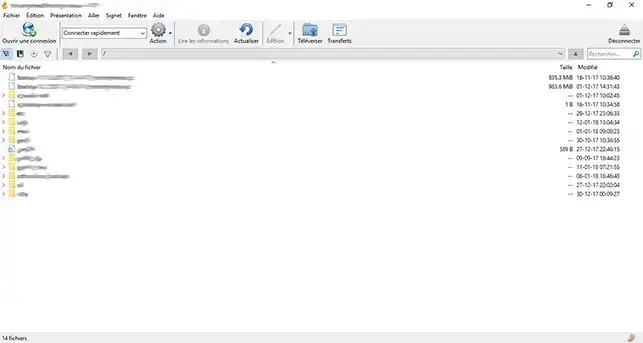
The CyberDuck application lets you synchronise a folder with NextCloud. It also lets you upload a document to your NextCloud application.
To do this, click on the"Action" tab in the toolbar of your CyberDuck application. This tab also lets you create a new folder, subfolder or file.
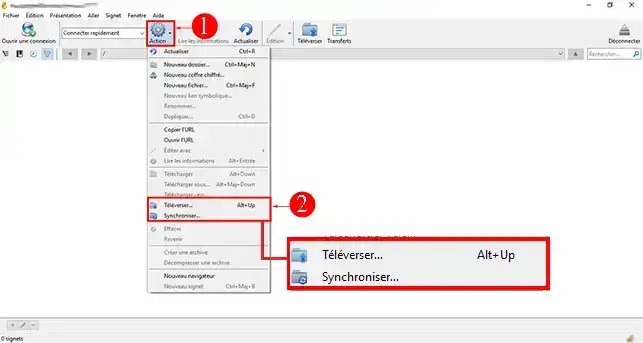
Click on the desired button and select the file concerned on your computer. Click on the"OK" button once you have made your choice.
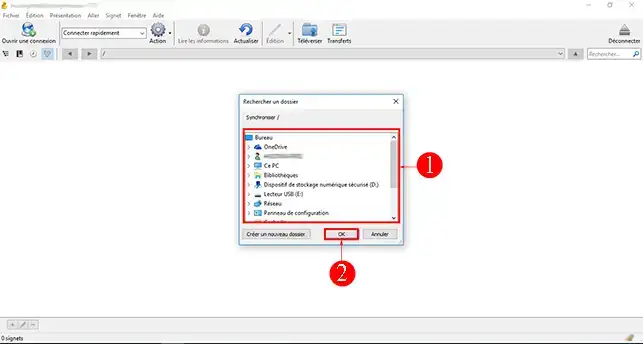
Rate this article :
3/5 | 2 opinion
This article was useful to you ?
Yes
No
11mn reading
Synchronise NextCloud with my computer
9mn reading
Sharing my data with NextCloud
0mn reading
Synchronising folders to remote Cloud storage
0mn reading
How do I back up my Qnap NAS on the LWS Cloud with WebDav?