Rate this article :
5/5 | 1 opinion
This article was useful to you ?
Yes
No
Vous avez noté 0 étoile(s)
Sommaire
Procédure
Whether you have just purchased a new domain name or are looking to migrate an existing one, this documentation will provide you with a detailed approach to linking your external domain to LWS services. Whether you need to configure your web, mail or other services, this documentation will guide you through each step in a clear and concise manner.
Before we start, let's take a moment to explain some of the important terms we'll be using in this documentation, using simple, accessible language.
When we talk about an "External Domain", we are referring to a domain name that you have registered with a company other than LWS, but which you wish to use with LWS services.
DNS (Domain Name System) servers are a bit like address directories on the Internet. They play an essential role in converting domain names (e.g. www.monsite.com) into the IP addresses (e.g. 192.168.0.1) needed to load web pages.
DNS records" are specific rules that direct Internet traffic to your domain. They are essential for telling DNS servers how to handle requests for access to your website and where to redirect visitors.
You have justbought your domain name for transfer from our shop, and you would like to link your domain before transferring your domain name, then changing your DNS is the easiest way to link your domain name.
Before changing your DNS servers, you should consider the following points:
In order to link your domain name using DNS, you first need to know which DNS to use. There are two ways of finding them.
Following the purchase of your transfer domain name from the LWS shop, you will have received an email in the mailbox attached to your LWS account. In this e-mail, you will find information about your FTP space and name servers. You should find the indication as shown in the image below:
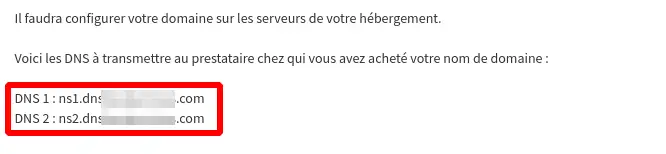
Once you have the DNS you want to use, you will need to enter them on your current domain manager interface to replace the DNS currently in use.
[
You will only be able to find the name servers from your customer area if you have ordered a hosting package with your domain name.
Step 1: You must first log in to your LWS customer area to access your hosting management.
Step 2: Once in your hosting management, find the "Domain management" section. Then click on "DNS Servers".
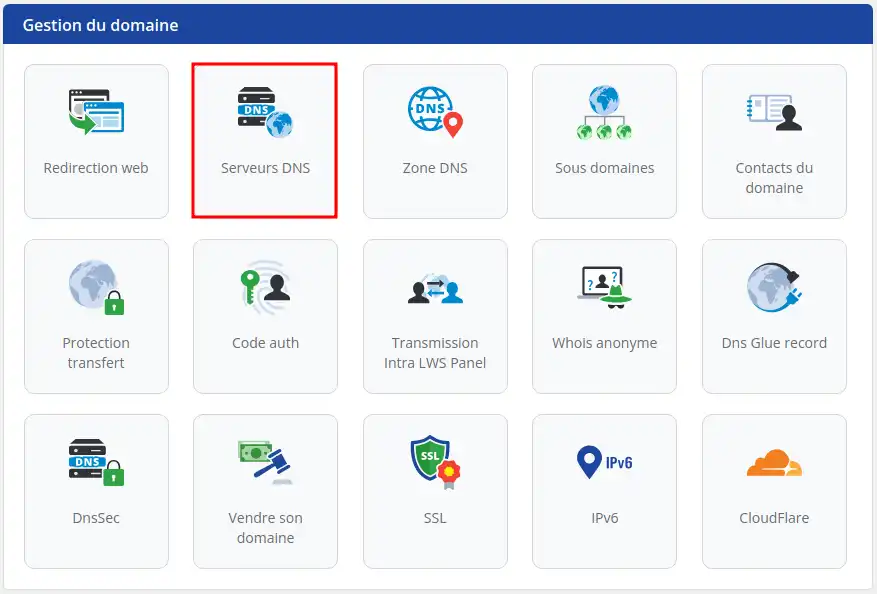
By default, the "Our servers" option is ticked, and in the configured fields you'll find the LWS name servers.
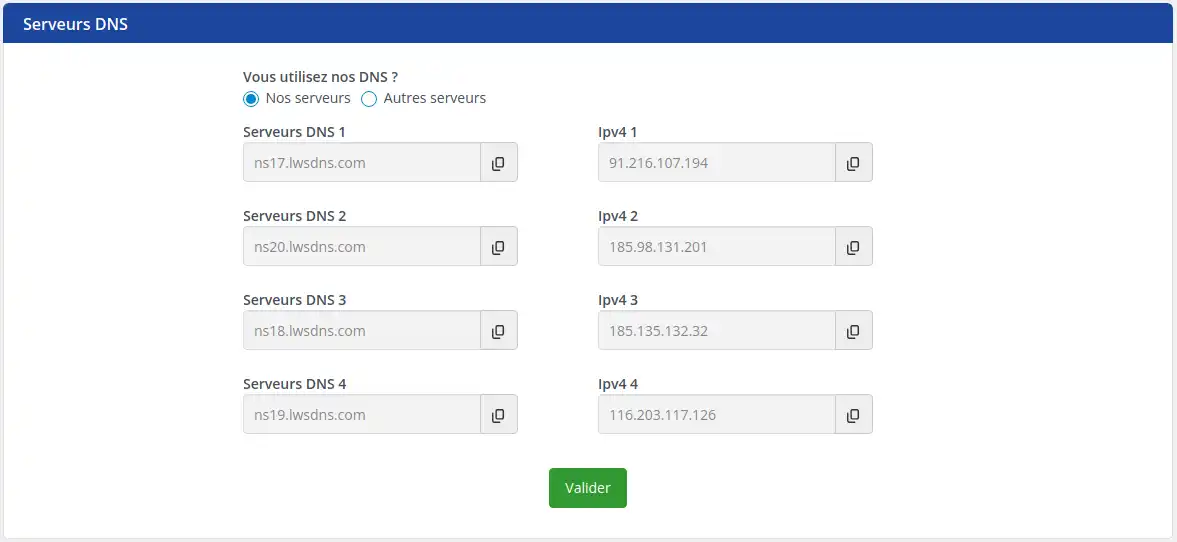
All you have to do now is take over the name servers and set them up on your old domain provider's space.
[
If your domain is currently being transferred or you do not wish to link all your services using name servers, then you can link your domain using DNS records directly from your previous domain provider's DNS zone. In order to use only the LWS mail service, the LWS web service or others.
To continue configuring DNS records in the following sections, you will need the IP addresses of your mail and web servers.
If you ordered your domain on its own, without a hosting package, here's how to proceed:
Go back to your hosting management page, and then click on "Click here". (Red box)
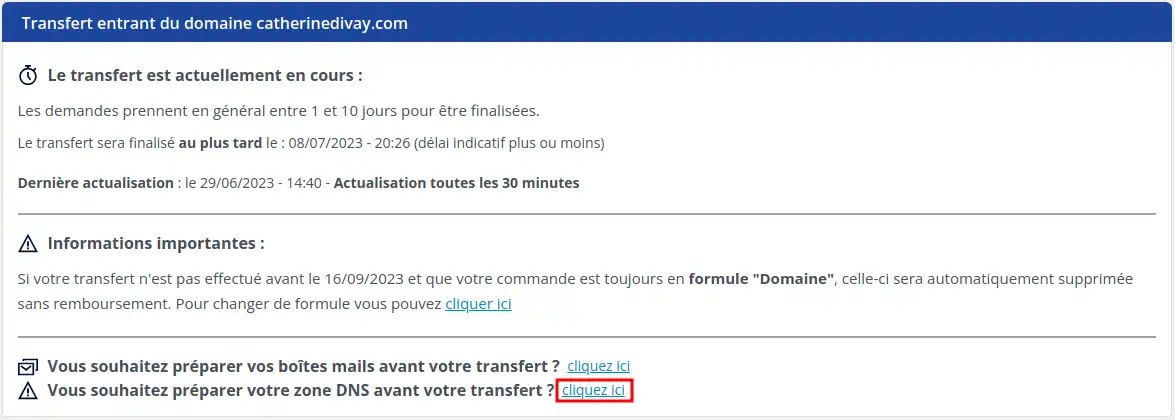
You are now on the DNS zone management page for your hosting, and the IP addresses of the mail and web server are at the top of the table (box in red).
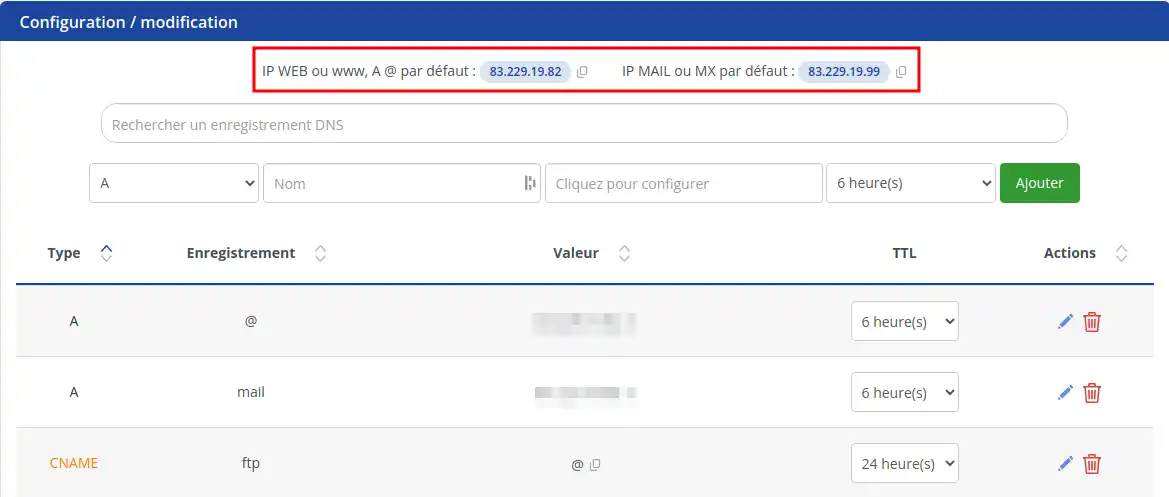
To link your web service to LWS, you need to add or modify an A record in the DNS zone of your domain. This record must point to the IP address of your LWS hosting.
Here's an example of how you could configure this record:
The IP address of the web server can be found in the e-mail confirming the purchase of your domain, or in the LWS DNS zone.
To configure your mail service with LWS, you will need to add or modify an MX record and an A record in your domain's DNS zone. These records must point to the LWS mail server.
Here is an example of an A record for LWS:
Here is an example of an MX record for LWS:
The IP address of the mail server can be found in your domain purchase confirmation email, or in the LWS DNS zone.
If you want to link other services, please refer to this documentation, which explains advanced DNS zone management.
Linking an external domain to LWS may seem complicated at first, but by following the steps in this guide you should be able to do it without any problems. Don't forget, LWS customer service is always on hand if you run into any problems or have any further questions.
Rate this article :
5/5 | 1 opinion
This article was useful to you ?
Yes
No
6mn reading
How do I transfer my domain name to LWS?
1mn reading
How do I retrieve the transfer code for an LWS domain?
1mn reading
How to retrieve the transfer code for an OVH domain
1mn reading
How to recover the transfer code for an IONOS domain
Bonjour,
Je vous remercie pour votre message et je comprends vos besoins, malheureusement, nous ne disposons pas de rubrique d'aide à ce propos et je vous inviterais à consulter la rubrique d'aide de Canva qui vous guidera au mieux dans les démarches à suivre.
Néanmoins, si vous avez besoins d'assistance supplémentaire, je vous inviterais à nous contacter depuis votre espace client afin que nous puissions vous aiguiller vers la solution la plus adaptée si vous avez besoins d'assistance.
Je vous remercie pour votre attention et reste à votre disposition pour toute autre question ou complément d'information.
Cordialement L'équipe LWS.