Rate this article :
This article was useful to you ?
Yes
No
Vous avez noté 0 étoile(s)
Sommaire
Procédure
Welcome to our dedicated Nextcloud help section!
You're about to choose the Nextcloud package that best suits your needs, but you still have doubts or hesitations? Don't worry, we're here to help! Take a look at our help section, which will provide you with all the information you need to make an informed decision.
If you've already made your choice and would like to place an order for your online storage, this documentation aims to explain in detail how to order the different packages that correspond to your needs.
Finally, if you are already a customer of ours and are thinking of changing to another package that better suits your needs, the procedure for making this change is also detailed in this section.
Step 1: Go to the Nextcloud packages sales page.
Step 2: Choose the service you want to order based on the features you need by clicking on the"Order" button for the appropriate package. In this example, we will simulate the ordering of an M package.
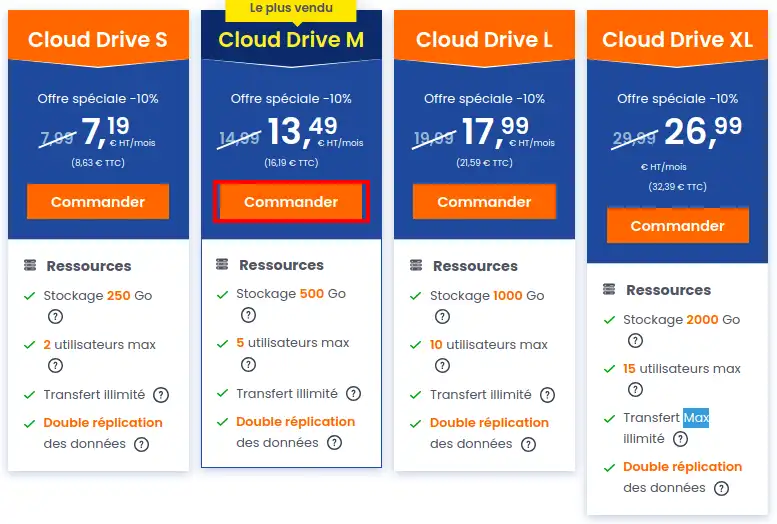
Step 3 : Once on the order form, choose your commitment period. Then click on the "Continue my order" button.
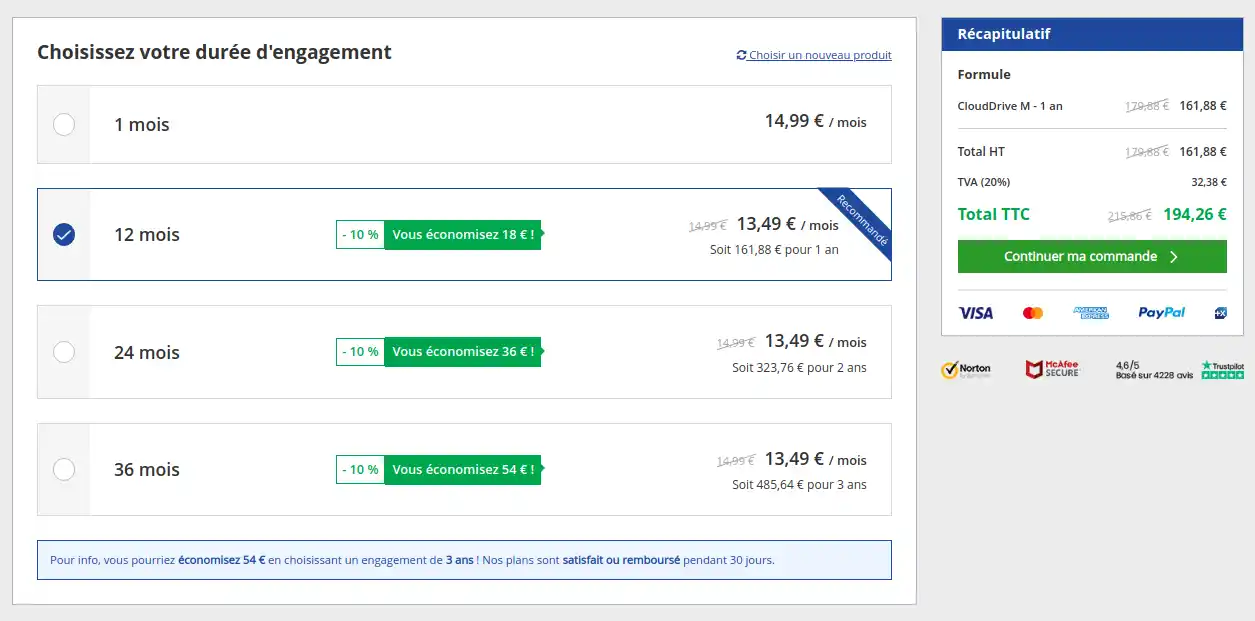
Step 4 : Make sure you check the information you have entered and amend it if you make any mistakes. If the data you have entered is correct, then you can click on "Continue with my order".
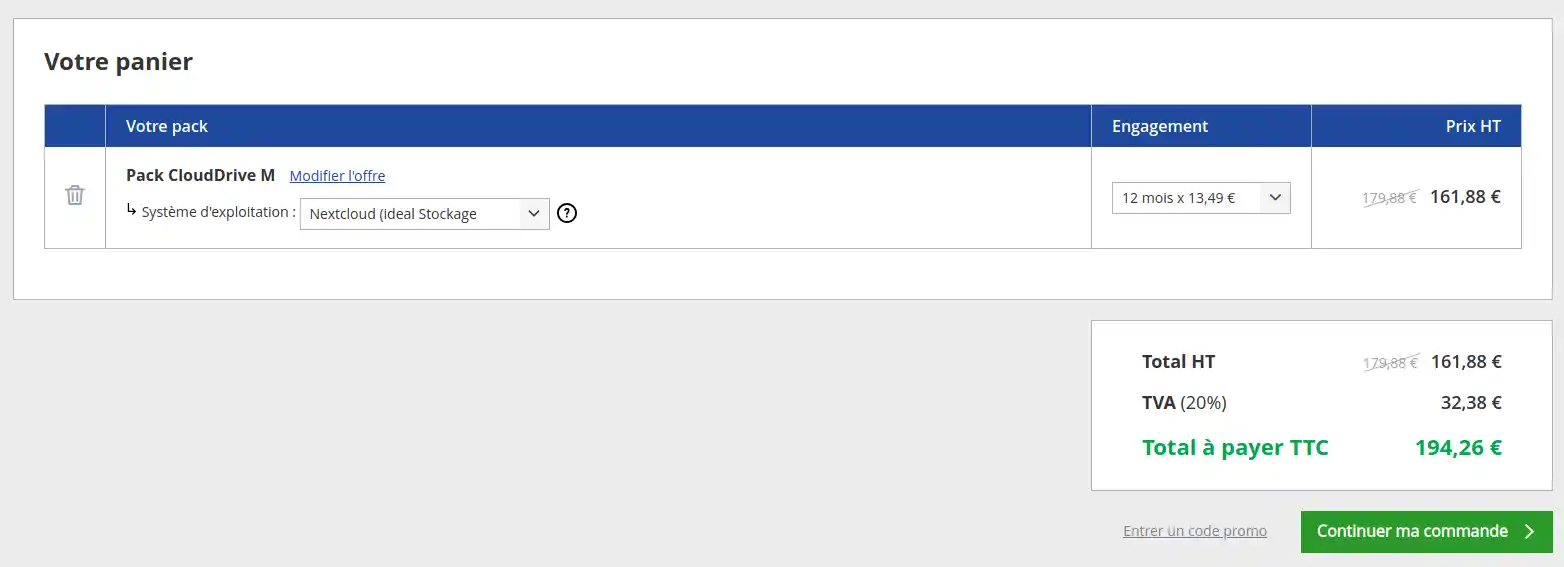
Step 5: Fill in your details in the next window.
First, you need to indicate whether you already have an LWS customer account. If you are already a customer, select"yes" and enter the required information (login and password).
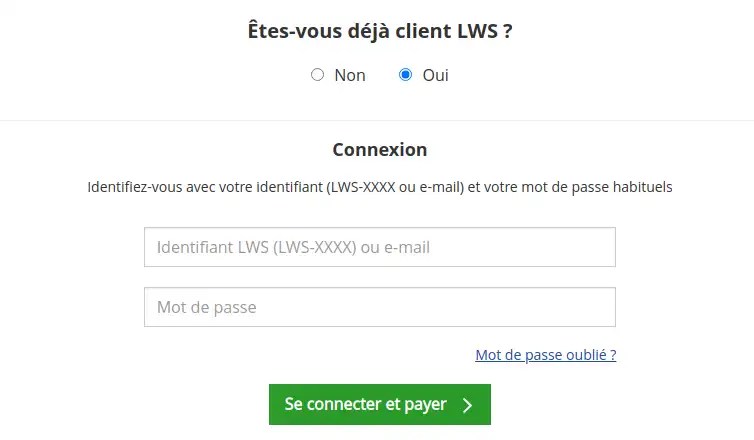
If you are not yet a customer, click"no" and fill in the information required to create a customer account.
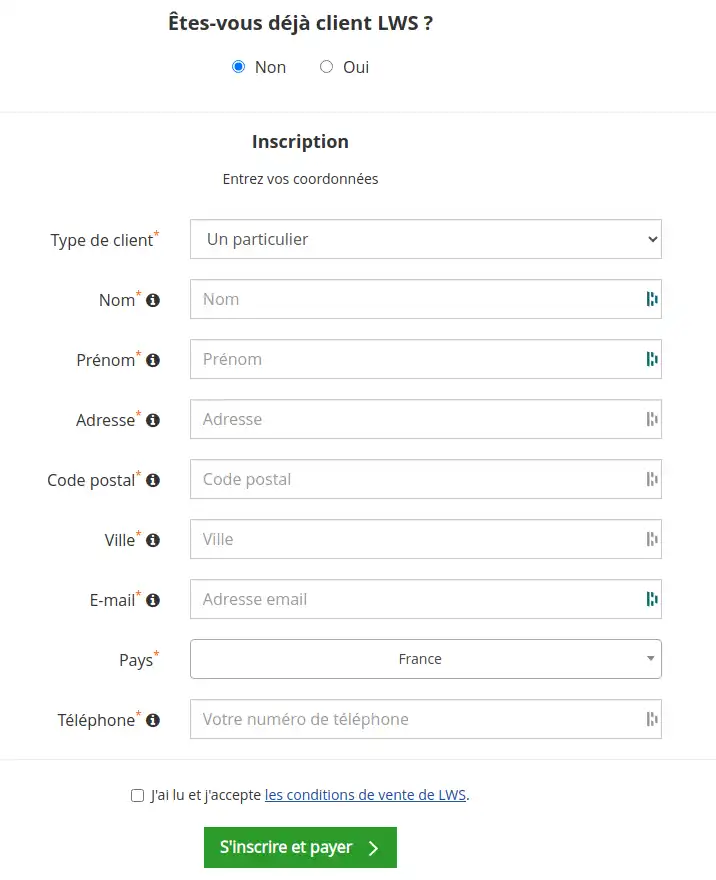
Step 6 : In this final step, you are invited to pay for your order by choosing the payment method of your choice from the various options displayed:
.webp)
Step 7: Once your payment has been successfully completed, you will receive an email containing your Nextcloud storage access within the hour.
If you already have an LWS customer account, you can order an online storage service directly from your customer area by following the steps below:
Step 1: You must first log in to your LWS customer area.
Step 2: To purchase a new service and order an online storage package, click on your customer ID in the top right-hand corner of the home page. Then select "Buy a service" from the drop-down menu that appears.
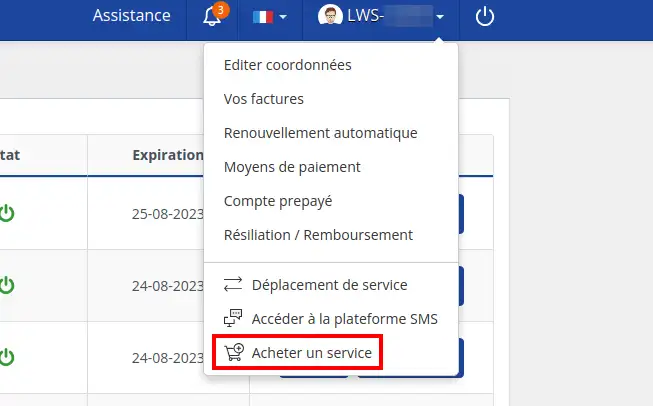
Step 3 : Select the "Online backup/storage" package type.
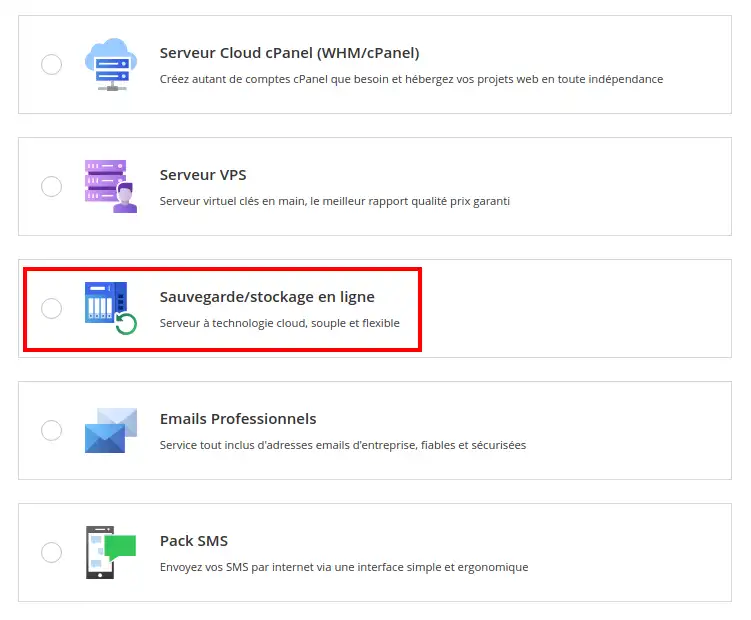
Step 4 : Then select the product best suited to your needs
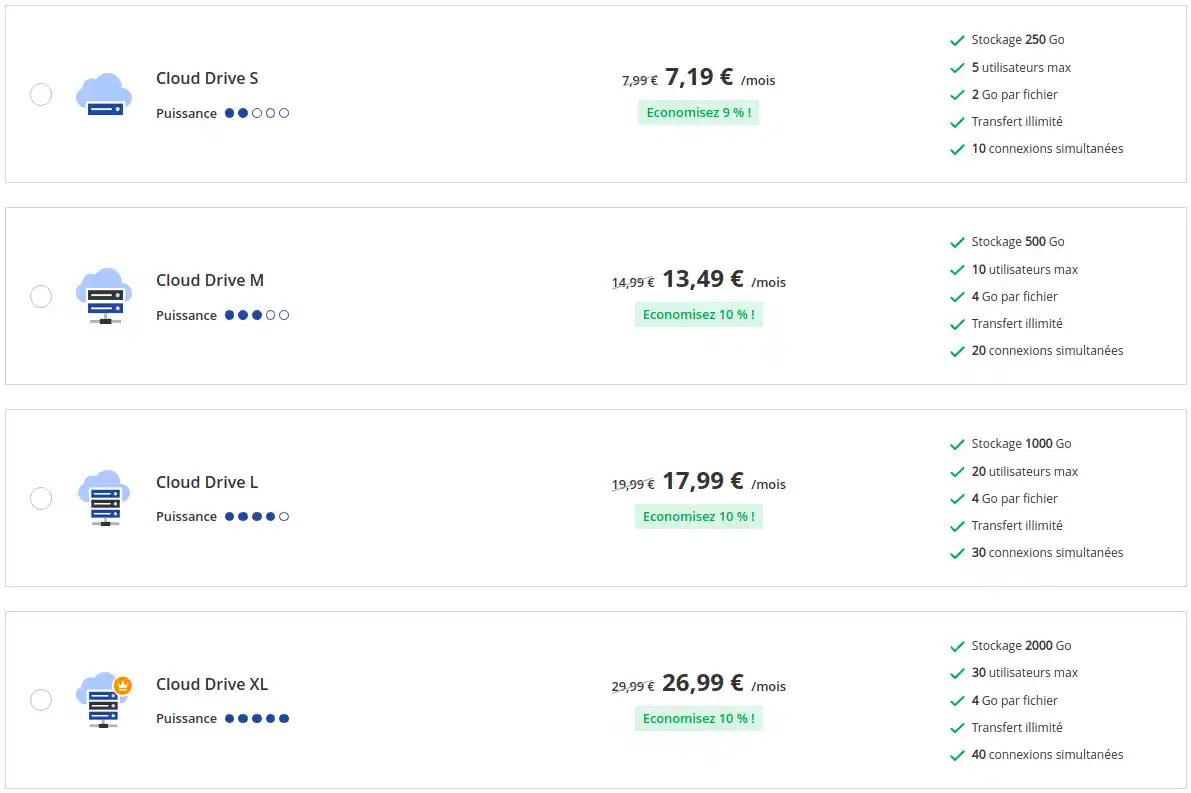
Step 5 : Choose your commitment period. Then click on the "Continue my order" button.
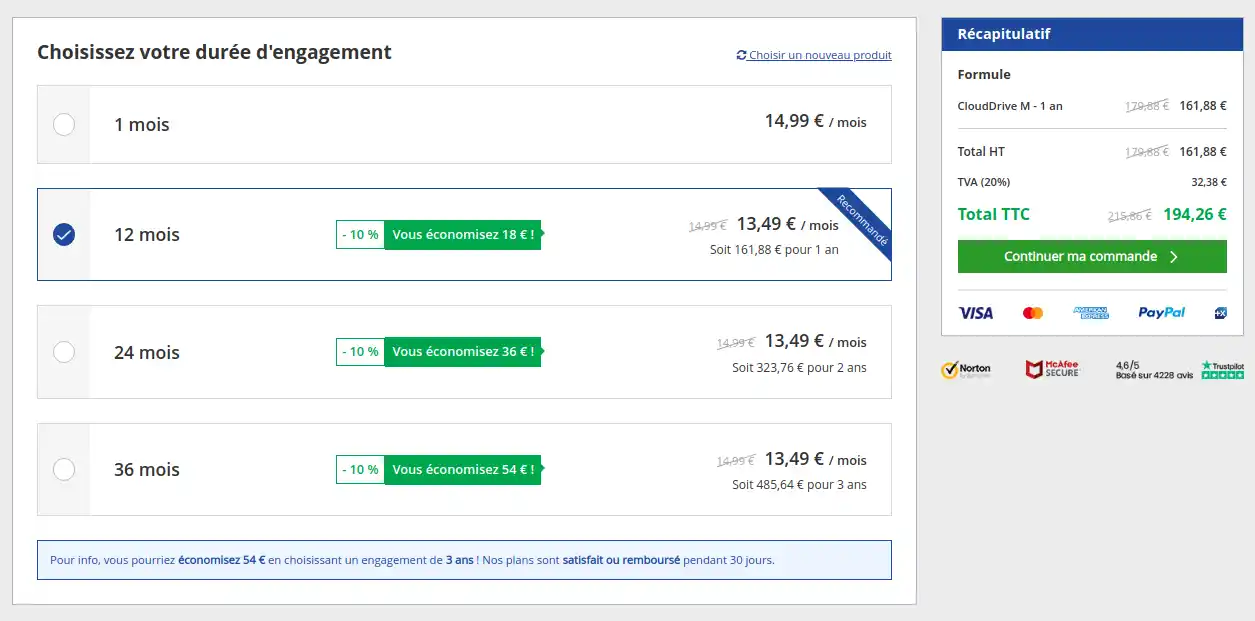
Step 6 : Make sure you check the information you have entered and amend it if you make any mistakes. If the data you have entered is correct, then you can click on "Continue with my order".
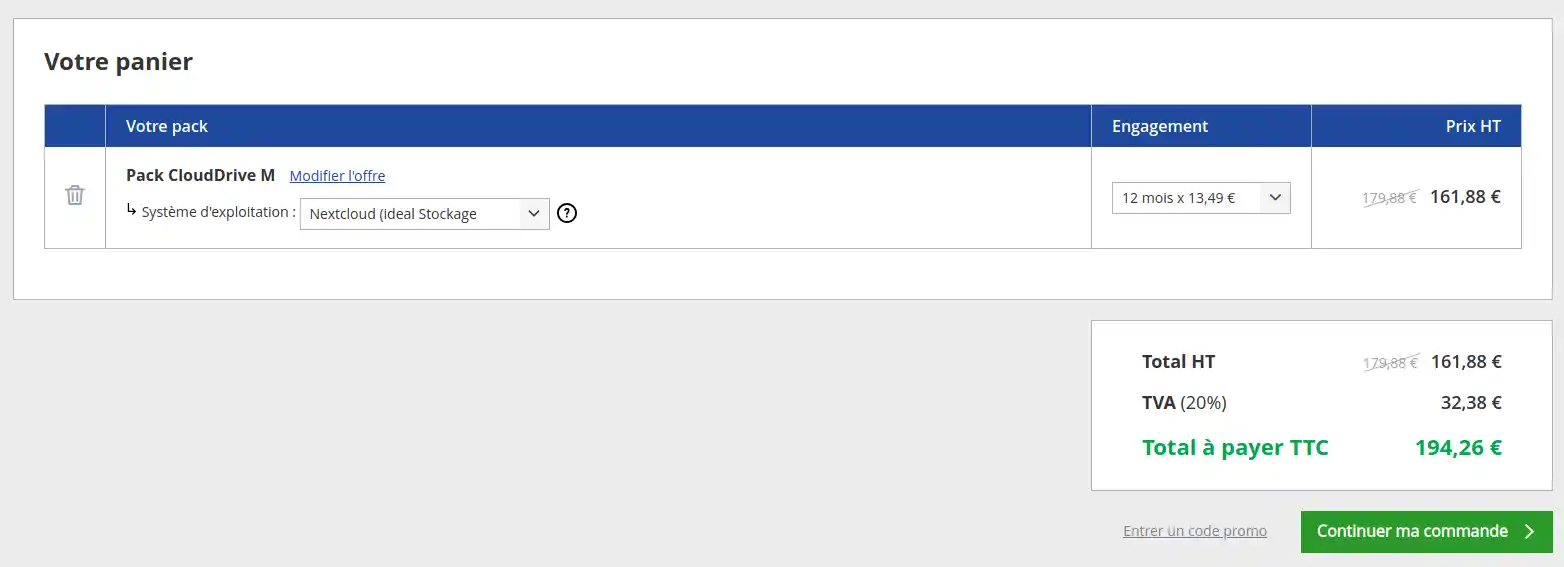
Step 7 : In this final step, you are invited to pay for your order by choosing the payment method of your choice from the various options displayed:
.webp)
Step 8: Once your payment has been successfully finalised, you will receive an email containing your Nextcloud storage access within the hour.
You can order a Nextcloud Pro package from the dedicated page on our website.
Step 1 : On the main page, look for the"View offer" button. Click on this button to go to the section detailing the ordering procedure.
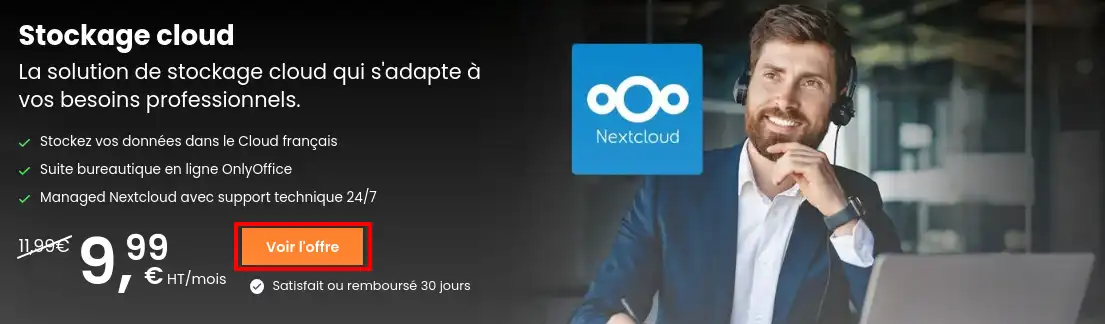
Step 2: Locate and click on the "Order" button, you will then be redirected to the order form.
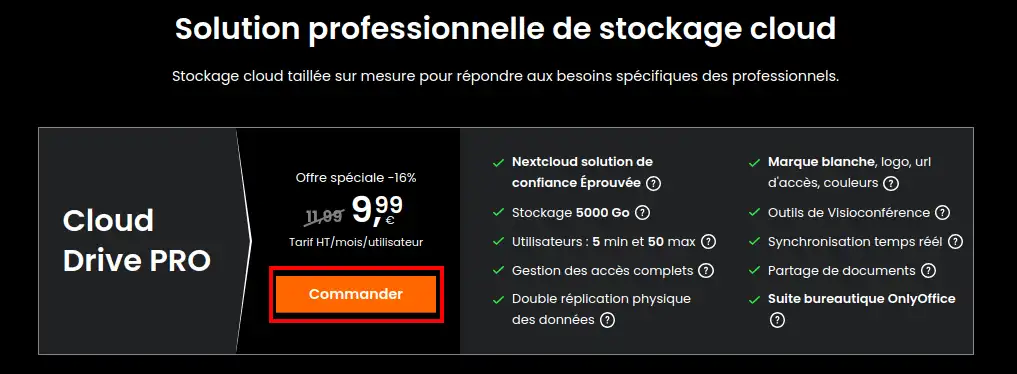
Step 3: You can choose your commitment period and the number of users who will have use of this online storage. Once you have done this, you can click on"Continue with my order" in the right-hand column.

Step 4 : Make sure you check the information you have entered and amend it if you make any mistakes. If the data you have entered is correct, then you can click on "Continue with my order".
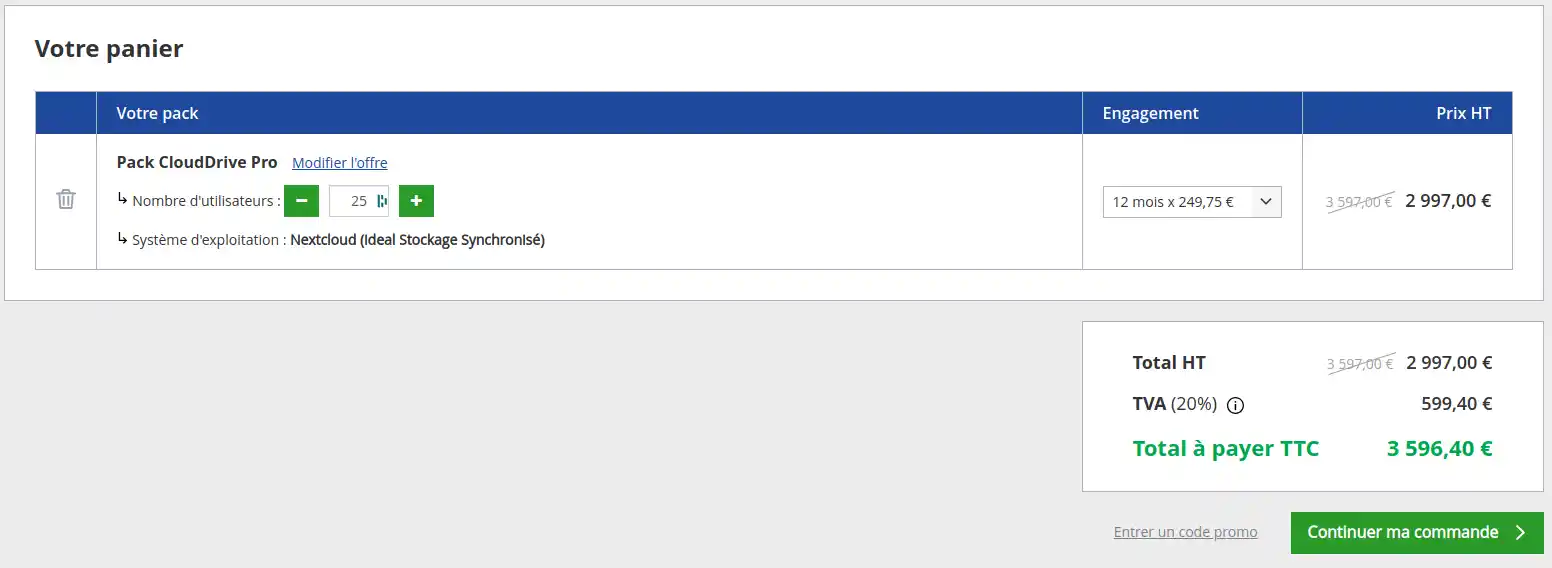
Step 5: Fill in your details in the next window.
First, you need to indicate whether you already have an LWS customer account. If you are already a customer, select"yes" and enter the required information (login and password).
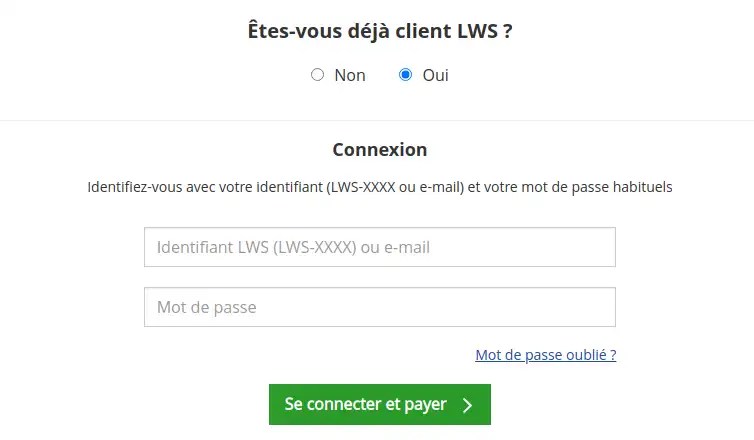
If you are not yet a customer, click"no" and fill in the information required to create a customer account.
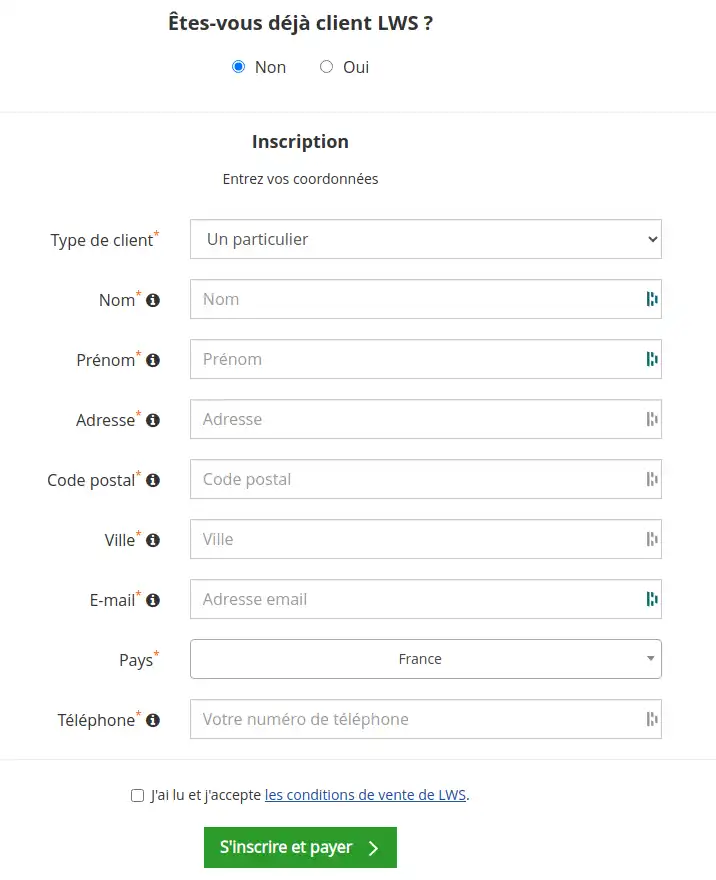
Step 6 : In this final step, you are invited to pay for your order by choosing the payment method of your choice from the various options displayed:
Step 7: Once your payment has been successfully finalised, you will receive an email containing your Nextcloud storage access within the hour.
The 2XL to 6XL online storage packages are only available if you change your package.
To change your package, please follow this guide.
In this documentation, we have explained how to order or upgrade an online storage package.
If you have any specific questions or require assistance, our sales department is available to help you 7 days a week. Don't hesitate to contact them for answers to your questions.
Rate this article :
This article was useful to you ?
Yes
No
21mn reading
Difference between Nextcloud Pro version and Nextcloud Standard version
16mn reading
How do I add or remove a user from my Nextcloud package?
9mn reading
How to manage Nextcloud Pro data encryption
8mn reading
How to change the disk space quota for a Nextcloud user