Rate this article :
4/5 | 2 opinion
This article was useful to you ?
Yes
No
Vous avez noté 0 étoile(s)
Sommaire
Procédure
If you've forgotten your password, you need to reset it. This tutorial suggests three methods for resetting your WordPress password:
1. Log in to your WordPress dashboard and click on the"Forgot password" button.
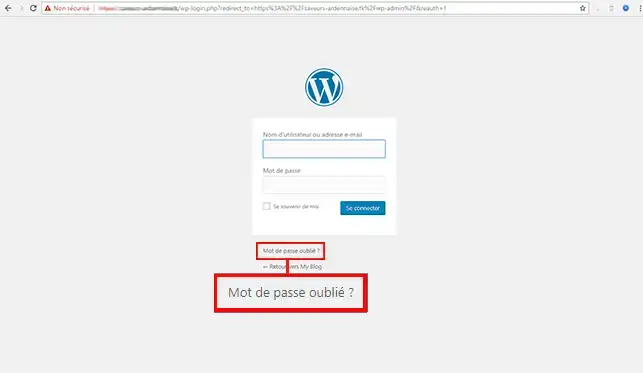
2. Enter your WordPress username or your email address then click on the"Generate password" button.
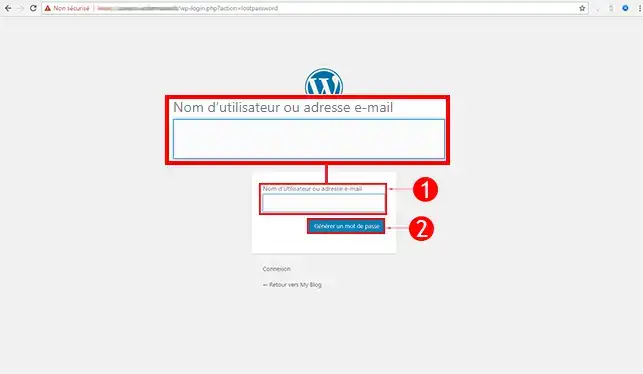
3. Within a few minutes, your new password will be sent to the email address associated with your WordPress user. If you haven't received it, check your spam folder.
1. Log in to your client interface and click on the"Access cPanel" button.

2. Go to the"Databases" section and click on the"PhpMyAdmin" button.
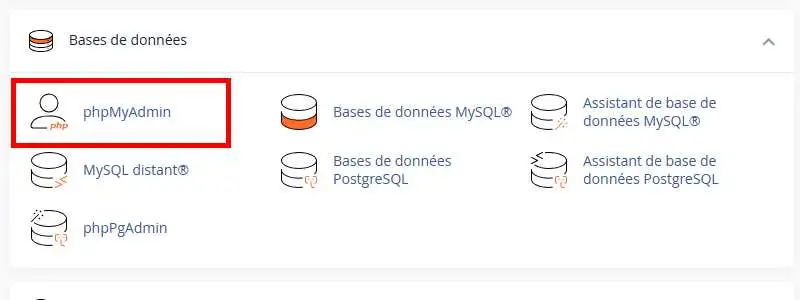
3. Click on the table ending in"_users" to access all the connection identifiers.
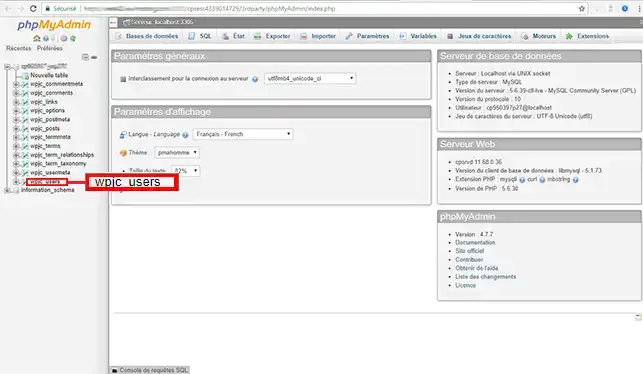
4. Click on the "Edit" tab in front of the login you wish to modify.
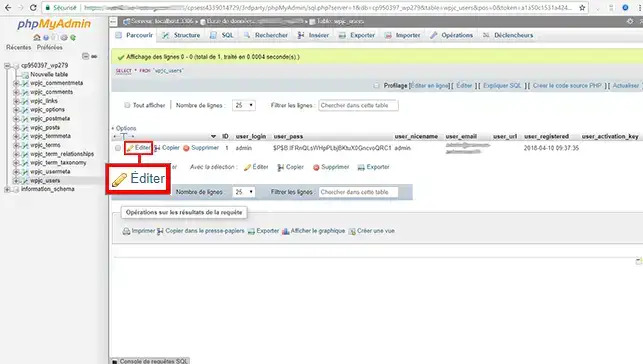
5. Go to the"user_pass" line, select"MD5" (MD5 is a password hashing method), then enter your new password and click on the"Execute" button to save your new settings.
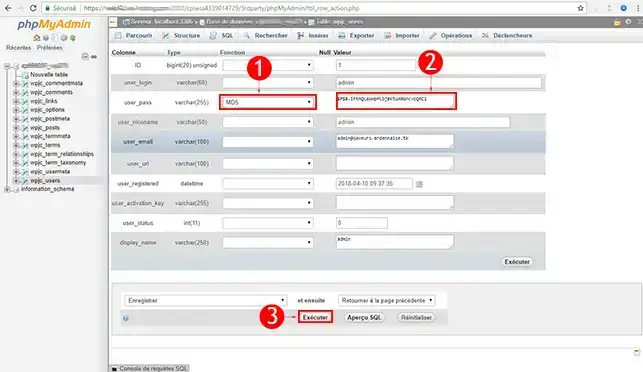
1. Log in to your cPanel management interface.

2. Click on the"File Manager" button in the"Files" section to access FTP.
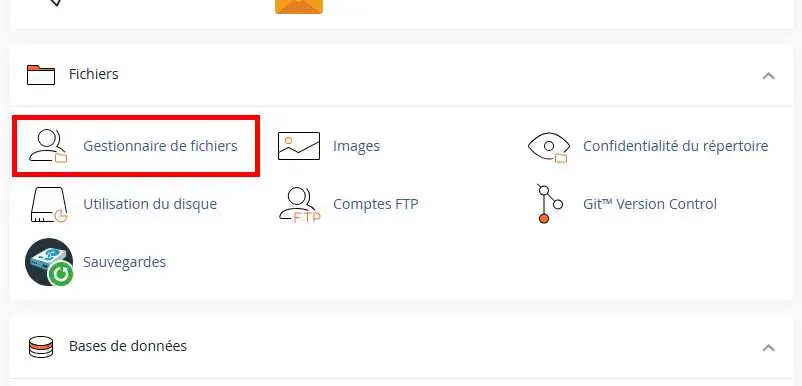
3. Enter the path to your current theme in the field provided(example: /wp-content/themes/theme-name). Click the"Enter" key to access it.

4. Click on the"functions.php" file and then on"Modify" to access the coding for this file.
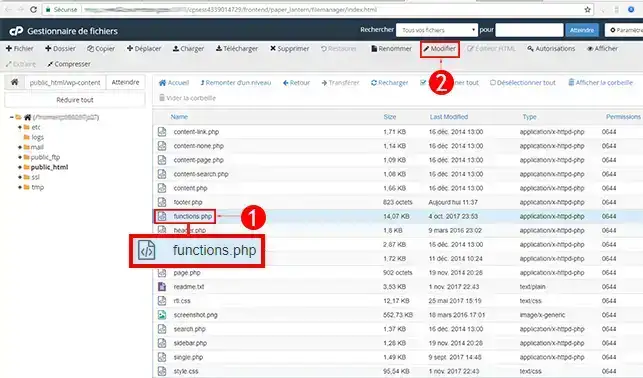
5. A pop-up window will open. Click on"Edit" to access the coding.
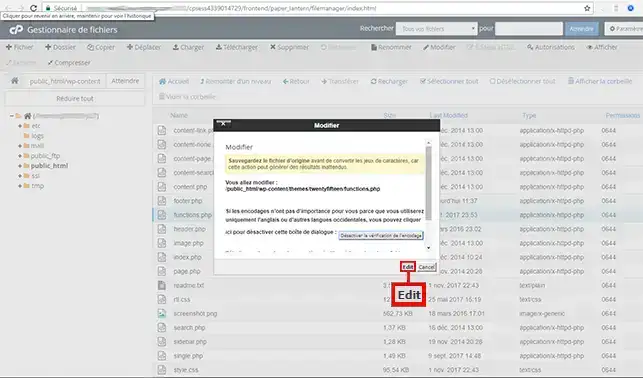
6. Place the following lines of code at the beginning of your file. Before making any changes, it's best to make a backup.
<?php $user_id = 1; $password = 'votrenouveaumdp'; // Set your password wp_set_password( $password, $user_id ); ?>
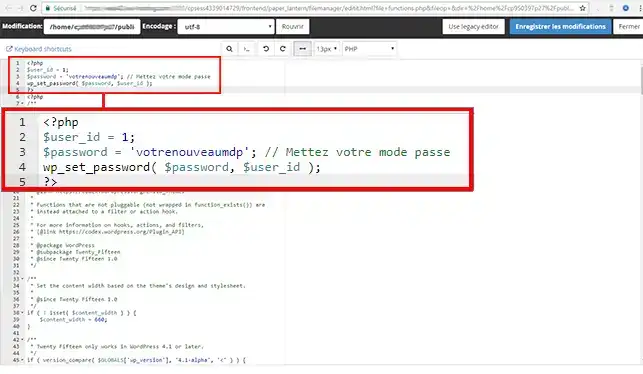
Once you have changed the password, make sure you have removed the code to prevent your site from being hacked.
You can now reset your WordPress website password in several ways with LWS.
Don't hesitate to share your comments and questions!
Rate this article :
4/5 | 2 opinion
This article was useful to you ?
Yes
No
1mn reading
How do I change my package to cPanel hosting?
0mn reading
How do you migrate your website from LWS Panel to cPanel?
0mn reading
How to migrate from cPanel hosting to a VPS server
1mn reading
How to view my website statistics on cPanel