Rate this article :
This article was useful to you ?
Yes
No
Vous avez noté 0 étoile(s)
Sommaire
Procédure
The LWS Panel offers a one-click restore feature to quickly restore lost data on your various web, MySQL and mail services.
To find out whether this feature is available in your package and what the limitations of the data backup and restore service are, please follow this documentation.
Step 1 : First, you need to log in to your LWS account and access the shared hosting for which you want to restore a backup of the web files.
Step 2: Click on the"Backups/Restores" button in the"Files" section.

Step 3: Click on the "MySQL Backups" tab to access all the backups available on your hosting package.
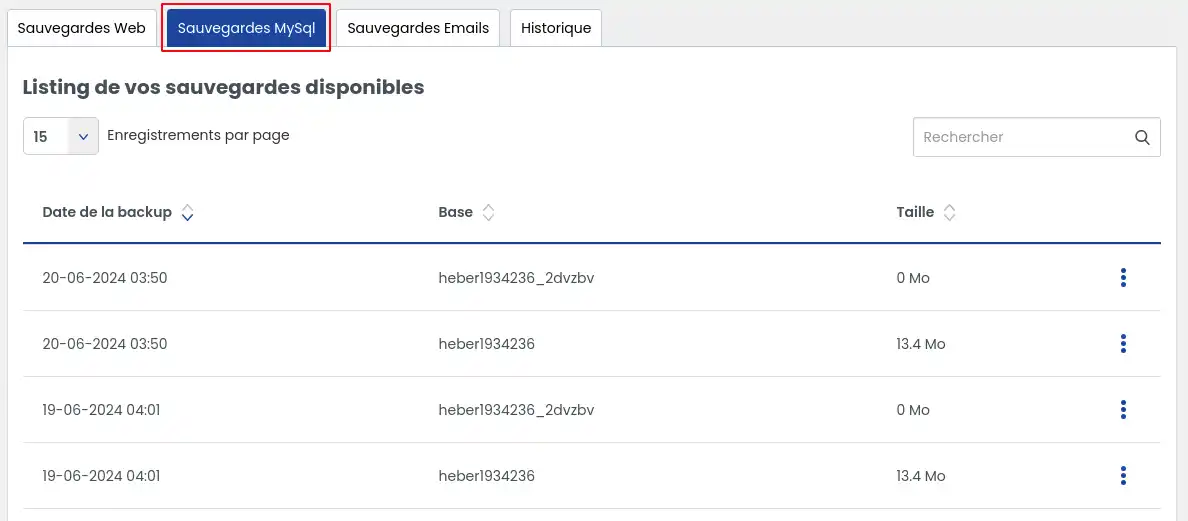
The tab lists all the backups immediately available for downloading your databases.
Depending on the service you have subscribed to, you will be able to benefit from backups of the last 30 or 90 days.
Select the backup you wish to download , then click on the button to the right of the backup, which will allow you to choose different actions
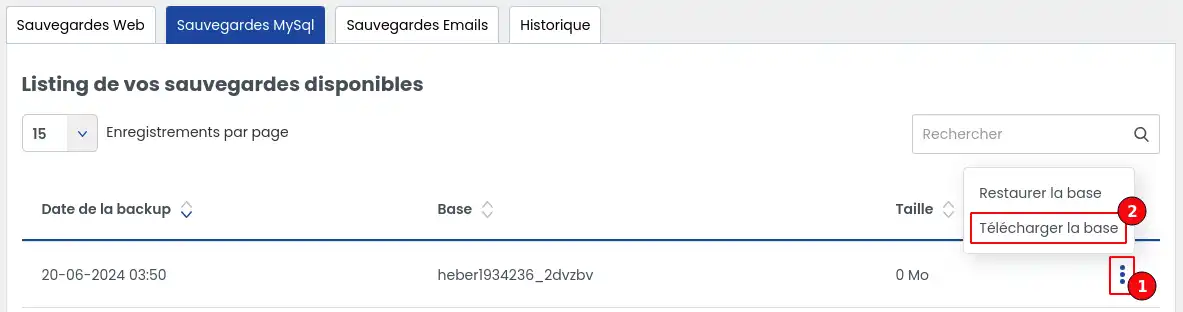
Then click on the"Download database" option.
The database will be automatically downloaded via your browser's download manager to the folder configured on your browser.
The tab lists all the backups immediately available for restoring your databases.
Depending on the service you subscribe to, you will be able to benefit from backups of the last 30 or 90 days.
Select the backup you wish to restore , then click on the button to the right of the backup, which will allow you to choose different actions
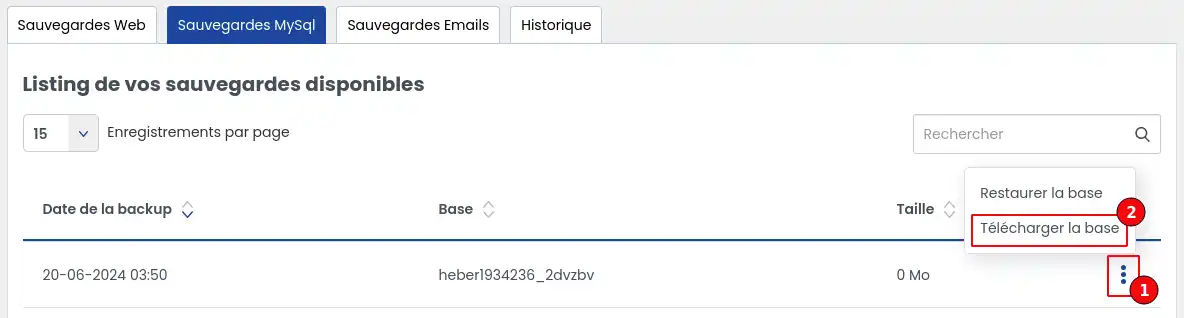
Click on the"Restore database" option
Once the option has been selected, a confirmation window appears:
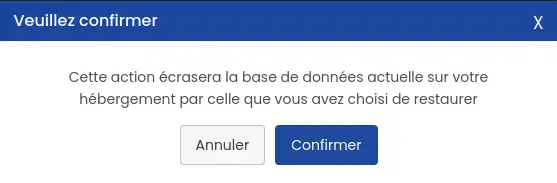
Once the action has been confirmed, it will be impossible to stop the restoration until it is complete.
To view the progress of the restoration, click on the history tab. This may take several minutes, depending on the volume of data involved.
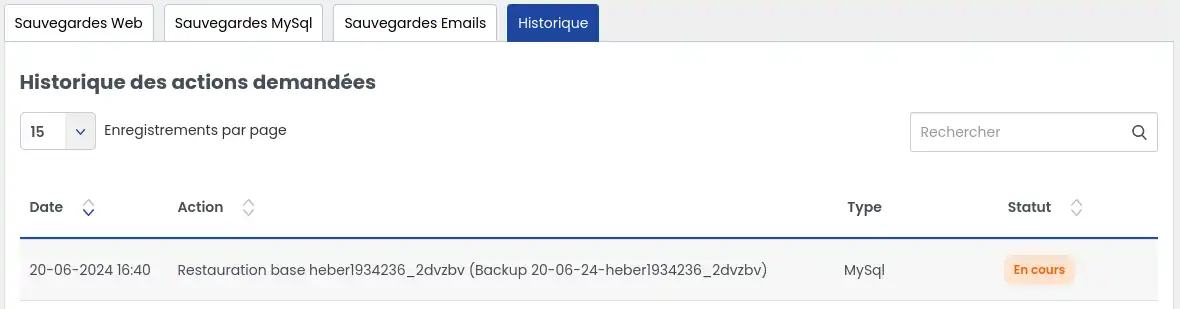
You can refresh the page to check regularly if the status changes. Once the restoration has been completed, you will see it in the status.
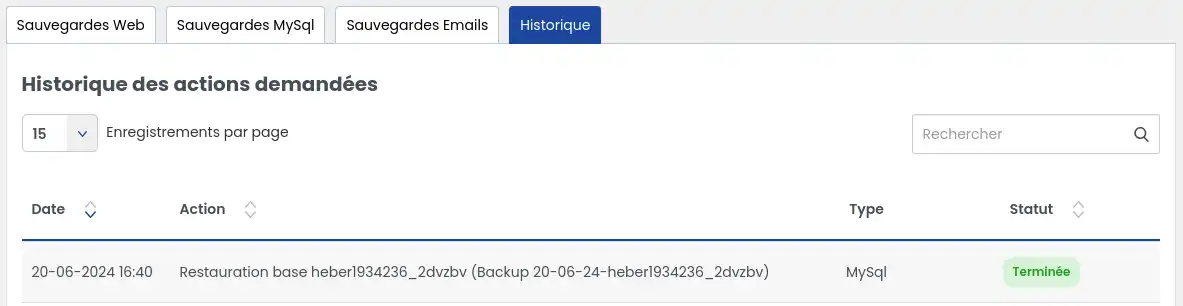
Then visit your restored site in your web browser as usual. Empty the cache or refresh the page if it is not yet displayed.
If the backup you want to restore is not listed, it is probably because your service level does not allow it. In this case, you need to subscribe to a Business support option to benefit from the possibility of restoring backups for up to 90 days instead of 30 days, or subscribe to "Backup Search" outsourcing for €49 excluding VAT so that a technician can carry out the operation for you.
If, after performing a restore, an error is displayed, please contact our technical support department directly so that a technician can analyse the problem and take action for you if possible.
You now know how to :
Thanks to this article, restoring your data will no longer hold any secrets for you! 🌟 Whether you want to prevent accidental loss or simply revert to a previous version of your site, you now have the keys to acting effectively and with complete peace of mind. 💪
We hope you find this information useful and that your experience with the LWS Panel is a pleasant one. Thank you for reading, and please feel free to share your feedback or ask any questions you may have by leaving a comment below. We value your opinion! 🙏
Thank you for your trust and see you soon on our service! 😊
Rate this article :
This article was useful to you ?
Yes
No
0mn reading
How do you back up or restore your web hosting files?
0mn reading
How do you back up or restore your emails?
0mn reading
What level of backup should I choose for my web hosting?