Rate this article :
2.7/5 | 3 opinion
This article was useful to you ?
Yes
No
Vous avez noté 0 étoile(s)
Sommaire
Procédure
SiteBuilder Pro provides a module that allows you to create your pages in different languages and let your visitors choose the language they prefer.
To do this, you need to modify each element of your pages by adding text in the language or languages you want.
1. Log in to your SiteBuilder Pro interface.
2. Click on the"Languages" tab in the toolbar at the top of the page.
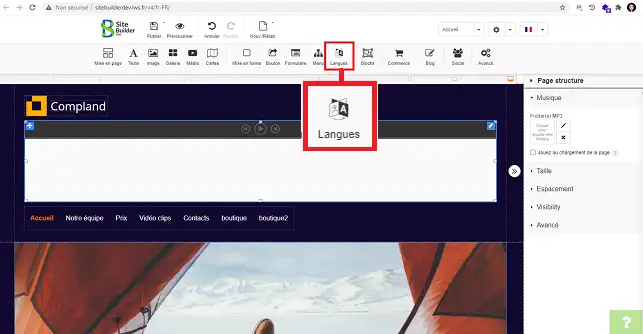
3. Click on the language element you want to set up on your website.
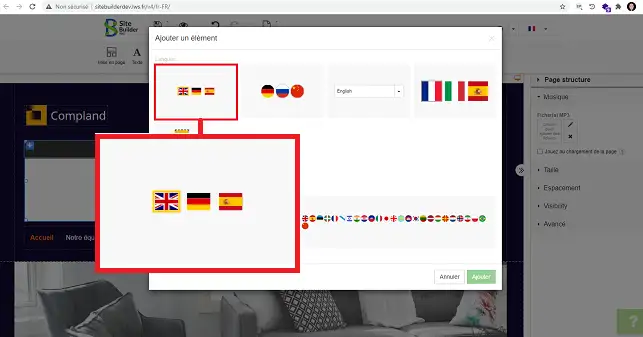
4. Click on the"Add a language" tab in the new window to add one or more languages to your site.
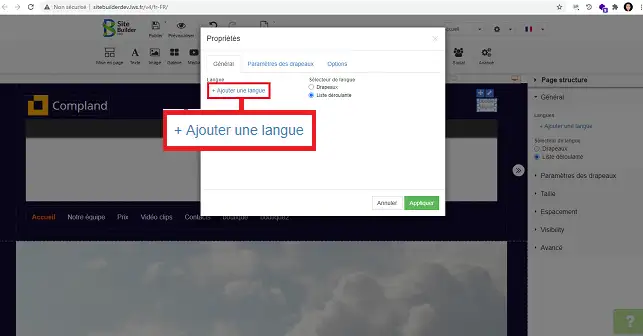
5. Choose the desired language in the drop-down window and click on the "Add" tab to save your request.
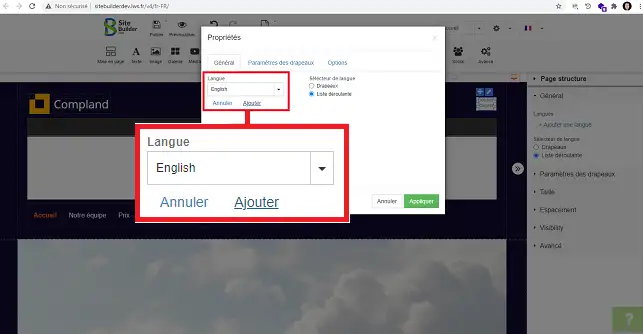
6. In the"Language selector" section, choose whether you want flags or a drop-down list for choosing the languages on your site. Once you have made your choice, click on"Apply" to save your request.
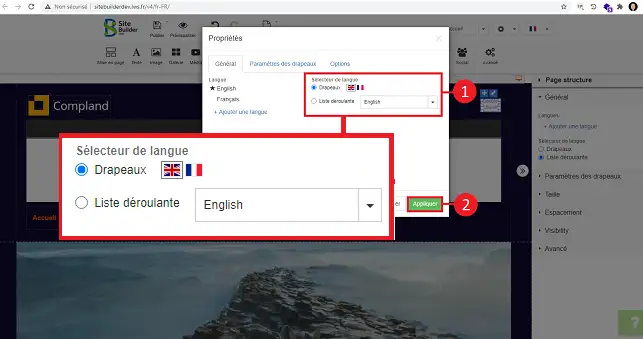
7. Once the different languages have been added to your site, you will first need to modify the menu to display it in the different languages.
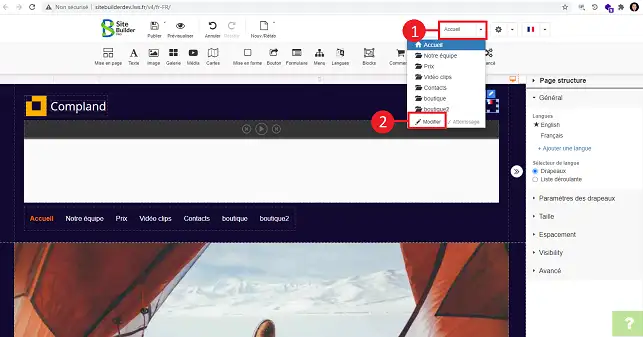
8. Click on the arrow behind the name of the item you wish to modify to add the translation of this item in the different languages.
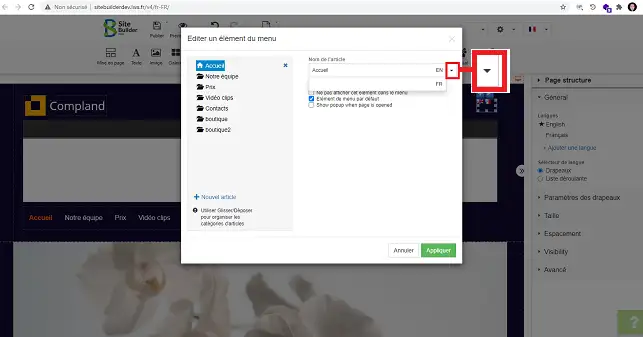
9. For the different elements you have added to your site, such as the text, you can translate it into different languages. To do this, double-click on the element concerned and change the language in the drop-down window so that it is selected and the text can be modified.
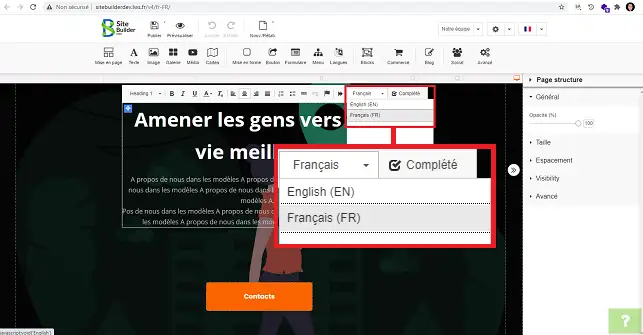
10. You will also need to change the title and description of each of your pages. To do this, click on"Settings" at the top of the page and then on"SEO".
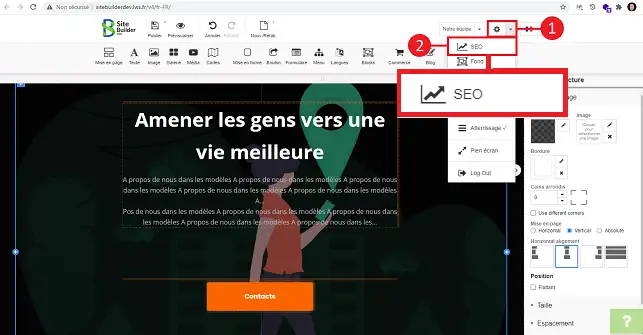
11. As with the other elements, click on the arrow behind the field you wish to modify to translate the text into the desired language.
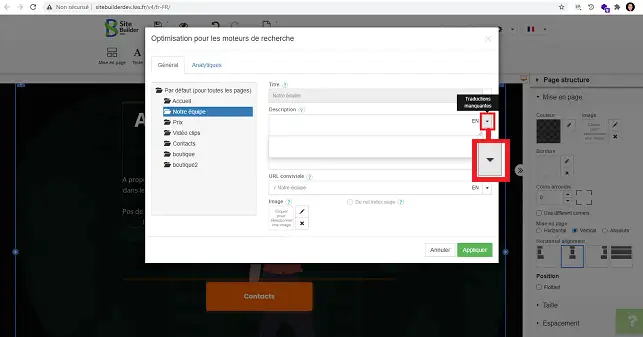
SiteBuilder Pro lets you choose a default display language. To change the default language, select the"Language" item. Then go to the"General/Language" section in the right-hand column. Click on the star in front of the language you want to set as the default.
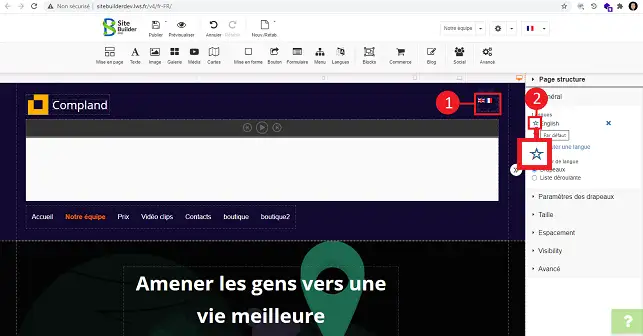
You can delete a language from SiteBuilder pro by selecting the"Languages" item. Then go to"General/Languages" in the right-hand column and click on the cross behind the language you want to delete.
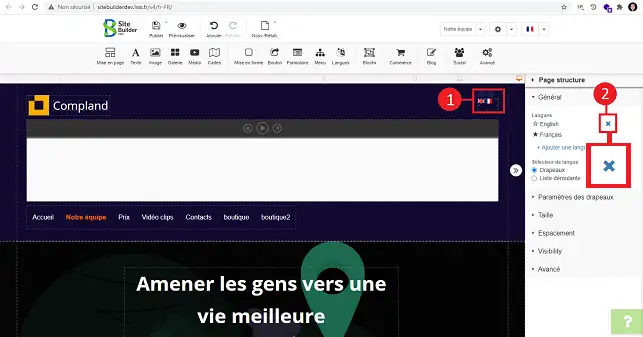
You now know how to create a multi-language site with SiteBuilder Pro. Note that you will need to recreate the texts in the language you have added. You will also need to translate your menu and the descriptions and titles of each of your pages. If you forget to translate a text in a defined language, the module will be displayed in the default language.
Don't hesitate to share your comments and questions!
Rate this article :
2.7/5 | 3 opinion
This article was useful to you ?
Yes
No
2mn reading
How do I insert a new element in SiteBuilder Pro?
1mn reading
How do I edit an existing element in SiteBuilder Pro?
1mn reading
How do I insert an image gallery in SiteBuilder Pro?
1mn reading
How do I insert comments in SiteBuilder Pro?