Rate this article :
5/5 | 1 opinion
This article was useful to you ?
Yes
No
Vous avez noté 0 étoile(s)
Procédure
SiteBuilder lets you add a Google calendar when creating your website. If you decide to create a holiday rental site or a sports association, it might be a good idea to add a calendar so that you can share the dates of bookings or events. The calendar is easily inserted by dragging and dropping it to the desired location on your website.
What's more, as soon as you update your Google calendar, it will also be updated.
To make full use of this tool on your website, you'll need
In order to insert a calendar on your website, you need to connect to your website administration.
1. Click on the"Advanced" tab on the SiteBuilder Pro toolbar.
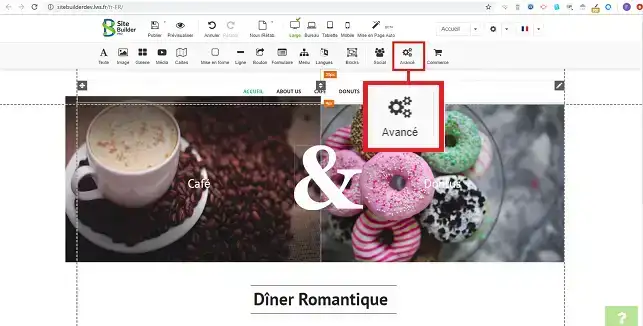
2. Select the desired calendar by clicking on it.
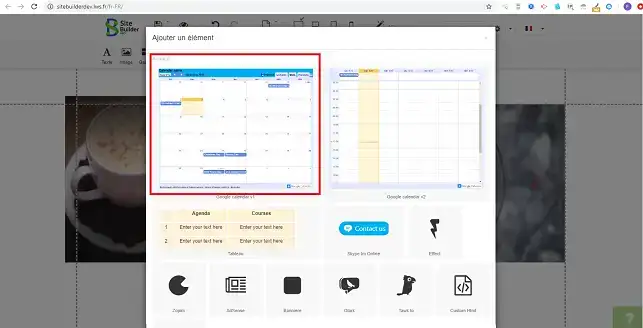
3. To configure the calendar, click on the stylus at the top right of the calendar and then on"Properties".
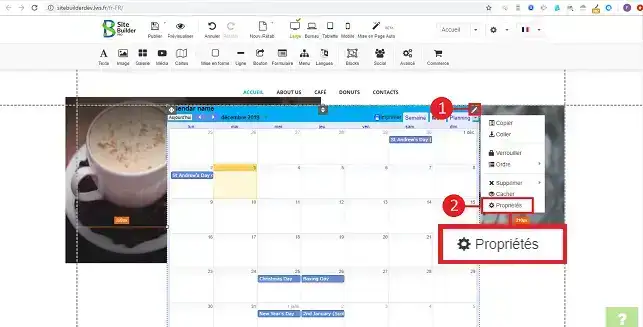
4. The configuration window allows you to define the calendar display mode and a title for the calendar. In order to configure it, you need to provide the Google calendar ID.
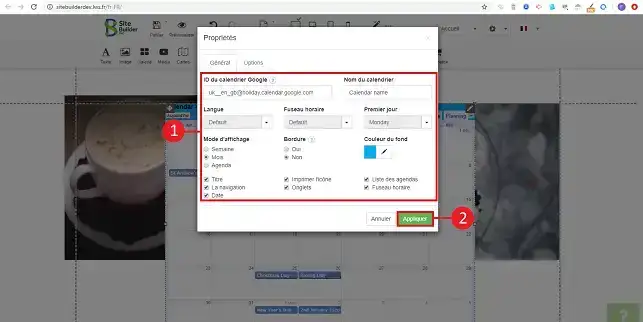
You can now insert a Google calendar on your site created with LWS SiteBuilder Pro. The calendar will allow you to share events with your visitors or manage bookings.
Don't hesitate to share your comments and questions!
Rate this article :
5/5 | 1 opinion
This article was useful to you ?
Yes
No
2mn reading
How do I insert a new element in SiteBuilder Pro?
1mn reading
How do I edit an existing element in SiteBuilder Pro?
1mn reading
How do I insert an image gallery in SiteBuilder Pro?
1mn reading
How do I insert comments in SiteBuilder Pro?